
Dear readers, have you encountered the problem that your computer cannot boot from a specific device? PHP editor Zimo learned that setting BIOS startup items can solve this problem. DiskGenius, as a powerful disk management tool, provides convenient BIOS startup item setting function. This article will introduce in detail the detailed steps for setting BIOS startup items with DiskGenius. Next, let’s take a deeper look at how DiskGenius can help you easily resolve computer boot device issues.
1. First, we need to find the Diskgenius icon on the computer and click to enter the main interface of the software.
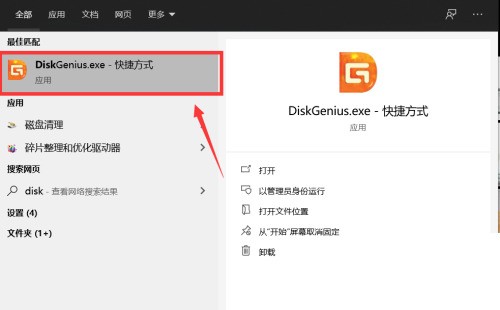
2. Then click the [Tools] tab above the main interface of the software. After clicking, the tool menu will pop up.
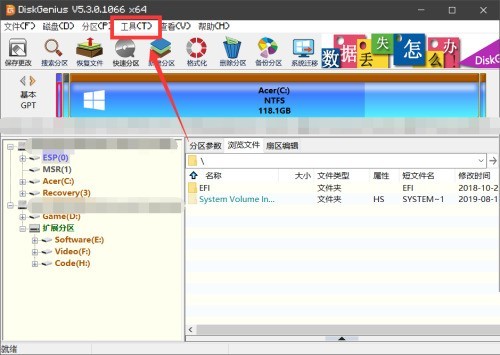
3. Then click the [UEFI BIOS Startup Items] option at the bottom of the tools menu to enter the option setting interface.
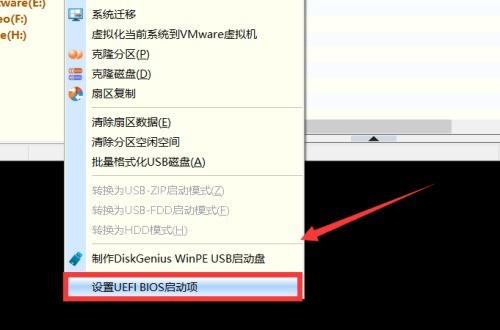
4. In the pop-up setting interface, we can click the [Add] or [Delete] button to set the BIOS startup items.
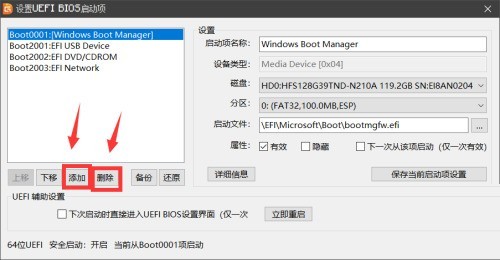
5. Finally, after the settings are completed, click the [Save current startup item settings] option on the right to complete the settings.
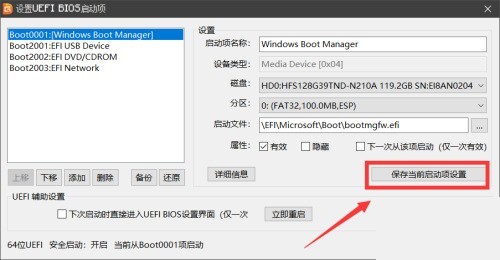
The above is the detailed content of How to set Bios startup items in diskgenius_Tutorial on how to set Bios startup items in diskgenius. For more information, please follow other related articles on the PHP Chinese website!




