
Do you want to set up virtual keys on your Huawei Enjoy 10 smartphone? This allows you to easily navigate and use your device without the need for physical keys. PHP editor Xinyi has specially compiled a detailed step-by-step guide to provide you with comprehensive information on how to set up and customize virtual keys. Read on to learn detailed instructions and tips to help you easily set up virtual keys on your Huawei Enjoy 10.
1. First, open the [Settings] option on the mobile phone desktop.
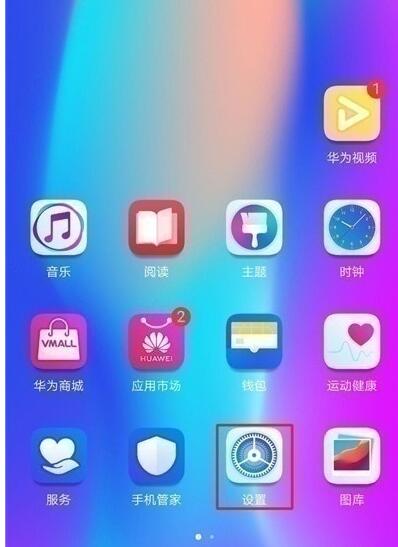
2. Under the settings menu, click to enter [System and Updates].
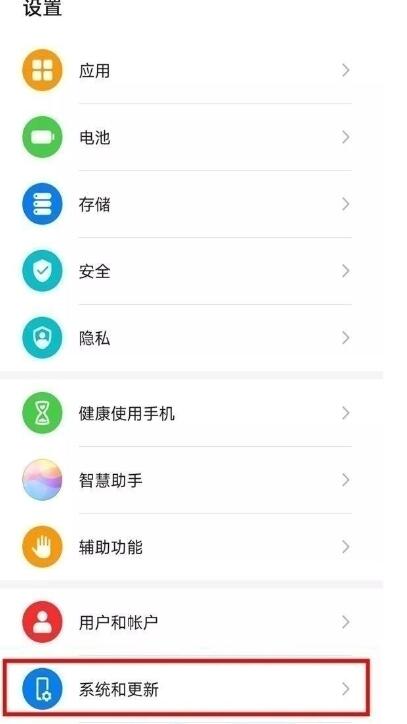
3. Click on the system page to enter [System Navigation Mode].
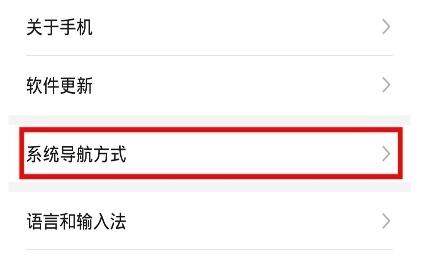
4. Click to check [Three-key navigation within the screen].
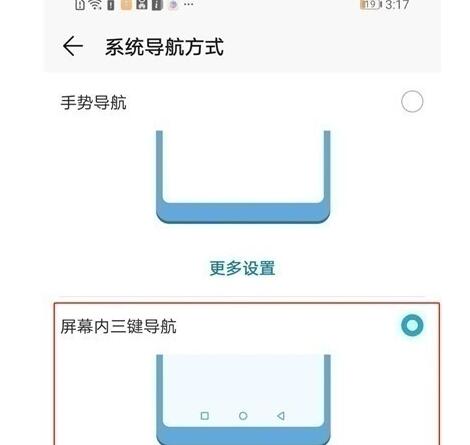
The above is the detailed content of Simple steps to set up virtual buttons on Huawei Enjoy 10. For more information, please follow other related articles on the PHP Chinese website!




