
Question: How to change the background color in AutoCAD 2014? Introduction: AutoCAD background color is critical to user experience, and adjusting it to different work needs can improve efficiency. Learn more: This article provides a detailed guide on how to change the background color in AutoCAD 2014 in simple steps. Read on to learn how to change the background color to make your drawing environment more comfortable and productive.
1. Open the 2014 version of AutoCAD. The default interface color is black. The editor personally prefers a white interface. Now I want to change the interface color back to black.
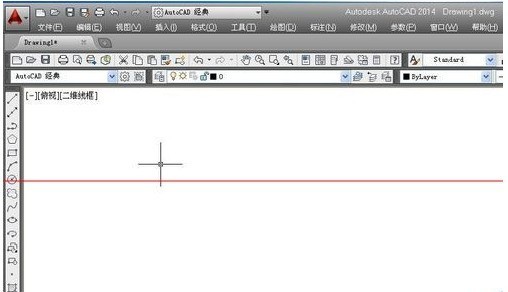
2. Click the [Tools] option in the menu bar.
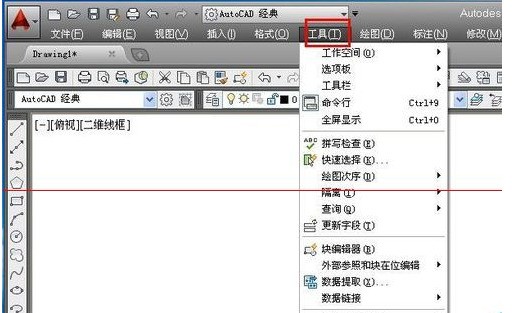
3. There is an [Options] button in the drop-down menu of the tool, we click it.
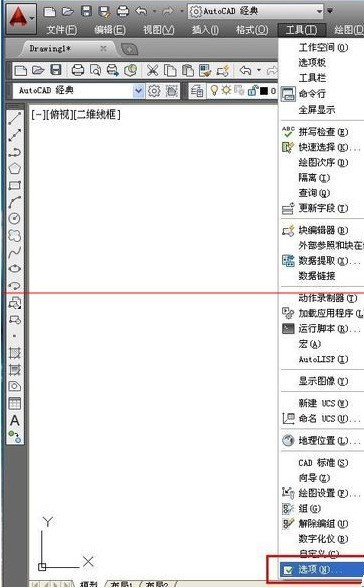
4. In the pop-up options dialog box, we select [Display], and then select [Color].
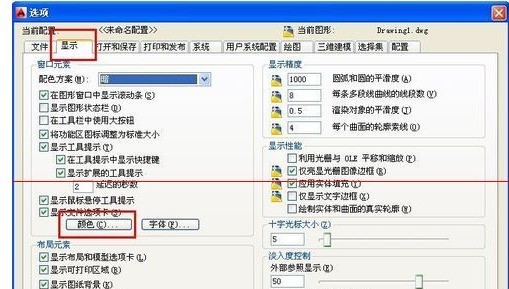
5. In the graphics window color dialog box, we can switch the color and click the color option box.
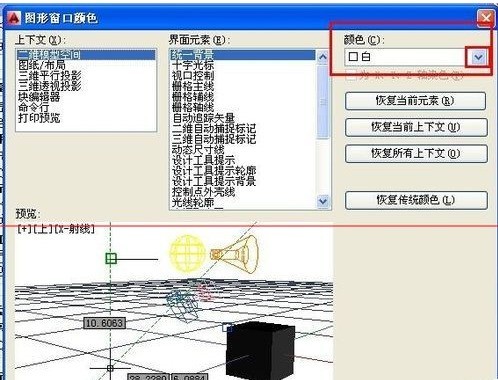
6. In the drop-down options, select your favorite color, then select Apply and close. At this time, you will find that the color of the interface has changed.
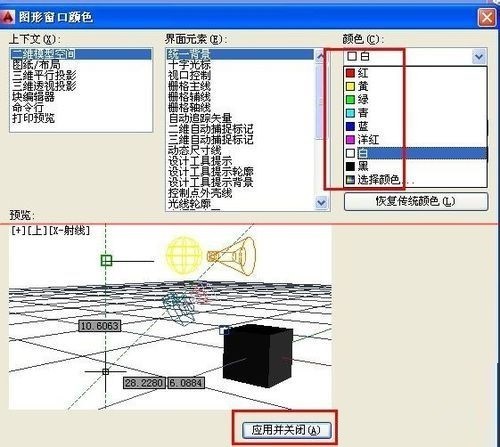
7. Finally, select Apply in the options dialog box and confirm. The interface background color switching is completed.
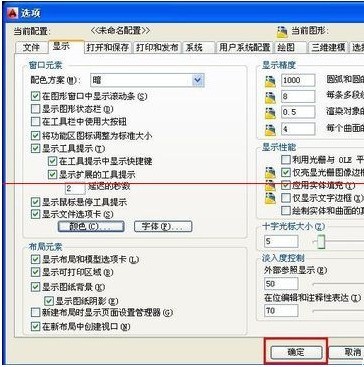
The above is the detailed content of How to change the background color in autocad2014_How to change the background color in autocad2014. For more information, please follow other related articles on the PHP Chinese website!




