
Are you troubled by the dazzling brightness problem of Huawei mate10 mobile phone screen? In this article, PHP editor Strawberry brings you the detailed method of turning on the eye protection mode in Huawei Mate10. Eye protection mode adjusts the screen color to reduce blue light damage and effectively relieve eye fatigue. Read on to learn how to easily turn this feature on to bring more comfort and health to your phone experience.
Method 1: Quickly turn on or off eye protection mode, swipe down from the status bar to open the notification panel. In the notification panel interface, expand the shortcut switch bar and click the Eye Protection Mode icon to turn it on.
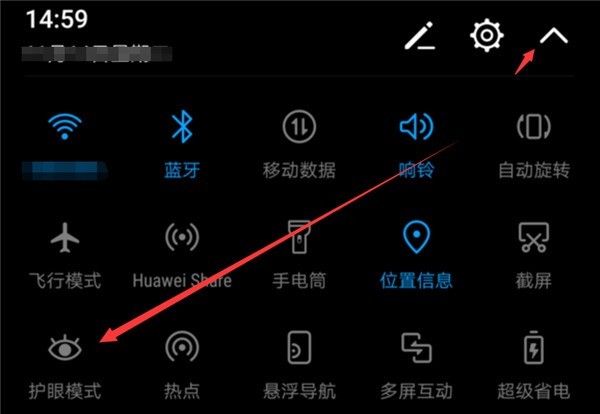
Method 2:
First open [Settings], click [Display]; [Eye Protection Mode], then turn on the switch on the right side of Eye Protection Mode, Eye Protection Mode When turned on, the screen display color will be yellowish due to filtering out part of the blue light.
② You can also turn on the eye protection mode regularly, turn on the eye protection mode timing switch, and set the start time and end time of the eye protection mode as needed. The phone will turn on the eye protection mode regularly every day according to the time period you set.
③After turning on the eye protection mode switch, you can slide the color temperature slider left or right to adjust the color temperature to make the screen color temperature cooler or warmer.
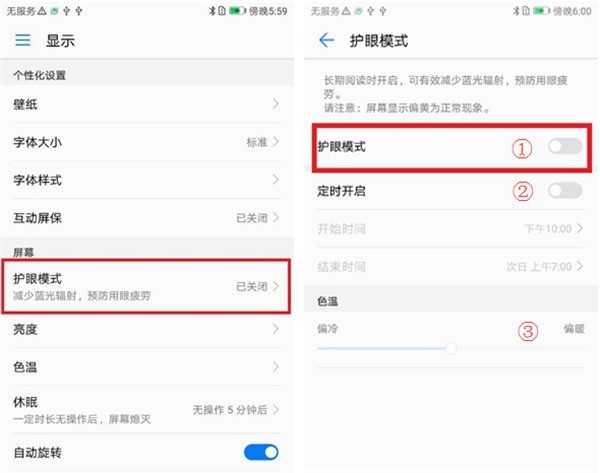
The above is the detailed content of Introduction to how to enable eye protection mode in Huawei mate10. For more information, please follow other related articles on the PHP Chinese website!




