
Most of the photos on Huawei mobile phones are stored in the photo album, but if the phone is accidentally lent to others, the photos in the photo album can easily be seen by others. Is there any way to set a password for Huawei photo album to prevent others from seeing the photos? PHP editor Apple has brought you a detailed tutorial on setting a password for Huawei photo album. Let’s take a look.
1. After entering the mobile phone system, click the settings icon.
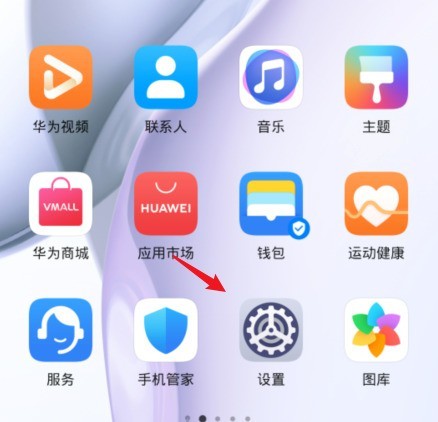
2. In the settings interface, click the security option.
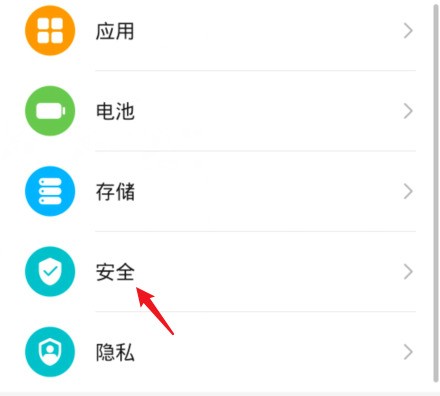
3. Select the application lock option to enter.
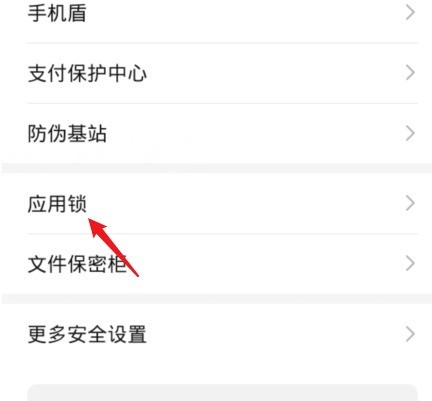
4. Enter the lock screen password of your phone for verification.
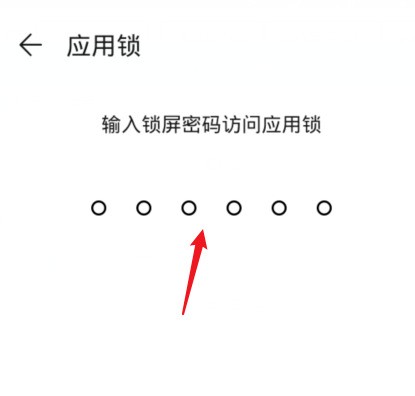
5. Click the switch behind the gallery to open it.
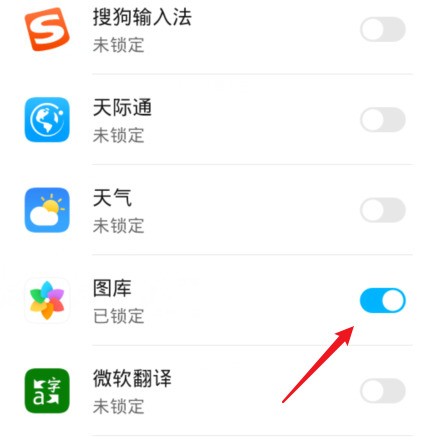
6. After opening it, you need to enter the password to access the photo album when you enter the gallery of your phone again.
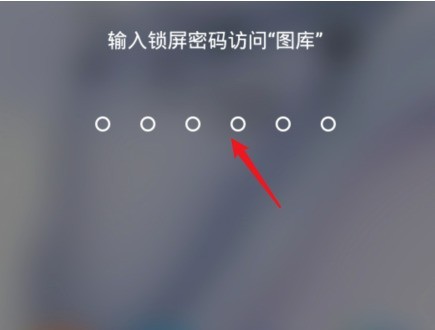
The above is the detailed content of How to set a password for Huawei Photo Album_Introduction to the tutorial on setting a password for Huawei Photo Album. For more information, please follow other related articles on the PHP Chinese website!




