
For beginners, using the Design Toolbox in Multisim can be very challenging as multiple operations are required to successfully open it. This tutorial walks you through the detailed steps of opening the Design Toolbox in Multisim, giving you easy access to its powerful features without confusion or frustration.
1. First, we turn on the computer, double-click to open the multisim software, and click tools in the menu bar.
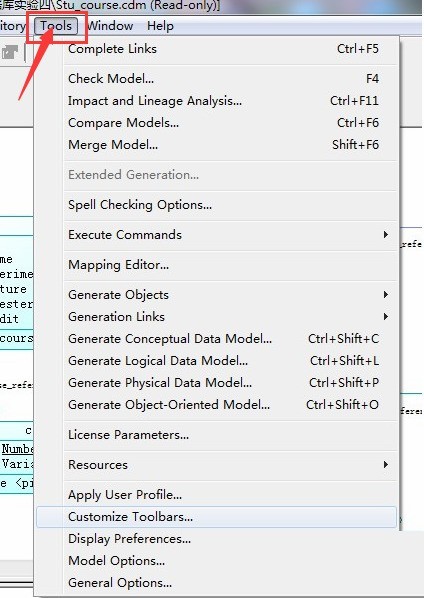
2. Then, in the drop-down menu bar, we click to open Customize Toolbars.
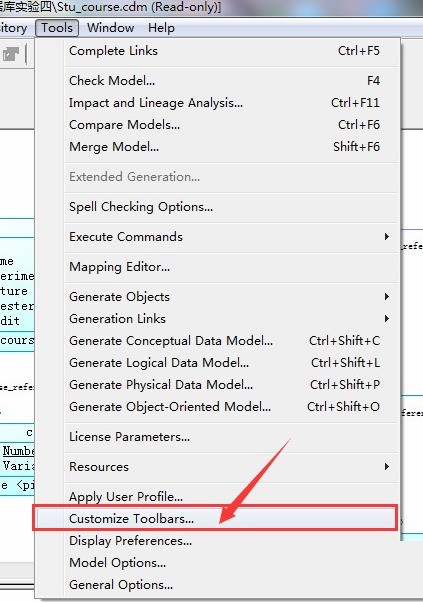
3. Next, we find palette.
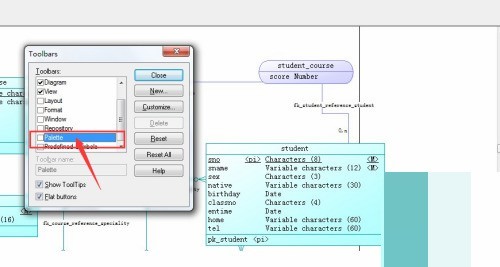
4. Finally, we check the box in front of the palette and click the close button to exit.
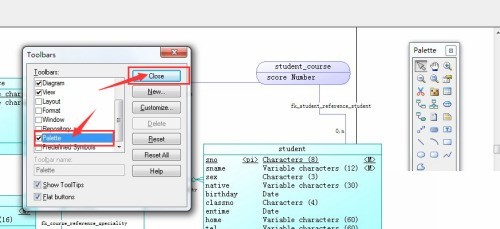
The above is the detailed content of How to open the design toolbox in multisim_How to open the design toolbox in multisim. For more information, please follow other related articles on the PHP Chinese website!
 how to hide ip address
how to hide ip address
 The difference between arrow functions and ordinary functions
The difference between arrow functions and ordinary functions
 How to enable the same city function on Douyin
How to enable the same city function on Douyin
 How to open the download permission of Douyin
How to open the download permission of Douyin
 How to delete blank pages in word
How to delete blank pages in word
 How to cast screen from Huawei mobile phone to TV
How to cast screen from Huawei mobile phone to TV
 How to solve http status 404
How to solve http status 404
 How to connect to database using vb
How to connect to database using vb




