
Encountered difficulties in upgrading Lenovo Xiaoxin Air 15 to Windows 11? don’t worry! PHP editor Xiaoxin has prepared a detailed upgrade tutorial for you. This article will guide you step-by-step through the upgrade process and resolve any issues you encounter. Read on to learn all the steps required to upgrade your Lenovo Xiaoxin Air 15 to Windows 11.
1. First, we must ensure that our bios settings are correct. Use [F1] to enter the bios settings after booting the computer.
2. Then use the keyboard direction keys to enter [Security].
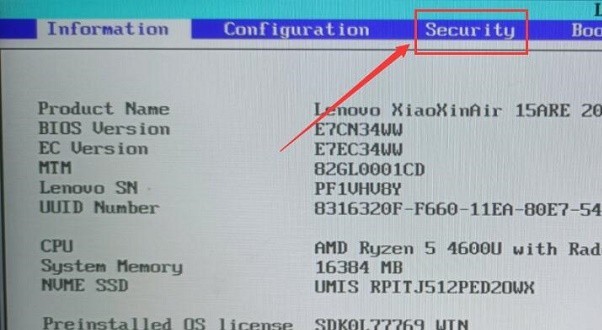
3. Find [AMD Platform Security Processor] in it. If it is [Disabled], change it to [Enabled]
4. If it is already enabled, then No need to change, [F10] to save, and restart the computer to enter the system.
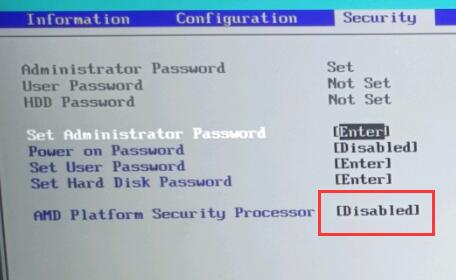
5. After returning to the system, just enter settings and enter [Update and Security]-[Windows Insider Program].
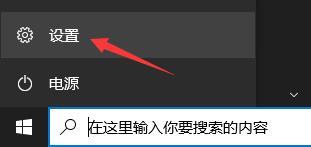
6. Join the preview program and select the [Dev] or [Beta] channel.
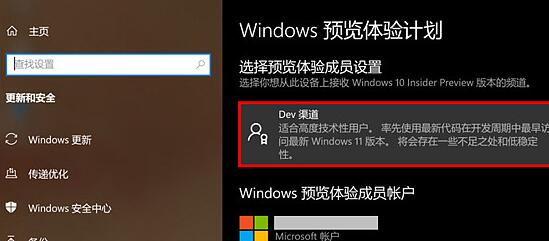
7. Finally, just go back to [Windows Update] and you can automatically upgrade to win11.
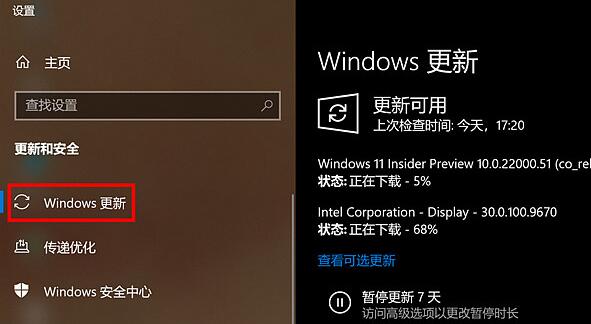
The above is the detailed content of How to upgrade Lenovo Xiaoxin air15 to win11_Lenovo Xiaoxin air15 upgrade to win11 tutorial. For more information, please follow other related articles on the PHP Chinese website!
 There is no WLAN option in win11
There is no WLAN option in win11
 How to skip online activation in win11
How to skip online activation in win11
 Win11 skips the tutorial to log in to Microsoft account
Win11 skips the tutorial to log in to Microsoft account
 How to open win11 control panel
How to open win11 control panel
 Introduction to win11 screenshot shortcut keys
Introduction to win11 screenshot shortcut keys
 Windows 11 my computer transfer to the desktop tutorial
Windows 11 my computer transfer to the desktop tutorial
 Solution to the problem of downloading software and installing it in win11
Solution to the problem of downloading software and installing it in win11
 How to skip network connection during win11 installation
How to skip network connection during win11 installation




