
During the design process, you may encounter situations where you need to select graphics with the same opacity. AI provides convenient ways to solve this problem. This article will introduce you to how to use AI to select graphics with the same opacity value to help you improve work efficiency.
1. First, after creating a new blank canvas, click the polygon tool to draw triangle shapes with different transparency
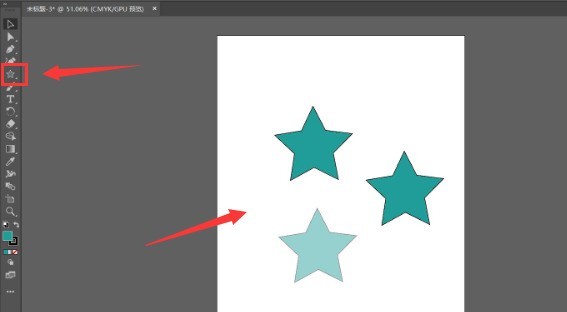
2. Then, click individually to select a triangle
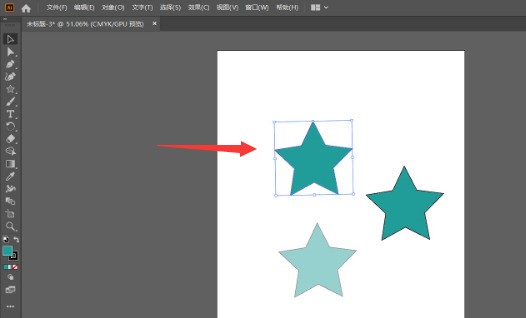
3. Then, click the same option in the selection menu above
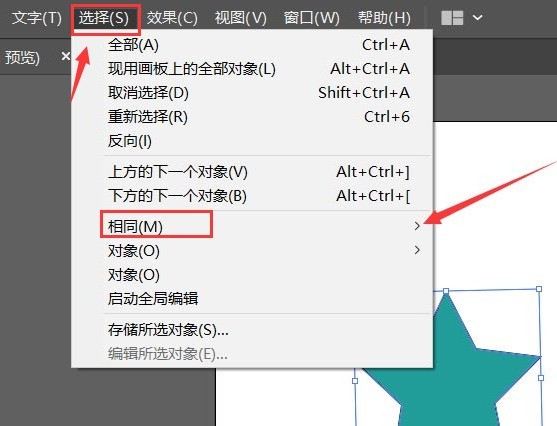
4. Finally, click the opacity button with the mouse to batch select the same objects
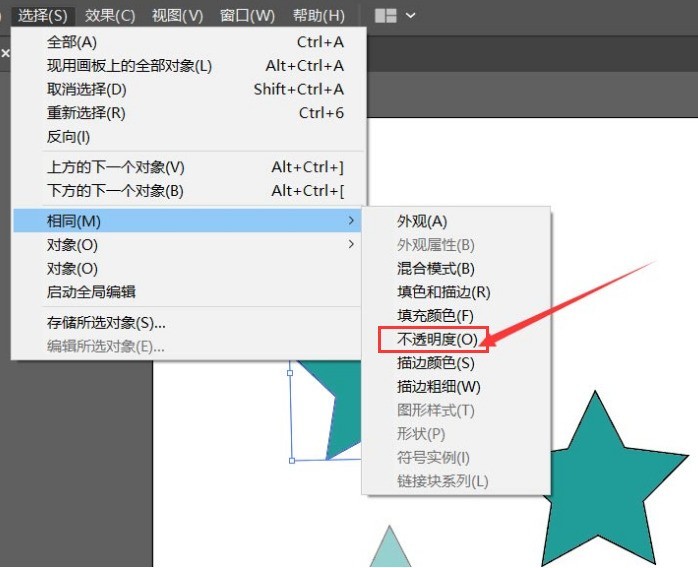
The above is the detailed content of How to select graphics with the same opacity in ai - How to select graphics with the same opacity in ai. For more information, please follow other related articles on the PHP Chinese website!




