
Question: How to set QQ Browser as the default browser? Quick Description: The default browser is the browser used on your computer when opening links to the Internet. Many users like to use QQ Browser, but are unsure how to set it as their default browser. Read this article to learn: This article provides a step-by-step guide explaining in detail how to set QQ Browser as your default browser on Windows and Mac computers. PHP editor Xiaoxin shared practical tips to help users simplify this process.
How to set QQ browser as the default browser
1. Open the QQ browser, click the three horizontal buttons in the upper right corner, and select Settings.
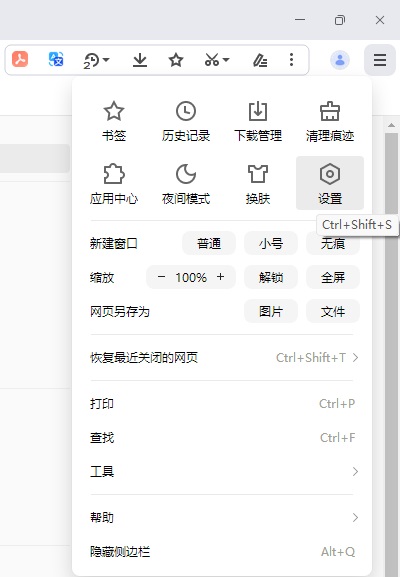
2. Then you can see the default browser settings, click Set as default browser.
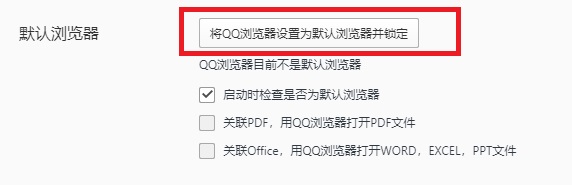
3. You can also check whether it is the default browser at startup.
4. If the default browser is locked by software such as 360 Security Guard, you can open the 360 software, click on the function list, select home page protection, click on unlock, change it to QQ browser and then lock it.
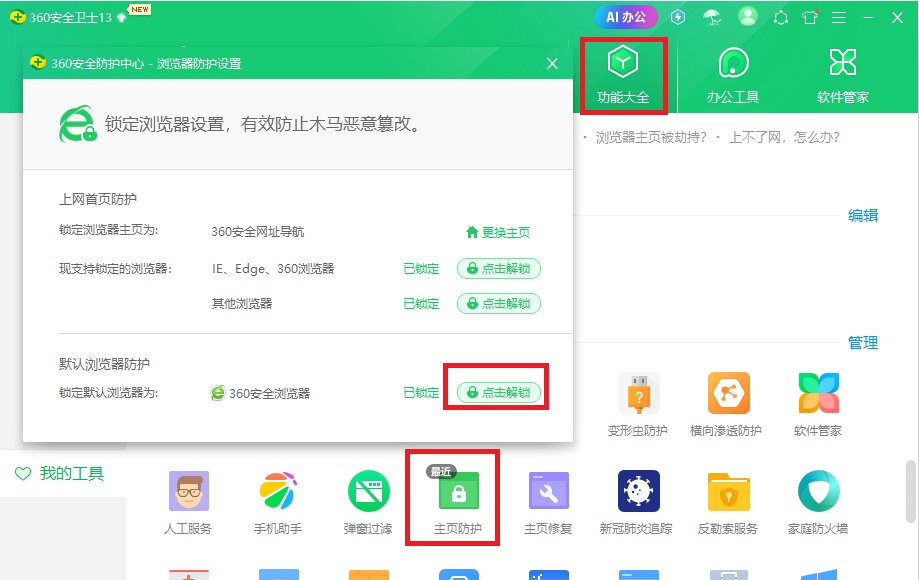
The above is the detailed content of How to set QQ Browser as the default browser? How to set QQ browser as default. For more information, please follow other related articles on the PHP Chinese website!




