
Have you encountered problems installing Win11 system in VM? Don't worry, PHP editor Xiaoxin will introduce you in detail how to install Win11 system on VM. This guide will take you step-by-step through the entire installation process, resolving any issues you may have while setting up your virtual machine, allocating resources, and installing the operating system. By following this tutorial carefully, you will be able to run your Windows 11 system in a virtualized environment with ease.
1. First, if we don’t have a vm, first download a vm virtual machine.
2. If we want to install win11 on the vm, we need to use the win11 image file, so we need to download a win11 image file to prepare.
3. After the download is completed, we first install the vm virtual machine, then open it and select [Create my virtual machine].
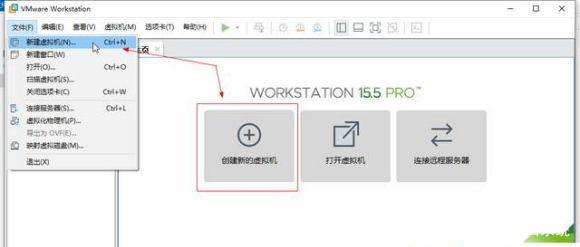
4. Enter the New Virtual Machine Wizard, check [Typical], and click Next.
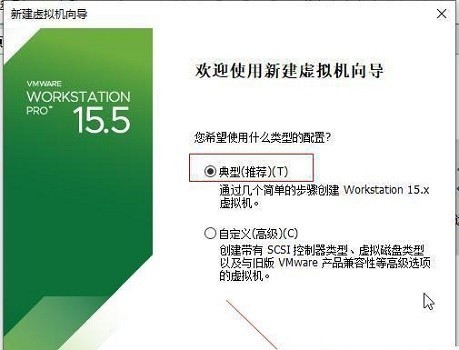
5. Then select [Install operating system later] here.
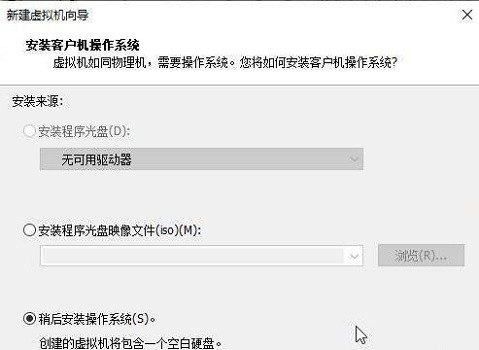
6. Then select Windows system as the operating system, and select [Windows10] for the version.
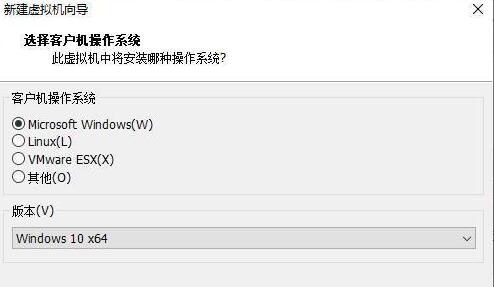
7. Set the name of the virtual machine as you like, click [Browse] on the location, and set it to the location where our win11 system image is downloaded.
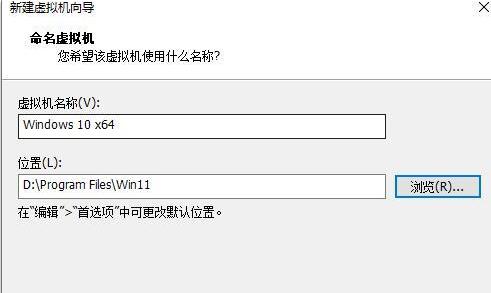
8. When setting the disk size, keep the default settings.
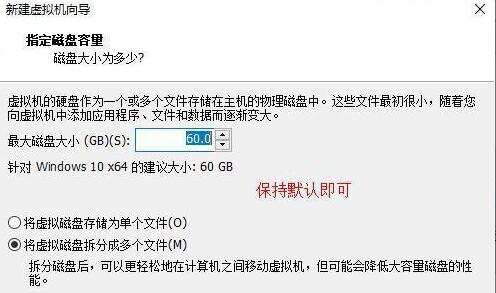
9. After the setting is completed, check the setting parameters and click [OK] after confirming that they are correct.
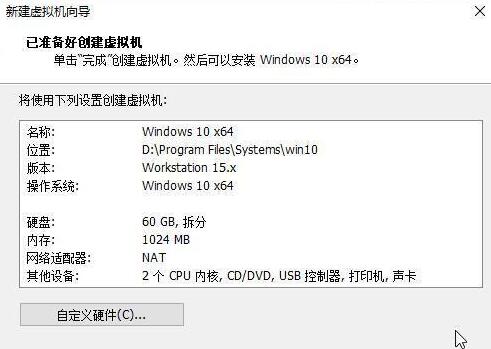
10. Then click [CD/DVD].
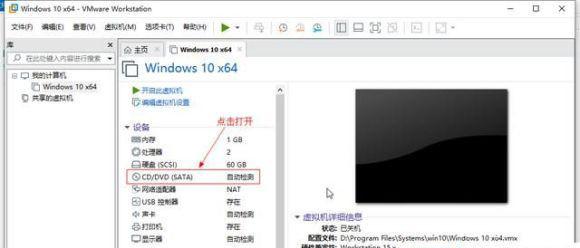
11. After opening, check [Use ISO image file] on the right, and then click [Browse] to find the win11 image file downloaded previously.
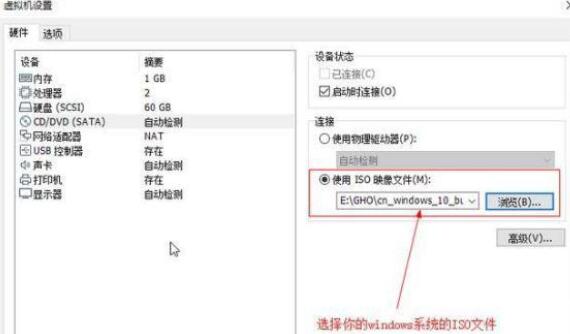
12. After the settings are completed, return to the virtual machine interface, click [Start this virtual machine], and then click the [Run] button above, as shown in the figure.
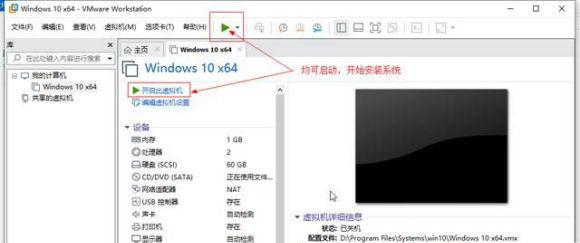
13. Then the following interface will pop up. Here, move the mouse to the interface and click [any key] on the keyboard to enter the win11 installation interface.
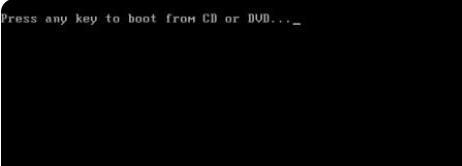
14. Finally, you only need to follow the win11 system installation tutorial proposed by this site.
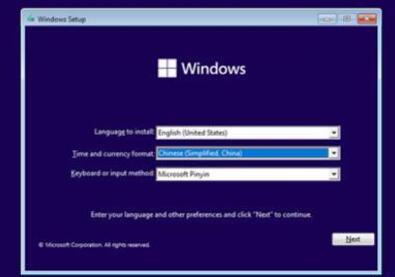
The above is the detailed content of How to install Win11 system on vm_How to install Win11 system on vm. For more information, please follow other related articles on the PHP Chinese website!
 There is no WLAN option in win11
There is no WLAN option in win11
 How to skip online activation in win11
How to skip online activation in win11
 Win11 skips the tutorial to log in to Microsoft account
Win11 skips the tutorial to log in to Microsoft account
 How to open win11 control panel
How to open win11 control panel
 Introduction to win11 screenshot shortcut keys
Introduction to win11 screenshot shortcut keys
 Windows 11 my computer transfer to the desktop tutorial
Windows 11 my computer transfer to the desktop tutorial
 Solution to the problem of downloading software and installing it in win11
Solution to the problem of downloading software and installing it in win11
 How to skip network connection during win11 installation
How to skip network connection during win11 installation




