
With the rapid development of technology, wireless networks have become an indispensable part of life. Conveniently connecting to the Internet is a goal pursued by many people. PHP editor Strawberry will use this guide to show you how to use your computer to create a wireless network, allowing you to enjoy the convenience of wireless Internet access. This article will detail how to set up your computer to create a robust, secure wireless network to meet your Internet needs at home or in the office.
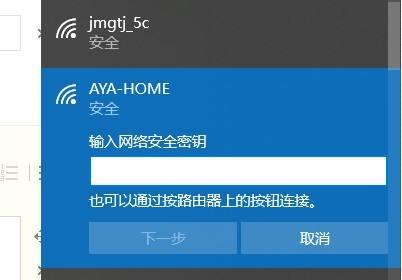
Determine network requirements and applicable devices (such as tablets, etc.), and whether the device supports wireless connections, determine the type of device that needs to be connected (such as laptops, smartphones), Understand your networking needs.
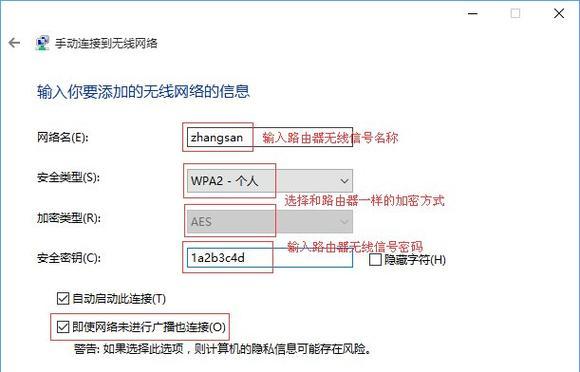
#2. Choose an appropriate wireless router: Understand its signal coverage and performance characteristics, and choose a wireless router suitable for home or office environment.
3. Connect the router to the computer: Ensure that subsequent network settings and configurations can be performed, and connect the wireless router to the computer through an Ethernet cable.
4. Log in to the router management interface: Enter the router's default IP address in the address bar, open the browser, enter the username and password to log in to the router's management interface.
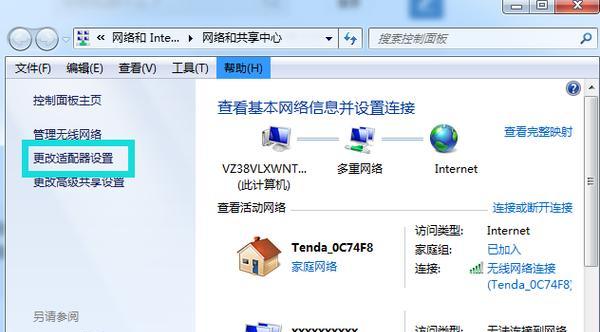
5. Modify the network name and password: Modify the network name (SSID) and password to increase network security and find the wireless network setting options in the router management interface.
6. Set the wireless encryption method: Select the appropriate wireless encryption method (such as WPA2 - ensure that only authorized users can connect to your wireless network and enter the password, PSK).
7. Configure IP address and DHCP: Configure the IP address of the router and enable DHCP service to facilitate the device to dynamically obtain an IP address according to your network needs.
8. Select the appropriate channel and frequency bandwidth: According to the network environment and interference from other wireless signals, select the appropriate channel and frequency bandwidth in the router management interface to obtain a more stable wireless signal.
9. Set up a guest network: You can set up a guest network in the router management interface so that guests can use the wireless network if necessary, while protecting your primary network security.
10. Disable or enable wireless network broadcast: To improve network security or prevent unauthorized device connections, in the router management interface, you can choose to disable or enable the wireless network broadcast function.
11. Set up MAC address filtering: You can also set up MAC address filtering in the router management interface to only allow specific devices to connect to your wireless network, if necessary.
12. Restart the router and test the connection: Restart the router, make sure everything is normal, and after completing the above settings, use a wireless device to connect to the newly set wireless network.
13. Update router firmware: For better performance and security, regularly check and update the router’s firmware version.
14. Network troubleshooting: You can restart the router. If you encounter problems such as being unable to connect or the network speed is slow, you can adjust the signal coverage or change the channel to troubleshoot.
15. Security protection and network management: Set up firewalls and use network management tools, change wireless passwords regularly, and keep router firmware updated to ensure the security and stability of the wireless network.
It can be easily achieved through the above steps. Creating a wireless network is one of the common operations when using a computer. Proper settings and configuration, and ensuring network security, allow us to enjoy the convenience of wireless Internet access and choose the appropriate router. Updating firmware in a timely manner, troubleshooting network faults, and strengthening security protection and network management are also important aspects of maintaining the good operation of wireless networks.
The above is the detailed content of How to create a wireless network on a computer (simple and practical wireless network configuration and setup steps). For more information, please follow other related articles on the PHP Chinese website!




