
How to install Android apps in Windows 11? This problem bothers many users. Want to try out Android apps in Windows 11 but don’t know how? Don't worry, PHP editor Apple has brought you a detailed tutorial to teach you step by step how to easily install Android applications. Continue reading the article to learn the complete steps to install Android apps in Windows 11 and unlock more possibilities.
1. First, click the search button on the win11 desktop.
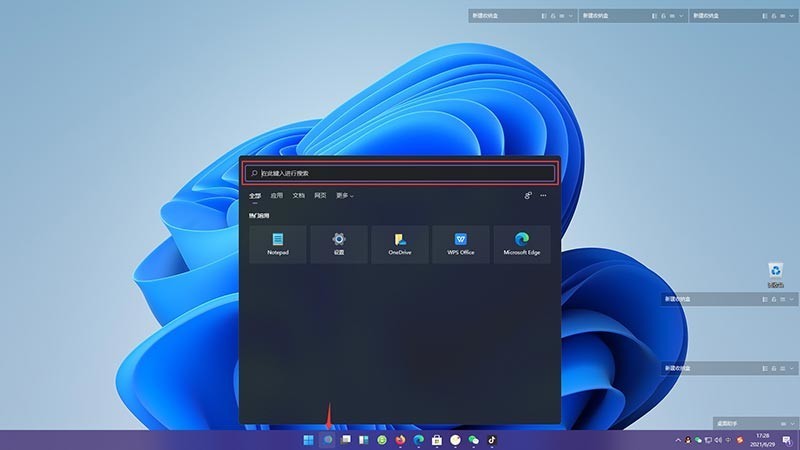
2. Then click Apply. Taking the download of Douyin app as an example, enter Douyin in the search box and click Search.
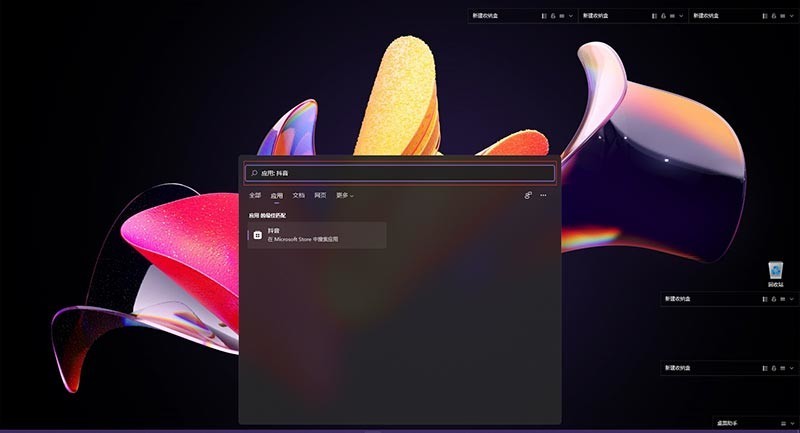
3. In the searched application interface, find Douyin pwa and click it.
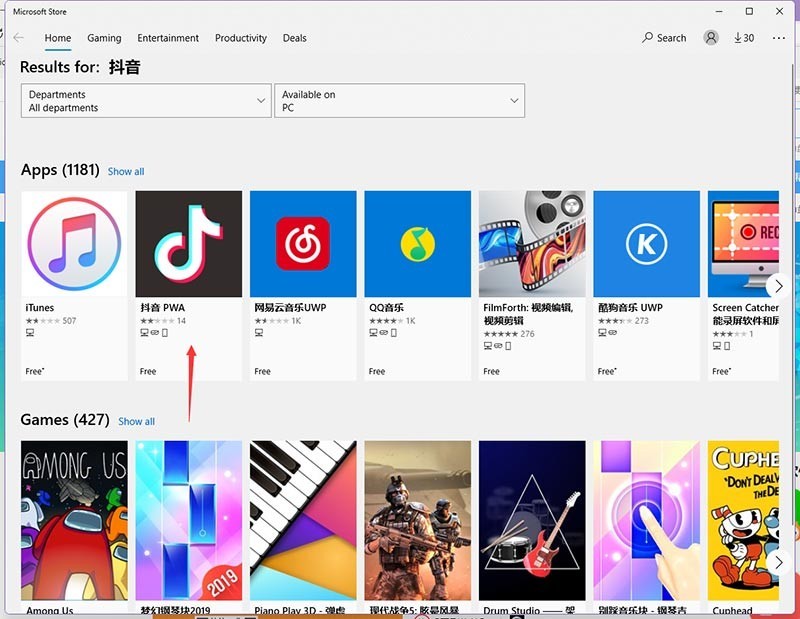
4. On the Douyin opening page, click Get in the upper right corner.
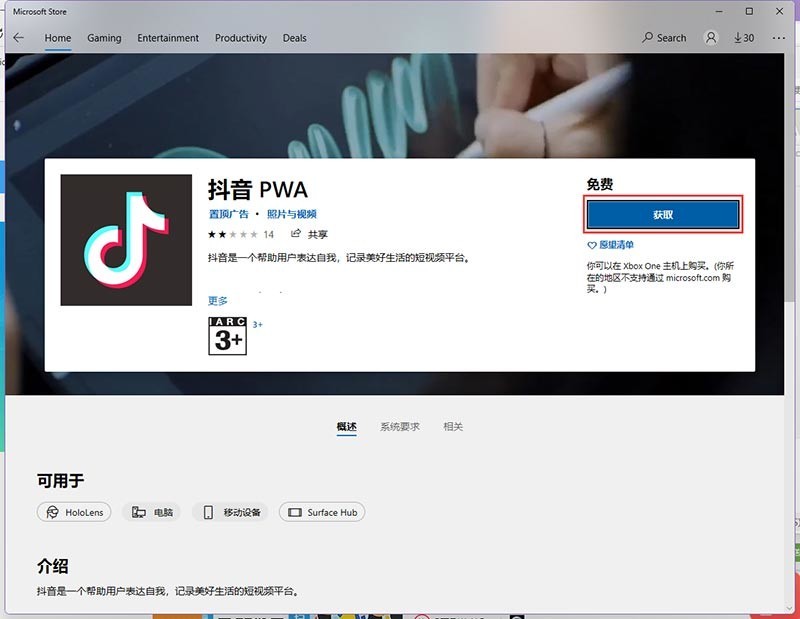
5. Then enter the Douyin download interface and wait patiently for download and installation.
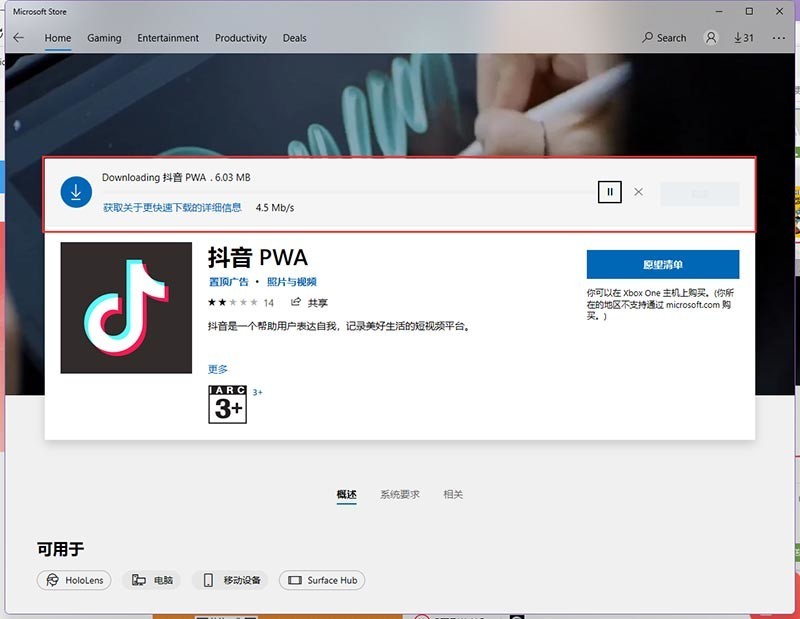
6. After the automatic download and installation is completed, click Start to start the Douyin PC version experience.
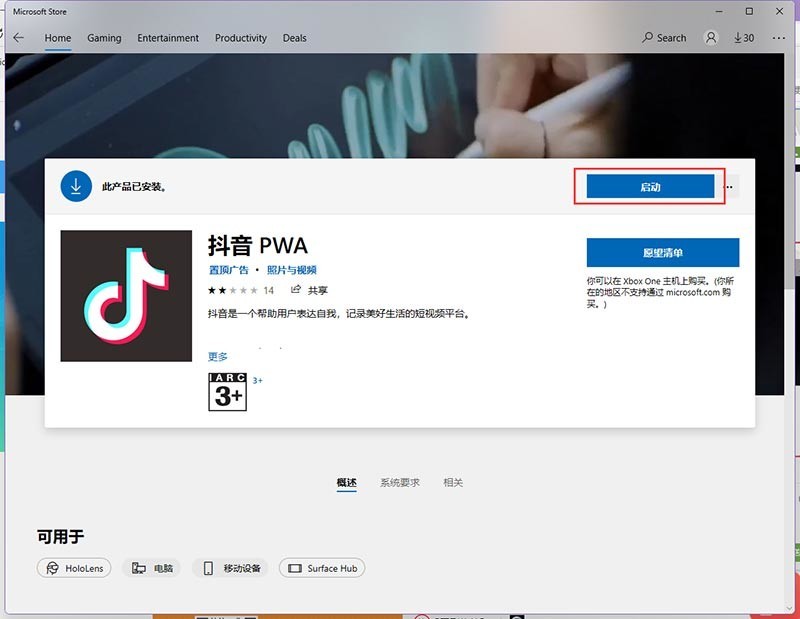
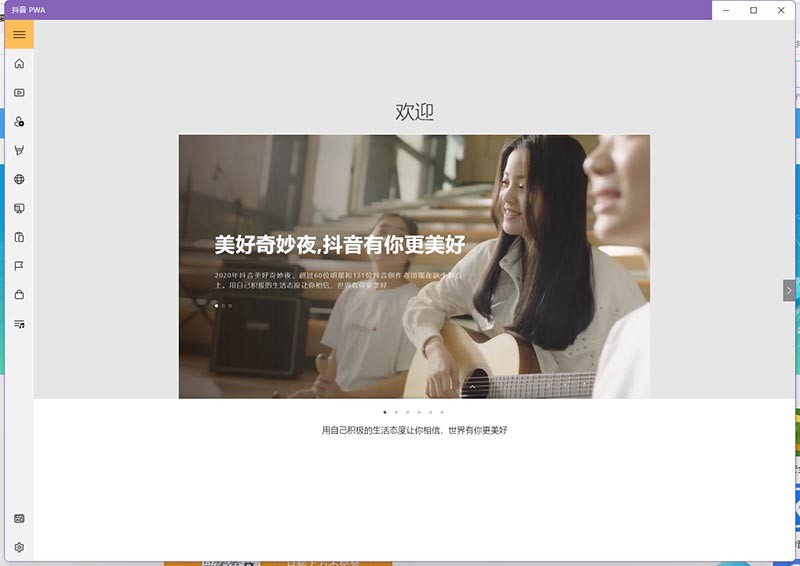
The above is the detailed content of How to install APK on Win11_Tutorial steps for installing Android APP on Win11. For more information, please follow other related articles on the PHP Chinese website!
 Douyin cannot download and save videos
Douyin cannot download and save videos
 How to watch live broadcast playback records on Douyin
How to watch live broadcast playback records on Douyin
 Check friends' online status on TikTok
Check friends' online status on TikTok
 What's the matter with Douyin crashing?
What's the matter with Douyin crashing?
 There is no WLAN option in win11
There is no WLAN option in win11
 Why can't I see visitors on my TikTok
Why can't I see visitors on my TikTok
 How to skip online activation in win11
How to skip online activation in win11
 Win11 skips the tutorial to log in to Microsoft account
Win11 skips the tutorial to log in to Microsoft account




