
Are you looking for a way to view Win11 keys? Today, PHP editor Yuzai will show you how to view the Win11 key. If you want to know how to view your Win11 key, keep reading below for details.
Step 1: If it has been activated, just right-click the start menu and open [Run]

Step 2: Enter [regedit] and press Enter to open the registration surface.

Step 3: Then enter the [Computer HKEY_LOCAL_MACHINESOFTWAREMicrosoftWindows NTCurrentVersionSoftwareProtectionPlatform] location.
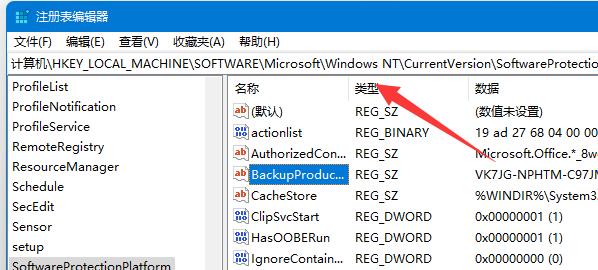
Step 4: Double-click to open the [BackupProductKeyDefaul] option.

Step 5: You can see your win11 key under the value.

2. Not activated
Step one: If you purchased the electronic version online, you can view it on the purchase platform or in your registered email.
Step 2: If you purchase a physical version of the system, you can directly view the win11 key on the outer packaging box as shown in the picture.

The above is the detailed content of How to view win11 key_How to view win11 key. For more information, please follow other related articles on the PHP Chinese website!
 There is no WLAN option in win11
There is no WLAN option in win11
 How to skip online activation in win11
How to skip online activation in win11
 Win11 skips the tutorial to log in to Microsoft account
Win11 skips the tutorial to log in to Microsoft account
 How to open win11 control panel
How to open win11 control panel
 Introduction to win11 screenshot shortcut keys
Introduction to win11 screenshot shortcut keys
 Windows 11 my computer transfer to the desktop tutorial
Windows 11 my computer transfer to the desktop tutorial
 Solution to the problem of downloading software and installing it in win11
Solution to the problem of downloading software and installing it in win11
 How to skip network connection during win11 installation
How to skip network connection during win11 installation




