
Do you want to give the Windows 11 shutdown page a new look? PHP editor Strawberry will introduce you to a simple method that allows you to customize the color of the shutdown page to match your system theme. Read on to learn how to change the system theme color in Windows 11 and create a more personalized and beautiful shutdown experience.
1. Right-click the desktop and click Personalize options in the menu
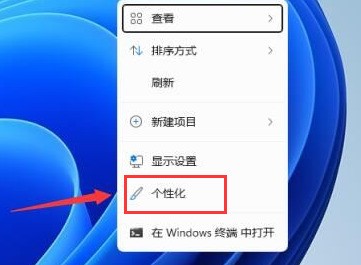
2. Find and open the color setting window
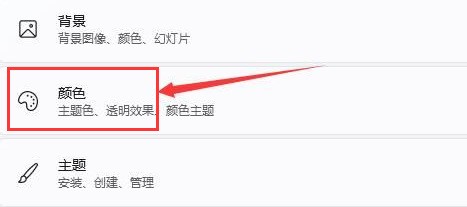
3. Find the theme color column, click with the mouse to select the desired color effect
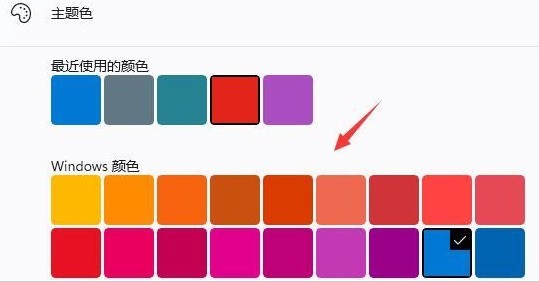
The above is the detailed content of How to change the color of Windows 11 shutdown page_Windows 11 tutorial to modify the system theme color. For more information, please follow other related articles on the PHP Chinese website!




