
Have you encountered the problem of inconvenient switching of Win11 input method? PHP editor Youzi has collected some solutions for everyone, allowing you to easily switch between multiple input methods. Read the following content to learn the detailed steps for setting input method switching shortcut keys, say goodbye to tedious operations, and improve input efficiency.
1. First, we click the start button in the lower left corner of the desktop and click to enter settings.
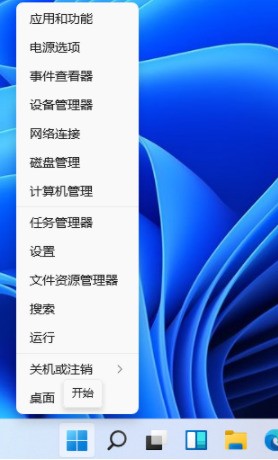
2. In the settings that open, find our [Time and Language] and click to enter.
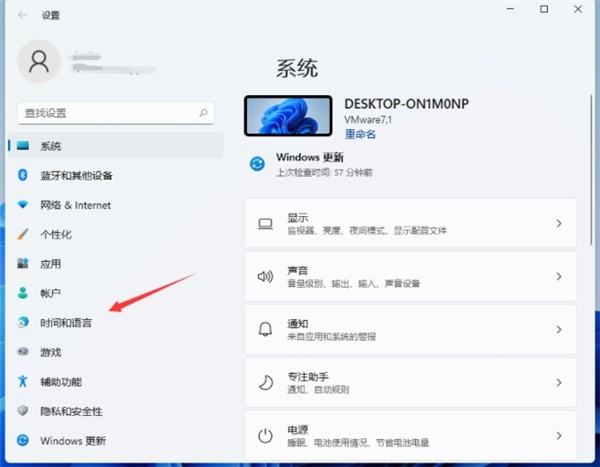
3. Click [Language & Region] on the left.
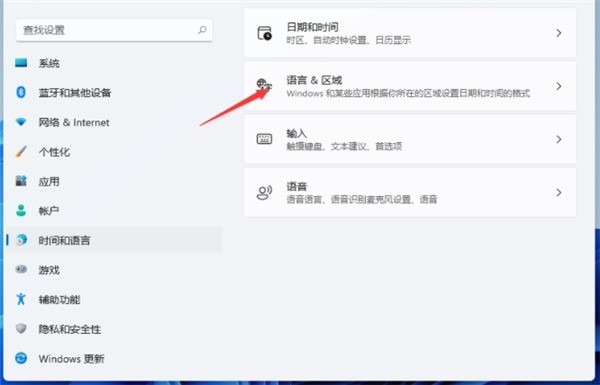
4. Pull down to find [Type] and click to enter.
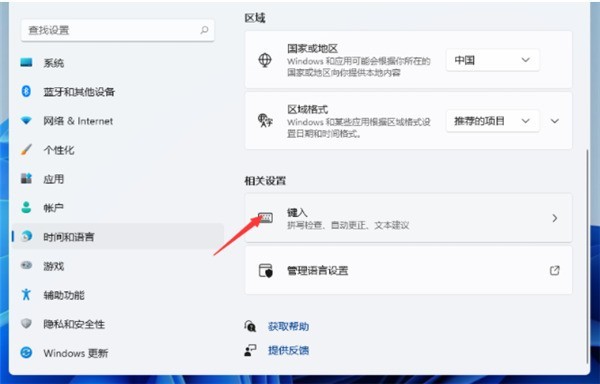
5. Then select [Advanced Keyboard Settings] in the [Typing] window.
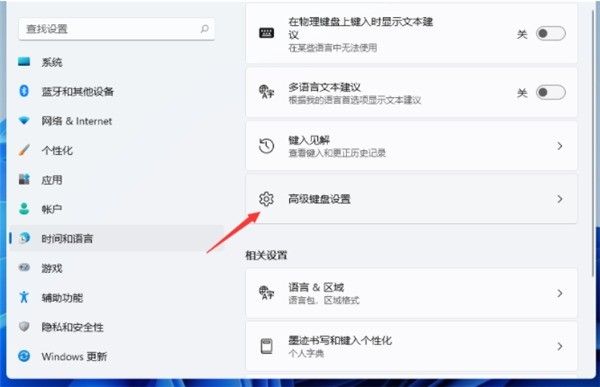
6. Find [Language Bar Options] and click to enter.
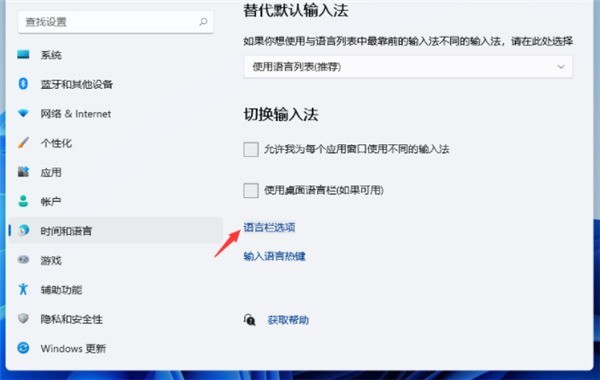
7. Then a window will pop up. We click [Advanced Key Settings] at the top of the window.
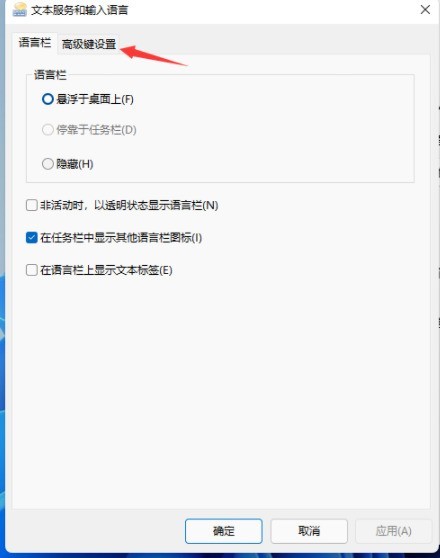
8. In [Advanced Key Settings], click [Change Key Sequence] at the bottom of the window.
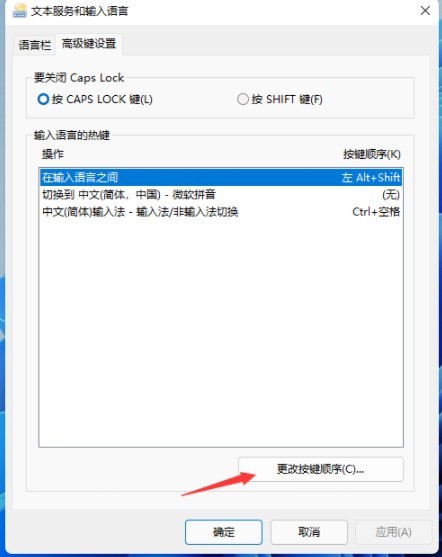
9. Then you can select the shortcut keys you want to check, and finally click [OK].
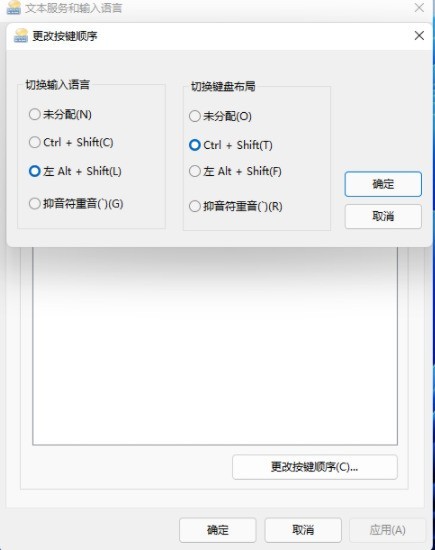
The above is the detailed content of How to set the shortcut key for switching input method in Win11_How to set the shortcut key for switching input method in Win11. For more information, please follow other related articles on the PHP Chinese website!
 There is no WLAN option in win11
There is no WLAN option in win11
 How to skip online activation in win11
How to skip online activation in win11
 Win11 skips the tutorial to log in to Microsoft account
Win11 skips the tutorial to log in to Microsoft account
 How to open win11 control panel
How to open win11 control panel
 Introduction to win11 screenshot shortcut keys
Introduction to win11 screenshot shortcut keys
 Windows 11 my computer transfer to the desktop tutorial
Windows 11 my computer transfer to the desktop tutorial
 Solution to the problem of downloading software and installing it in win11
Solution to the problem of downloading software and installing it in win11
 How to skip network connection during win11 installation
How to skip network connection during win11 installation




