
How to remedy failed iPhone flashing? The reasons for flashing failure are complicated. PHP editor Xinyi recommends determining the root cause of the fault first and then looking for a solution. If the phone hardware is faulty, the chance of successful flashing is low, so it is recommended to send it for repair and inspection.

If the phone can be used normally, but you just want to update and upgrade the system and the flashing fails, use a third-party flashing assistant to flash the phone. During the flashing process, a pop-up will appear: "***Flashing failed. , the device cannot be restored." When prompted, I believe that the interface of most iPhones at this time is stuck at the white Apple progress bar. Although it can be restored using iTunes, not every model can be repaired successfully. At this time, the iPhone cannot How to restore the iPhone to DFU mode and flash it again after recovery operations such as forced restart and shutdown?
The editor below recommends a useful software for repairing IOS systems - Apple Mobile Phone Repair Tool, which can be used to perform operations such as entering DFU and reinstalling the system when the flash fails and gets stuck on the white Apple interface.
The Apple mobile phone repair tool can be said to be designed for beginners. It can be operated with one click and complete system repair in 3 simple steps. This tool has two repair modes: "Standard" and "Deep", which are commonly used to repair iOS system failures. It can easily fix 150 iOS device system problems, including flash failure, white apple, black screen, non-stop restarting, stuck in recovery mode, failed update, unable to boot, etc. You can also perform flash operations.
Step one: Download and open the Apple phone repair tool, connect your iPhone to your computer using a data cable, and click "Start".
Apple system repair steps:
Step 1: Download and install the repair tool, connect the device to the computer through the data cable, click "iOS System Repair" and select the "Standard Repair" mode.
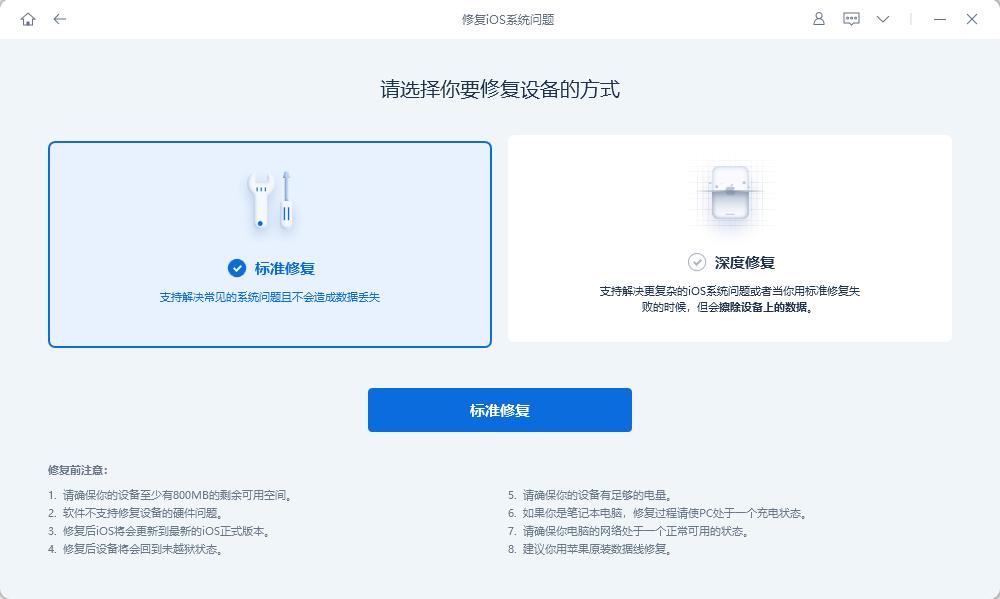
Step 2: After the software recognizes the device, click "Download Firmware". After the download is successful, start the repair. The entire update process takes about 10 minutes. Be careful not to disconnect the data cable and wait until "Repair Completed" is displayed.
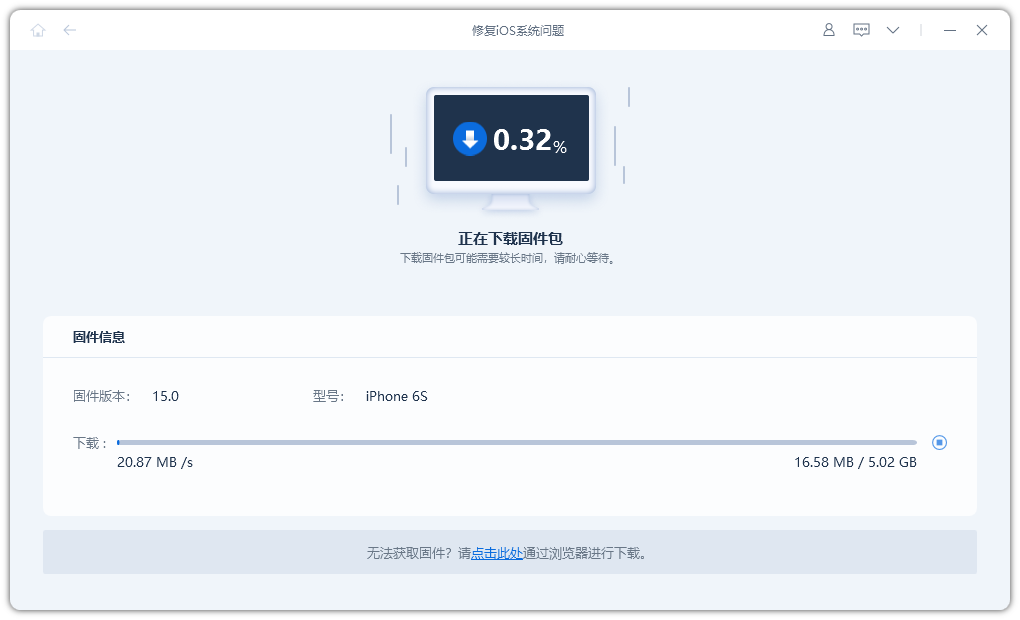
Step 3: System repair is successful. The "standard repair" performed by default will not lose device data. If the device is still in the white apple state after the standard repair, you can consider the "deep repair" mode, but this mode of repair will cause the iPhone data to be cleared, so you need to make a backup in advance. Repair again.
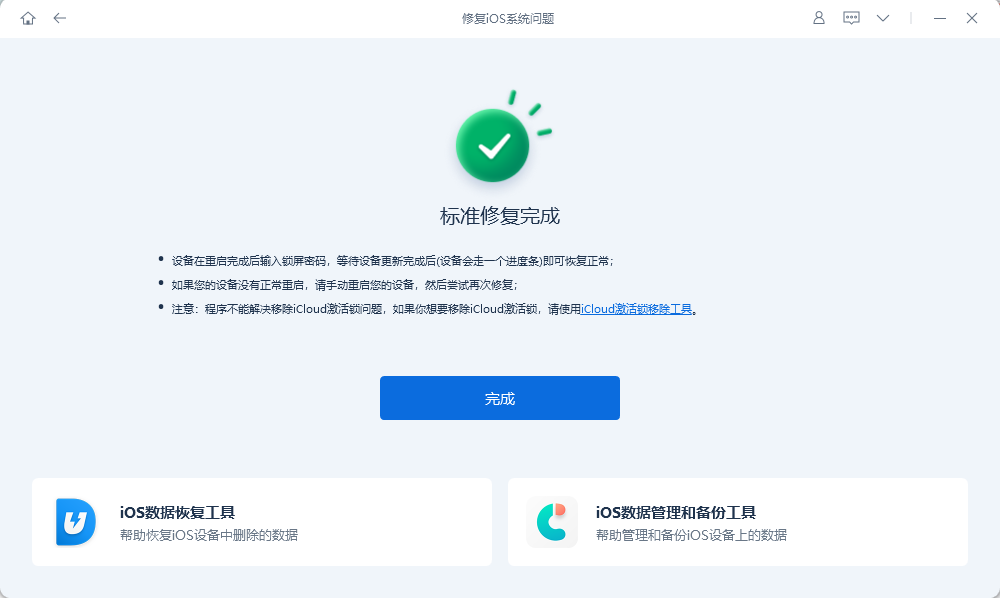
The above is the detailed content of How to fix failed iPhone flashing? Share the solution to flashing failure!. For more information, please follow other related articles on the PHP Chinese website!




