 Computer Tutorials
Computer Tutorials
 System Installation
System Installation
 The U disk cannot be opened or recognized after being inserted into the computer. Here are some simple repair methods.
The U disk cannot be opened or recognized after being inserted into the computer. Here are some simple repair methods.
The U disk cannot be opened or recognized after being inserted into the computer. Here are some simple repair methods.
U disk cannot be recognized has become a common problem that troubles many users. Solutions to this problem can often be daunting, especially for people who are new to computers. don’t worry! PHP editor Xiaoxin here provides you with several simple and effective methods to solve the problem of unrecognized USB flash drive step by step. From checking the physical connection to formatting the USB flash drive to using command line tools to troubleshoot, this article will analyze each method for you in detail. Come and continue reading to bring your USB flash drive back to life!

Tool materials:
System version: Windows 11 / macOS Monterey 12.3
Brand model: Kingston DataTraveler Max 256GB / SanDisk Extreme Super Speed USB 3.2 256GB
Software version: DiskGenius 5.4.2 / Disk Utility macOS built-in
1. Check the physical connection of the U disk
1. When the U disk is inserted into the computer When it cannot be recognized, first check whether the physical connection between the USB flash drive and the computer is normal. Try inserting the USB flash drive into another USB port on your computer to see if it can be recognized. If the USB flash drive can be recognized normally after changing the interface, it means there may be a problem with the original USB interface.
2. Check whether the connection between the U disk and the USB interface is loose. If it is found to be loose, you can try re-inserting and unplugging it several times to ensure that the connection is stable. Also check whether the metal contacts of the USB flash drive are oxidized or stained. If necessary, you can gently wipe the contacts with an eraser.
2. Check whether the U disk is recognized by the system
1. Under the Windows system, right-click "This Computer" and select "Manage" to enter the "Computer Management" interface. Select "Disk Management" under "Storage" on the left and check whether the USB flash drive appears in the disk list. If the USB flash drive appears in the list but does not have a drive letter, you can try assigning a drive letter manually.
2. Under macOS system, open the "Disk Utility" application and check whether there is a USB flash drive device in the external device list on the left. If the USB flash drive appears in the external device list but is not mounted, you can select the USB flash drive and click the "Mount" button at the top to try to mount it manually.
3. Use third-party tools to repair the U disk
1. If the above method cannot solve the problem of the U disk not being recognized, you can try to use third-party disk tool software to repair the U disk. Under Windows systems, you can use tools such as DiskGenius to try to repair the USB drive. Through the "Partition Table Doctor" function of this software, you can try to repair the partition table error of the U disk.
2. Under macOS system, you can use the "First Aid" function of Disk Utility to perform first aid on the U disk. Select the unrecognized USB flash drive and click the "First Aid" button at the top to start the first aid process. This function will try to repair the file system error of the USB flash drive. If the USB flash drive still cannot be recognized after first aid, you may need to consider formatting the USB flash drive.
Content extension:
1. Regular error checking and maintenance of the U disk can prevent the U disk from being recognized to a certain extent. Under Windows systems, you can right-click the USB flash drive, select "Properties", and click the "Error Check" button under the "Tools" tab to scan and repair errors on the USB flash drive.
2. In order to avoid the loss of important data, it is recommended to back up the important data in the USB flash drive regularly. Important files in the USB flash drive can be backed up to the computer hard drive, cloud disk or other external storage devices. In this way, even if there is a problem with the USB flash drive, important data will not be lost.
Summary:
U disk cannot be recognized is a common problem, don’t panic when encountering this situation. By checking physical connections, system identification, and using third-party tools, most unrecognized USB drives can be repaired. In daily use, you should develop good habits of regular maintenance and data backup to effectively reduce the risk of unrecognized USB flash drives. If you encounter a USB flash drive that cannot be repaired, it is recommended to replace it with a new one in time to avoid data loss.
The above is the detailed content of The U disk cannot be opened or recognized after being inserted into the computer. Here are some simple repair methods.. For more information, please follow other related articles on the PHP Chinese website!

Hot AI Tools

Undress AI Tool
Undress images for free

Undresser.AI Undress
AI-powered app for creating realistic nude photos

AI Clothes Remover
Online AI tool for removing clothes from photos.

Clothoff.io
AI clothes remover

Video Face Swap
Swap faces in any video effortlessly with our completely free AI face swap tool!

Hot Article

Hot Tools

Notepad++7.3.1
Easy-to-use and free code editor

SublimeText3 Chinese version
Chinese version, very easy to use

Zend Studio 13.0.1
Powerful PHP integrated development environment

Dreamweaver CS6
Visual web development tools

SublimeText3 Mac version
God-level code editing software (SublimeText3)
 Ouyi download tutorial Ouyi latest version download tutorial (full version)
Jun 18, 2025 pm 07:39 PM
Ouyi download tutorial Ouyi latest version download tutorial (full version)
Jun 18, 2025 pm 07:39 PM
As the world's leading cryptocurrency exchange, OKX provides a safe and reliable trading environment and a rich variety of digital assets. 1. Visit the official website www.okx.com to download the application; 2. Select the Android or iOS version according to the device; 3. Install the application and complete registration or login; 4. Enable two-factor verification to ensure account security. The platform supports spot trading, leveraged trading, contract trading, DeFi, OKX Earn financial management and NFT market.
 Yiou Exchange Download and Installation Pack okx Android Installation Pack
Jun 12, 2025 pm 10:21 PM
Yiou Exchange Download and Installation Pack okx Android Installation Pack
Jun 12, 2025 pm 10:21 PM
To download the OKX Android installation package, you must access it through the official website and click the "App Download" button to obtain it to avoid third-party platforms.
 Huobi Online Entrance Huobi App Download Tutorial Latest Version
Jun 24, 2025 pm 05:45 PM
Huobi Online Entrance Huobi App Download Tutorial Latest Version
Jun 24, 2025 pm 05:45 PM
The latest version of Huobi App download tutorial is as follows: Step 1, visit Huobi official website, confirm the correctness of the URL and select the official website in the region; Step 2, find the app download portal, and select the Android version or iOS version according to the mobile operating system; Step 3, choose the download method, including scanning the QR code, directly downloading the installation package or jumping to the app store to download; Step 4, install the app. If it is the installation package, you need to allow the installation of applications from unknown sources. If it is an app store, click to install; Step 5, open the App to log in to the account, and if it is an account, you can register a new account if you don’t have an account. Frequently asked questions include: if the network is unstable, the system is upgraded or the old version is downloaded, the file is damaged, and the application store cannot be searched.
 OK Download Tutorial How to download the latest version of OK
Jun 18, 2025 pm 07:51 PM
OK Download Tutorial How to download the latest version of OK
Jun 18, 2025 pm 07:51 PM
Master the latest version of OK to download it, first understand its rich functions and resources, and then download and install it through the official website or regular channels.
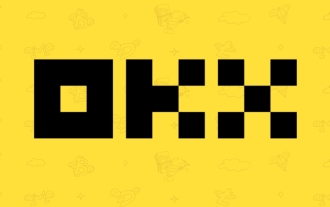 Ouyi Online Portal Ouyi app download Android version
Jun 24, 2025 pm 05:51 PM
Ouyi Online Portal Ouyi app download Android version
Jun 24, 2025 pm 05:51 PM
To find the official online portal of Ouyi, please check the SSL certificate, obtain links through official social media or partners, and avoid clicking on ads or links sent by strangers; when downloading the Android version of the app, you need to download it through the official website and follow the steps; when encountering installation problems, you can check the network, storage space, system version, etc.; when using the app, you should set a strong password, turn on 2FA, protect the private key, and be wary of phishing information. 1. Confirm the security of the domain name and SSL certificate when accessing the official website; 2. Pay attention to the latest links published by the official channel; 3. Do not click on the ad link at will through search engines; 4. Ensure that the source is reliable and allow installation from unknown sources when downloading Android; 5. If the installation fails, try to clear the cache or restart the phone; 6. In terms of account security, complex passwords must be set and dual-enabled
 macOS installer won't accept my password
Jun 29, 2025 am 12:14 AM
macOS installer won't accept my password
Jun 29, 2025 am 12:14 AM
The answer to the question is that the password error prompt may be caused by keyboard layout, case recognition, or installer source. The macOS installation interface uses an American English keyboard by default. The input of non-English keyboards may not match. It is recommended to switch layouts or avoid special characters; the password is case-sensitive, and it is recommended to check the CapsLock status or try all lowercase; if the installer comes from another Mac, you need to enter the Mac password to make the installer; you can also try to re-download the installer through recovery mode, confirm the administrator account identity, or format the disk with disk tools first.
 Download the latest version of Yiou Exchange, download tutorial of Yiou Exchange, Apple
Jun 24, 2025 pm 06:48 PM
Download the latest version of Yiou Exchange, download tutorial of Yiou Exchange, Apple
Jun 24, 2025 pm 06:48 PM
The latest version of Yiou Exchange (OKX) can be downloaded through the official website, app store and invitation links. Apple device users can complete the installation according to the steps. 1. Official website download: Visit OKX official website and select the corresponding system version to download; 2. App store download: Android users can search and download on Google Play, iOS users need to switch to the Apple ID area to the allowed area to be listed; 3. Invite link download: jump to download through the link shared by others or QR code. The steps for downloading Apple device users include: registering an overseas Apple ID, switching the App Store area, searching and downloading OKX, logging in to your account after installation and completing security settings, and be sure to ensure that the application source is reliable and complying with it.
 macOS installer is damaged and can't be used
Jun 28, 2025 am 12:01 AM
macOS installer is damaged and can't be used
Jun 28, 2025 am 12:01 AM
When you encounter the prompt "macOS installer is corrupted and cannot be used", the problem is usually not that the installation package itself is corrupted, but that there is an error in the verification mechanism or storage method. 1. Re-download the macOS installer, and priority is obtained from Apple's official channels to ensure integrity; 2. Turn off the installation verification in SIP, enter the csrutildisable command through the terminal and temporarily close the verification and restart the installation; 3. Check whether the USB boot disk is made correctly. It is recommended to use the createinstallmedia command and ensure that the USB disk format is MacOS extension; 4. Correct the time and date settings, adjust the time through the date command in the recovery mode to avoid misjudgment of the certificate expiration. Most of them are after completing the above steps.






