macOS installer won't accept my password
The answer to the question is that the password error prompt may be caused by keyboard layout, case recognition, or installer source. The macOS installation interface uses an American English keyboard by default. The input of non-English keyboards may not match. It is recommended to switch layouts or avoid special characters; the password is case-sensitive, and it is recommended to check the Caps Lock status or try all lowercase; if the installer comes from another Mac, you need to enter the Mac password to make the installer; you can also try to re-download the installer through recovery mode, confirm the administrator account identity, or format the disk with disk tools first.

You entered the correct password, but the macOS installer kept prompting "Password error"? This problem is really a headache. Especially when you reinstall the system or upgrade macOS, this will cause the entire process to be stuck. In fact, this does not necessarily mean that your password is really wrong. Most of the time, some details are not paid attention to, resulting in verification failure.

The keyboard layout may not be what you think
The keyboard layout used by the macOS installation interface is the American English keyboard (QWERTY) by default. Even if you use Chinese or other language input methods in the original system, the installation interface will not automatically inherit this setting.

- If you are used to using non-English keyboards (such as German QWERTZ or Japanese), then the characters you enter may be different from the ones you actually recognize.
- For example, under certain keyboard layouts, the positions of symbols such as "@", "#", "\" are different, and errors are prone to when inputting.
✅Suggested operation:
- Pay attention to whether there is a keyboard icon in the lower right corner of the screen. If so, you can click to switch layout to confirm whether it matches the keyboard you are used to.
- Try to enter in the English mode of your commonly used keyboard, such as typing "@" on the Chinese keyboard, which is actually Shift 2.
- If you are really uncertain, try to use alphanumeric passwords to avoid special characters.
Passwords are case sensitive, don't be fooled by Caps Lock
Although this sounds basic, it is easy to ignore if there is no clear prompt on the installation interface. If your password contains capital letters and Caps Lock is not opened, or if you think it is opened but it is not actually effective, you will enter the wrong form.
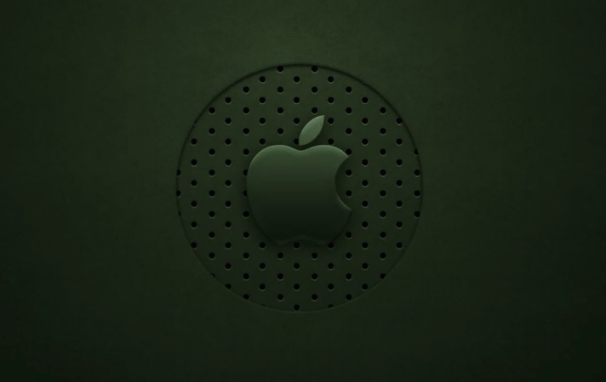
✅Suggested operation:
- Check whether the Caps Lock is really turned on before entering (can be judged by the feedback of the light on the external keyboard or the built-in keyboard).
- Try to use all-lowercase passwords to eliminate case interference.
- If you usually log in with Touch ID, you may have not entered your password manually for a long time. Recalling the case situation when you set the password in the original state.
The installer comes from other Macs, and the password is not recognized
If you are using a boot disk made from another Mac to install the system, you may encounter a problem: the installer only recognizes the account information set by its native machine , rather than the login password of your current Mac.
In other words, when you install B Mac using a USB flash drive made by A Mac, the login interface that appears is actually the user account of A Mac, not B Mac.
✅Solution:
- You do not need to enter the password of your current Mac, but enter the administrator account password of the Mac that created the installer.
- If you don't remember that password, you have to create an installer in a different way, such as using "Recovery Mode" to download the official installer directly on this Mac.
Not OK yet? Try these extra steps
If none of the above situations apply, or if you have tried many times but still fail to pass the verification, you can consider the following supplementary solutions:
-
? Use "macOS recovery mode" to re-download the installer instead of relying on an external USB drive:
- After shutting down, press and hold the power key until you see "Loading boot options"
- Click "Options" to enter recovery mode
- Select "Reinstall macOS" in the recovery tool
? Make sure you are entering the password of the administrator account , and ordinary user accounts may not be accepted during the installation process.
? If it is used to erase the disk and reinstall the system, you can format the disk first in Disk Utility and then install it, so that you don’t need to enter an old password.
Basically, these common reasons and solutions are all there. In many cases, it is not a problem with the password itself, but a misjudgment caused by the environment, keyboard or account type. After the troubleshooting is clear, try again and you will usually pass smoothly.
The above is the detailed content of macOS installer won't accept my password. For more information, please follow other related articles on the PHP Chinese website!

Hot AI Tools

Undress AI Tool
Undress images for free

Undresser.AI Undress
AI-powered app for creating realistic nude photos

AI Clothes Remover
Online AI tool for removing clothes from photos.

Clothoff.io
AI clothes remover

Video Face Swap
Swap faces in any video effortlessly with our completely free AI face swap tool!

Hot Article

Hot Tools

Notepad++7.3.1
Easy-to-use and free code editor

SublimeText3 Chinese version
Chinese version, very easy to use

Zend Studio 13.0.1
Powerful PHP integrated development environment

Dreamweaver CS6
Visual web development tools

SublimeText3 Mac version
God-level code editing software (SublimeText3)
 Ouyi computer version client installation official website PC okx software download method
Jul 09, 2025 pm 06:00 PM
Ouyi computer version client installation official website PC okx software download method
Jul 09, 2025 pm 06:00 PM
This article provides the download and installation steps of Ouyi computer version client. 1. Visit the official website; 2. Find the download portal; 3. Select the corresponding version; 4. Download and install; 5. Log in to use to ensure that users can quickly complete transaction operations on the PC side.
 How to create a macOS bootable installer in Windows?
Jul 13, 2025 am 01:10 AM
How to create a macOS bootable installer in Windows?
Jul 13, 2025 am 01:10 AM
Making a macOS bootable installer on Windows is not officially supported, but can be implemented through third-party tools. First, prepare a USB drive above 16GB, macOS installation image (.dmg/.iso) and tools such as TransMac or balenaEtcher; secondly, use TransMac to right-click the USB drive and select "RestorewithDiskImage" to write the image, or use balenaEtcher to select ISO files and target disk to write; finally note that the USB drive must be in GPT format, and install Hackintosh, you also need to manually configure EFI boot and use boot tools to bypass restrictions.
 How to build a PHP Nginx environment with MacOS to configure the combination of Nginx and PHP services
Jul 25, 2025 pm 08:24 PM
How to build a PHP Nginx environment with MacOS to configure the combination of Nginx and PHP services
Jul 25, 2025 pm 08:24 PM
The core role of Homebrew in the construction of Mac environment is to simplify software installation and management. 1. Homebrew automatically handles dependencies and encapsulates complex compilation and installation processes into simple commands; 2. Provides a unified software package ecosystem to ensure the standardization of software installation location and configuration; 3. Integrates service management functions, and can easily start and stop services through brewservices; 4. Convenient software upgrade and maintenance, and improves system security and functionality.
 How to delete downloaded macOS update files to free up space?
Jul 20, 2025 am 02:04 AM
How to delete downloaded macOS update files to free up space?
Jul 20, 2025 am 02:04 AM
To clean macOS update files, you can manually delete the update packages in /Library/Updates and /var/folders, or use the terminal command sudorm-rf/Library/Updates/* to delete them, or use CleanMyMacX, DaisyDisk and other tools to clean up the system cache; however, be careful to confirm that the update has been completed before deletion and keep the necessary files for rollback.
 How to customize the Dock on a Mac?
Jul 12, 2025 am 01:29 AM
How to customize the Dock on a Mac?
Jul 12, 2025 am 01:29 AM
To adjust the Dock on Mac according to usage habits to improve efficiency, you can follow the following steps: 1. Adjust the size and position: Go to "System Settings" > "Desktop and Dock", check "Automatic Show and Hide Dock", slide the bar to adjust the icon size; select the left, bottom or right place in "Dock Position". 2. Add or remove apps and folders: Drag the app from "Applications" to the Dock, and drag out the outside of the icon to remove the item. 3. Customize behavior and animation effects: Set click icon to display recent documents, window thumbnail previews, and use dividers or empty launchers to improve organization and quickly return to the desktop. Turning on the auto-hide function helps save screen space and make your work more focused.
 How to install macOS on a Dell laptop?
Jul 21, 2025 am 01:31 AM
How to install macOS on a Dell laptop?
Jul 21, 2025 am 01:31 AM
Installing macOS to Dell laptops is feasible but requires hands-on ability. 1. Prepare supported Dell laptops, USB drives, macOS environments and EFI files; 2. Use OpenCore or UniBeast to create a boot disk and adjust the BIOS settings; 3. Handle driver problems such as graphics cards, network cards, etc. when installing the system; 4. Use configuration tools to optimize EFI repair power management; 5. Pay attention to system update compatibility during daily maintenance and use the community to solve problems.
 How to back up my Mac before a macOS update?
Jul 15, 2025 am 12:33 AM
How to back up my Mac before a macOS update?
Jul 15, 2025 am 12:33 AM
Before updating macOS, you should back up your Mac. 1. Use TimeMachine to make a complete backup, insert the external hard disk and enable automatic regular backup; 2. Manually back up important files to cloud storage or external devices, and give priority to backing up documents, photos, bookmarks and other key information; 3. Create a bootable macOS installation disk for system repair or reinstallation, prepare a 16GB USB disk and run terminal commands to create. Backup can effectively prevent update failure or data loss, and it is more secure to prepare in advance.
 How to properly format a USB for a macOS bootable installer?
Jul 08, 2025 am 01:13 AM
How to properly format a USB for a macOS bootable installer?
Jul 08, 2025 am 01:13 AM
To correctly format the USB to create a bootable installation disk that is recognizable to macOS, use specific formats and partition settings. First make sure that the USB is at least 12GB (16GB or larger recommended) and back up the data; then format the USB to "MacOSExtended(Journaled)" through disk tools and set the partition scheme to "GUIDPartitionMap"; then download the required version of the macOS installer from the MacAppStore; then run the command sudo/Applications/Install\\macOS\\[version].app/Contents/Resources/createins in the terminal







