
Question: How to open a ZIP compressed file? ZIP is a popular compressed file format, but if we receive a ZIP file, how do we open it correctly? This can be confusing to those who are not familiar with it. Guide to this article: PHP editor Banana will provide step-by-step guidance in this article, introducing you to how to open ZIP files in detail, including the necessary tools, how to open it on different platforms, and some answers to frequently asked questions. Whether you are a Windows, Mac or Linux user, you can easily learn how to open ZIP files.
Method 1: Use the system’s built-in decompression function
Many operating systems have built-in decompression capabilities and support most compression formats. We can directly double-click the ZIP compressed file to open the compressed package and see the contents inside.
Method 2: Use decompression tool
If the operating system does not come with a decompression function, we can use a decompression tool that supports the ZIP format, such as the common WinRAR and 7-ZIP.
After installing the tool, you can also directly double-click the ZIP compressed file with the mouse to open the compressed package.
Of course, we can also decompress the compressed package, put it in the specified folder, and then view it.
If you are using the WinRAR tool, after selecting the ZIP archive, right-click the mouse and you will see several decompression-related options in the WinRAR list.
Select [Extract File] to further set other options, such as the save path after decompressing the file, update method, etc.;
Select [Extract to current folder], which means the decompressed files will be saved in the folder where the compressed package is located;
Select [Extract to "file name"], which means that the decompressed file will be saved in a newly created folder with the same name as the compressed package.
Select the decompression option as needed to decompress the ZIP compressed package.
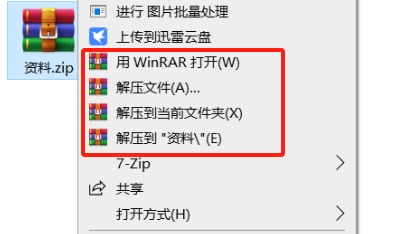
If you are using the 7-ZIP tool, after selecting the ZIP compressed package, click the right button of the mouse. You can also see 3 decompression options in the 7-ZIP list: [Extract File], [Advance to Current Location], [ Advance to "file name"], the operation represented by WinRAR is the same.
Select the decompression option as needed to decompress the ZIP compressed package.
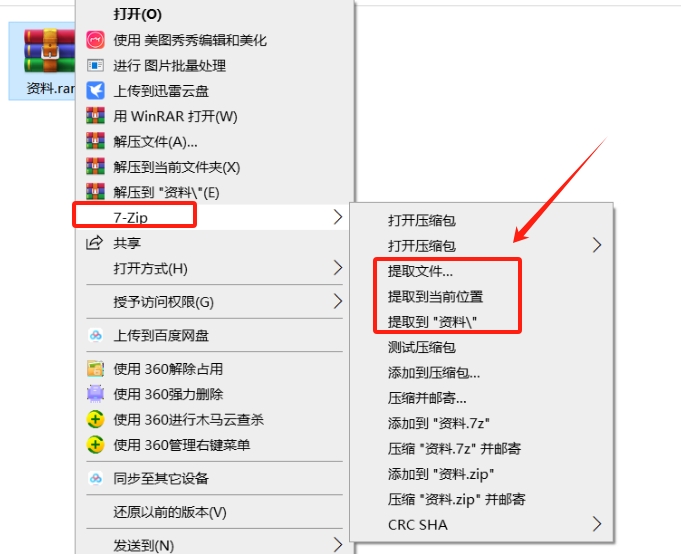
Of course, if the ZIP compressed file is password protected, no matter which decompression tool is used, you need to enter the originally set password before you can further open or decompress the ZIP compressed package.
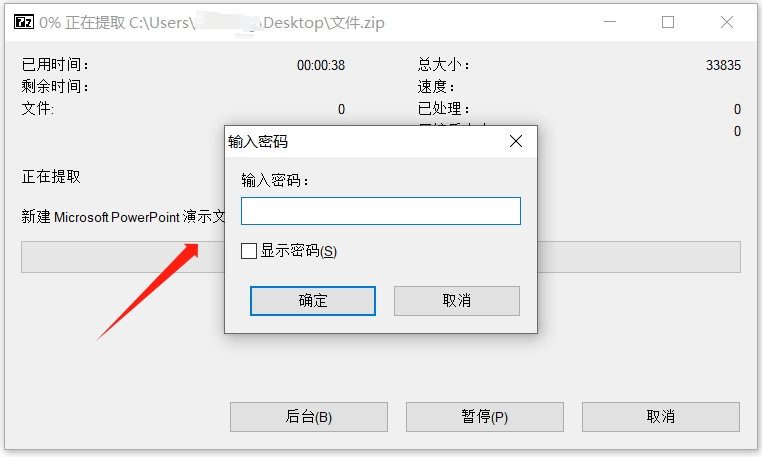
What if you accidentally forget the password of the ZIP package? Since the decompression software tool does not have a "forgot password" option, even the person who set the password cannot retrieve the password in the decompression software.
In this case, we might as well try to use the help of other tools.
For examplePepsi Niu ZIP Password Recovery Tool can help us retrieve the "open password" of ZIP compressed files.
The tool provides 4 "retrieval methods". We only need to import the password-set ZIP compressed file into the tool, then select the appropriate method and follow the prompts.
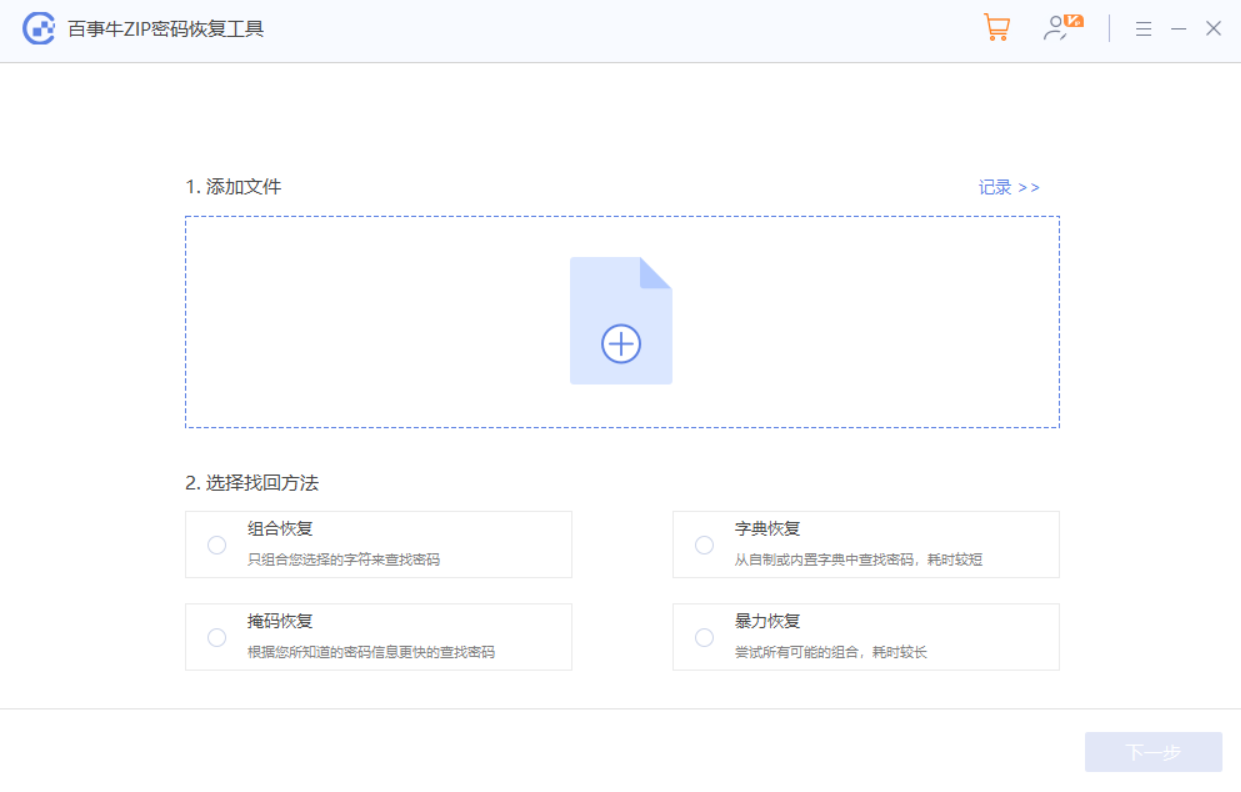
After completing the above operations, just wait for the password to be retrieved.
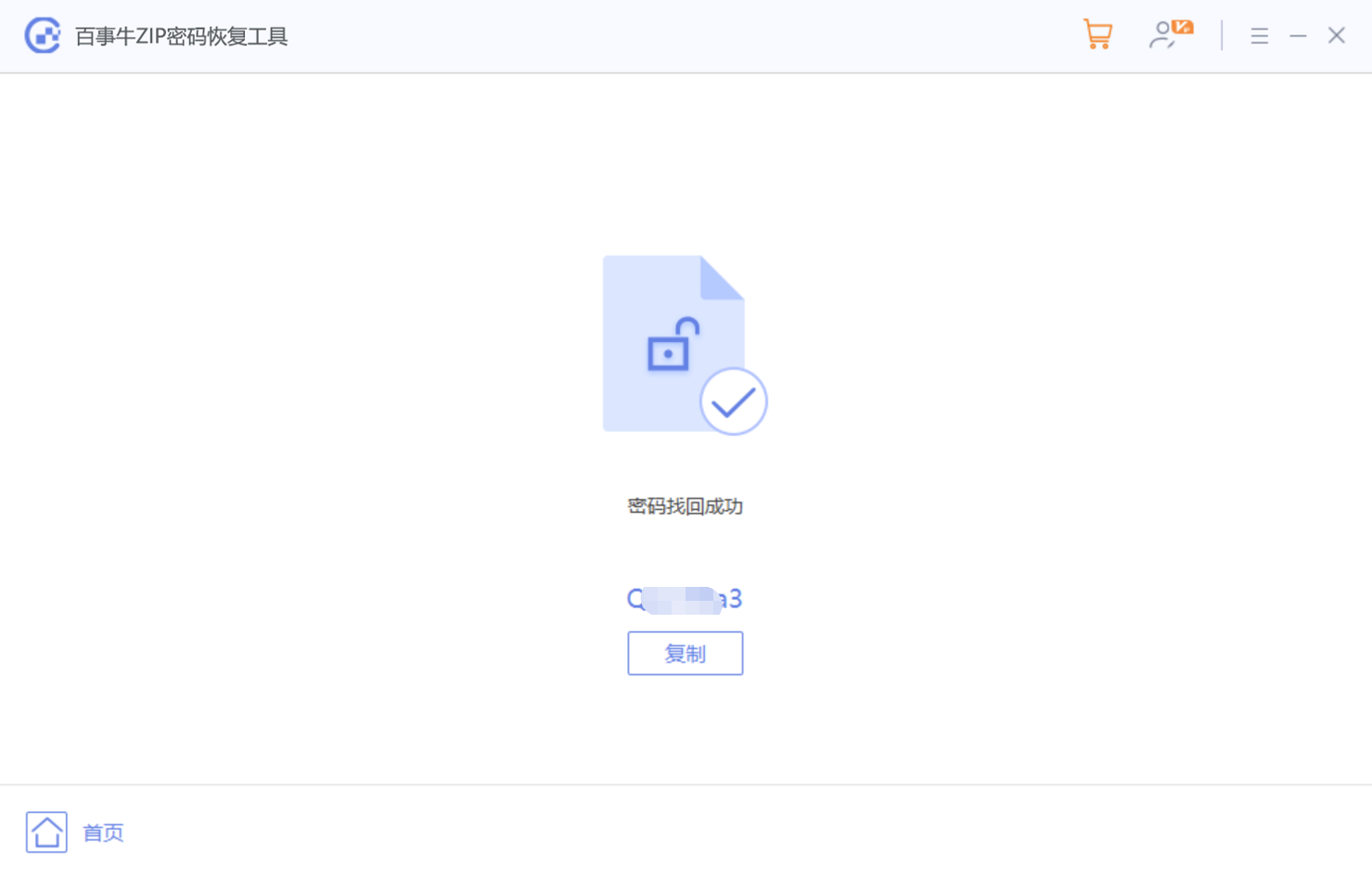
The above is the detailed content of How to open a compressed file in ZIP format?. For more information, please follow other related articles on the PHP Chinese website!




