
Question: How to access TapTap cloud games easily? Simple explanation: PHP editor Xinyi teaches you how to add TapTap cloud games to your desktop to play games quickly and easily. Instructions: Let’s learn more about the specific adding steps to help you easily experience the charm of TapTap cloud games!

1. First open the taptap software. After entering the homepage, we need to click [My Games] in the lower right corner;

2. Then in my In the page, you can see the game library, cloud play, and reservation. We click [Cloud Play];
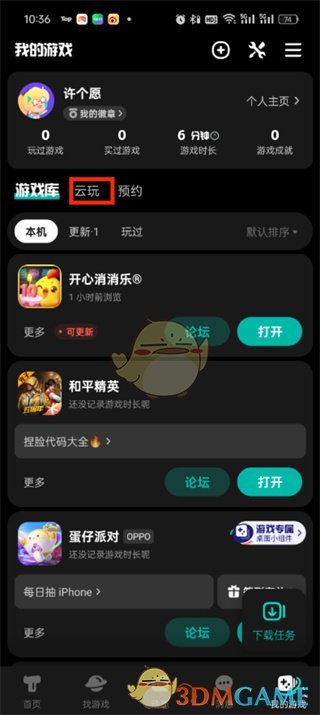
3. Then we come to the cloud play page. Select the game you want to add and click [More];
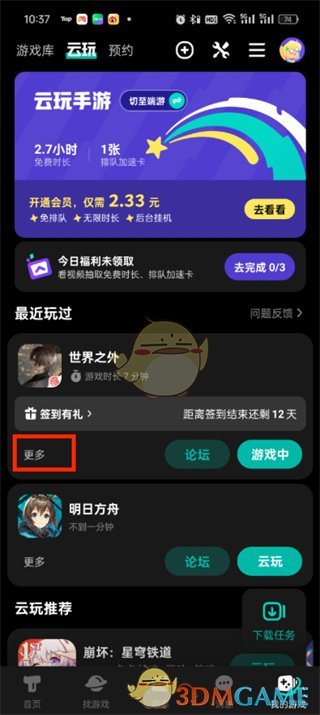
4. After the final click, in the dialog box that pops up at the bottom of the page, we click [Add game icon to home screen] That’s it.
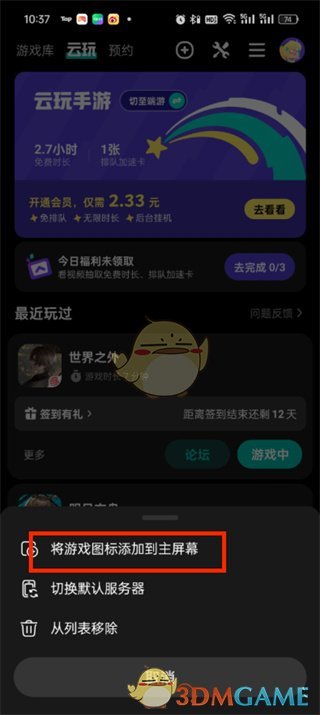
The above is the detailed content of How to add 'taptap' cloud game to desktop. For more information, please follow other related articles on the PHP Chinese website!




