
Want to export an employee’s DingTalk punch-in record, but don’t know how to do it? PHP editor Xiaoxin brings you a detailed tutorial on exporting personal punch-in records individually on DingTalk. This tutorial will guide you step by step through the export process and solve your urgent needs. Please continue reading below for details to easily export the attendance records you need.
1. Open the software and click the [Work] icon in the navigation menu to enter the workbench interface.
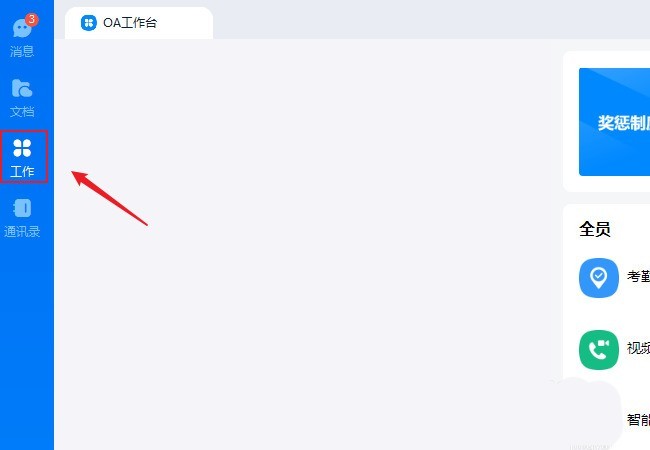
2. Find [Attendance and Clock] in the application interface and click to enter.
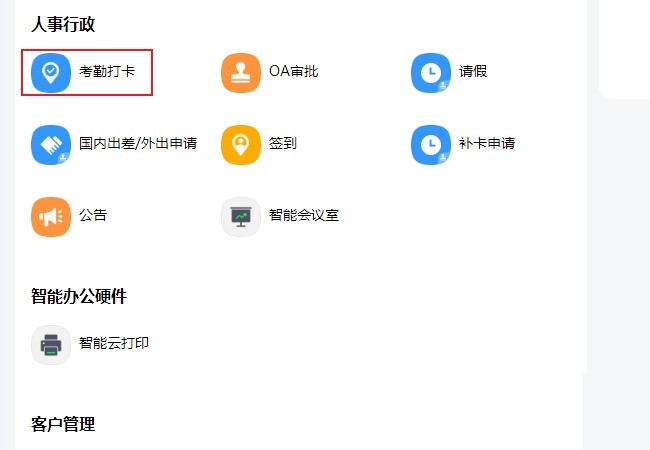
3. Enter the attendance management backend and click [Original Record] under [Attendance Statistics] in the menu.
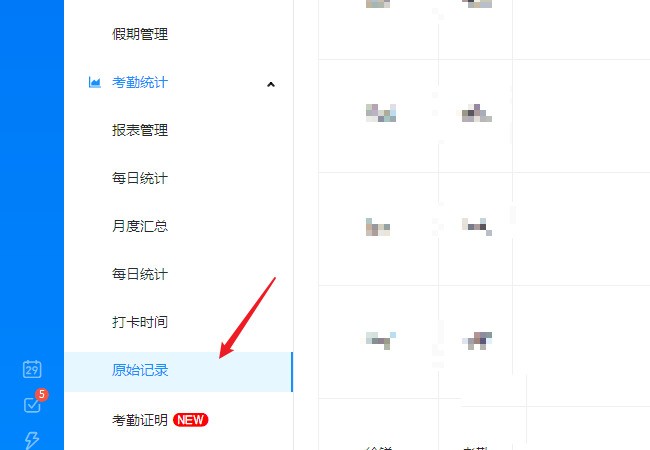
4. Enter the original record interface, click on the time at the top to pop up the calendar and select the start time and end time.
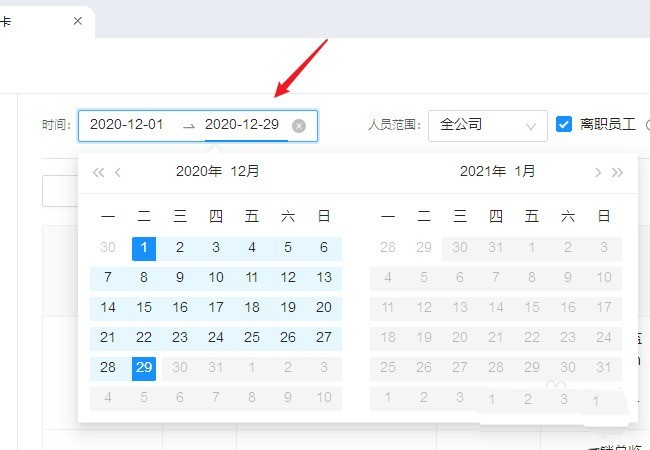
5. Click the drop-down list next to [Personnel Range] and select [Department/Personnel].
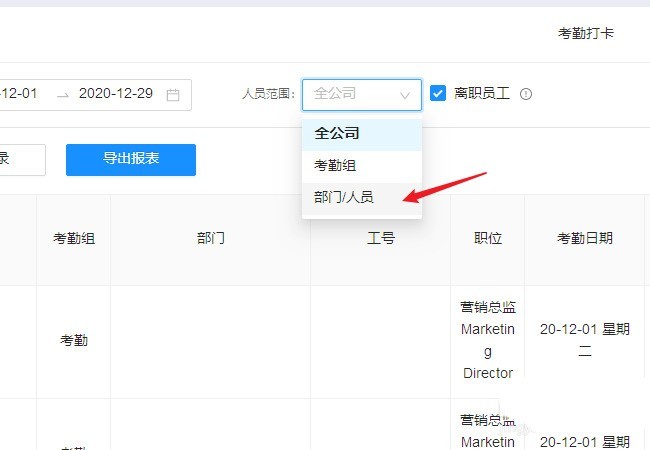
6. Click [Please select] next to [Department/Personnel] and check the person you want to find in the organization rack window that opens.
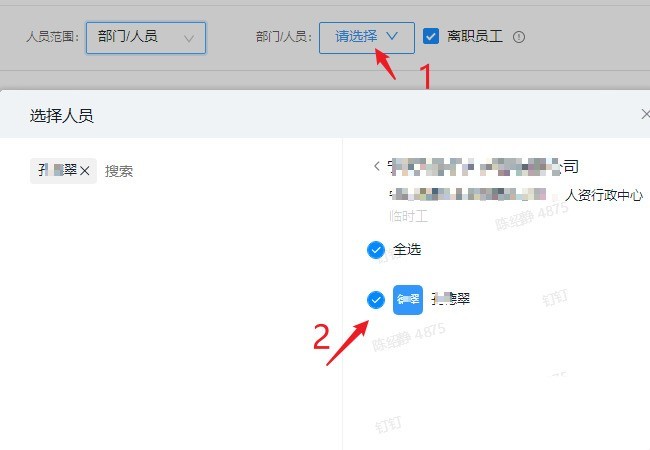
7. After filtering is completed, click the [Export Report] button, wait until the export is completed and save it to your computer, then you can view the EXCEL file.
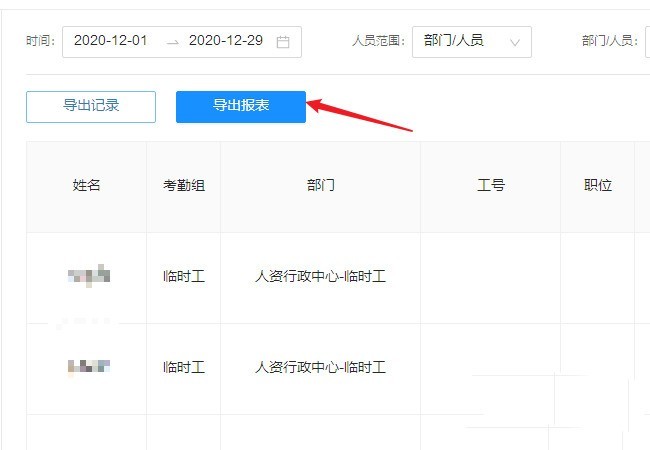
The above is the detailed content of How to export a person's attendance record on DingTalk individually? Tips on exporting personal attendance records on DingTalk. For more information, please follow other related articles on the PHP Chinese website!
 Check in virtual location on DingTalk
Check in virtual location on DingTalk
 c language printf function usage
c language printf function usage
 How to set up web page automatic refresh
How to set up web page automatic refresh
 lightning interface introduction
lightning interface introduction
 The difference between shingled disks and vertical disks
The difference between shingled disks and vertical disks
 How to refund Douyin recharged Doucoin
How to refund Douyin recharged Doucoin
 Will Sols inscription coins return to zero?
Will Sols inscription coins return to zero?
 Why is there no response when headphones are plugged into the computer?
Why is there no response when headphones are plugged into the computer?




