
In the DingTalk group live broadcast function, how to allow group members to interact with each other through the microphone? DingTalk Group Live allows you to set up a live broadcast in just a few simple steps. PHP editor Zimo brings you a detailed tutorial.
1. First open DingTalk, enter the group chat, click the plus sign, and select group live broadcast.
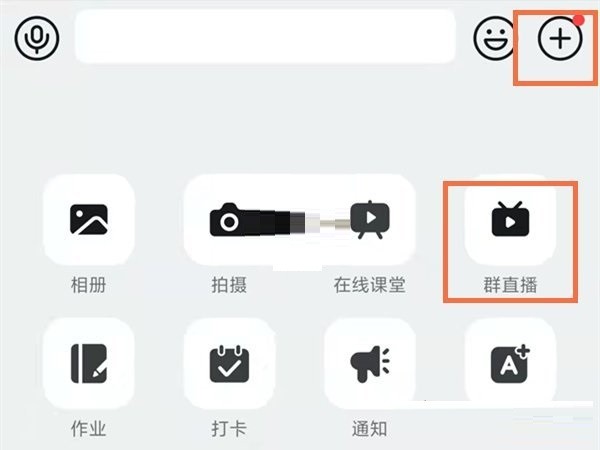
2. Then start the live broadcast and click Settings.
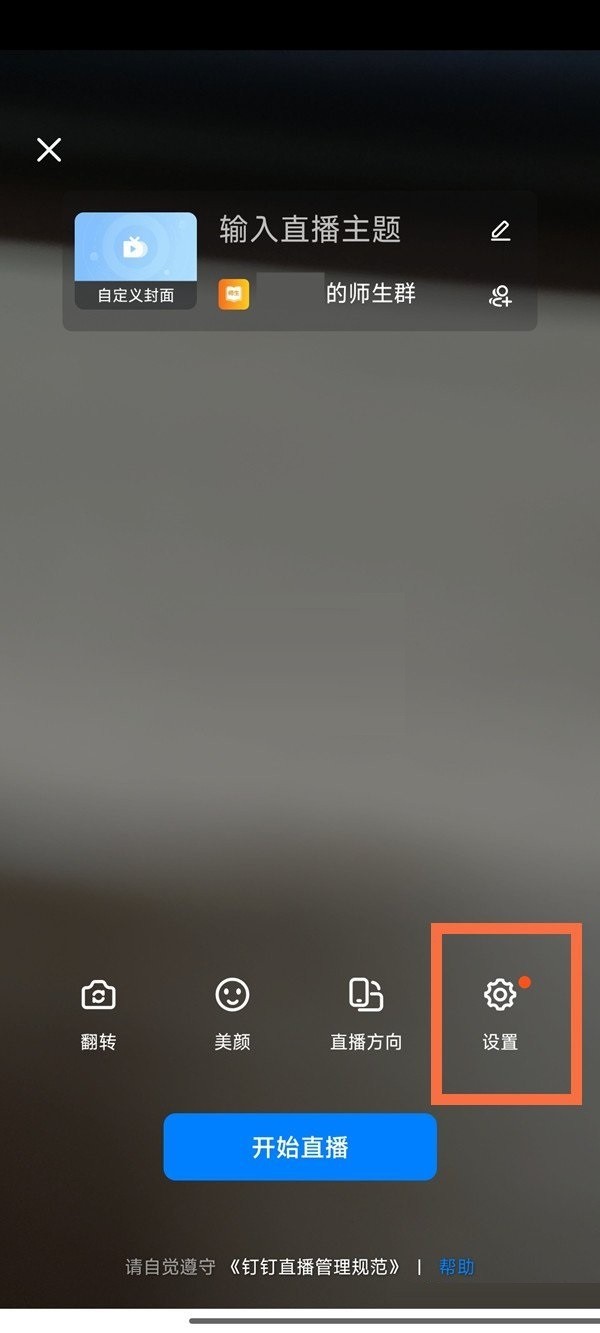
3. Then turn on the function of allowing viewers to connect.
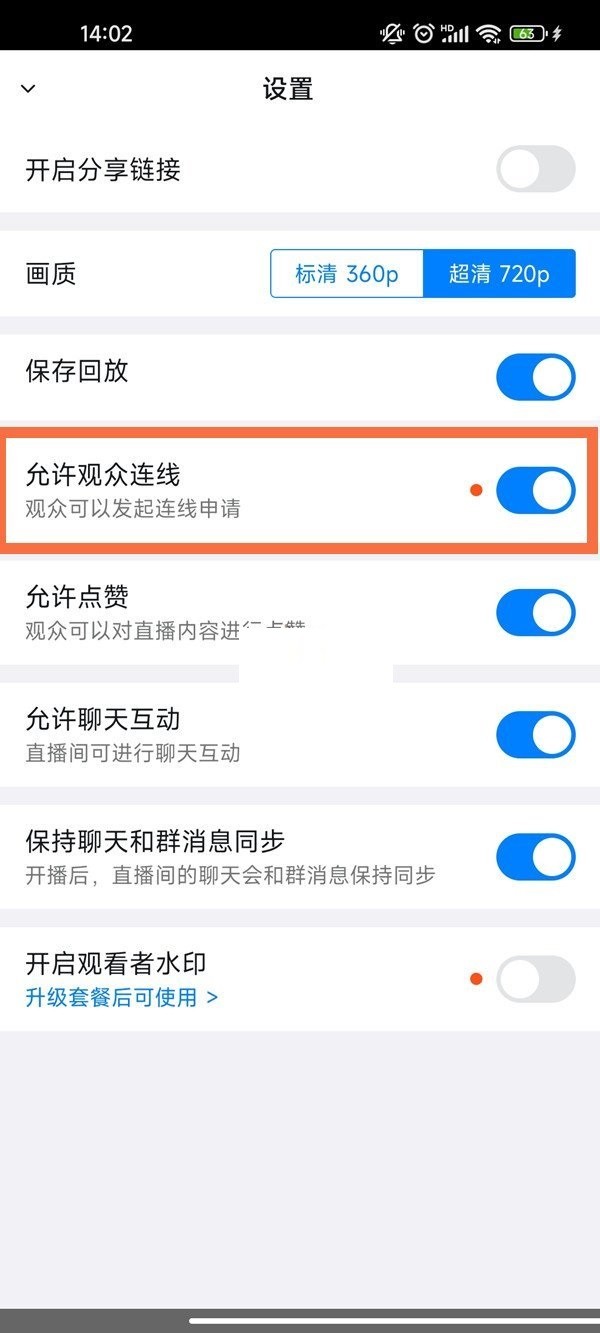
4. The last group member who participated in the live broadcast can click the connection icon to initiate a live broadcast connection application.
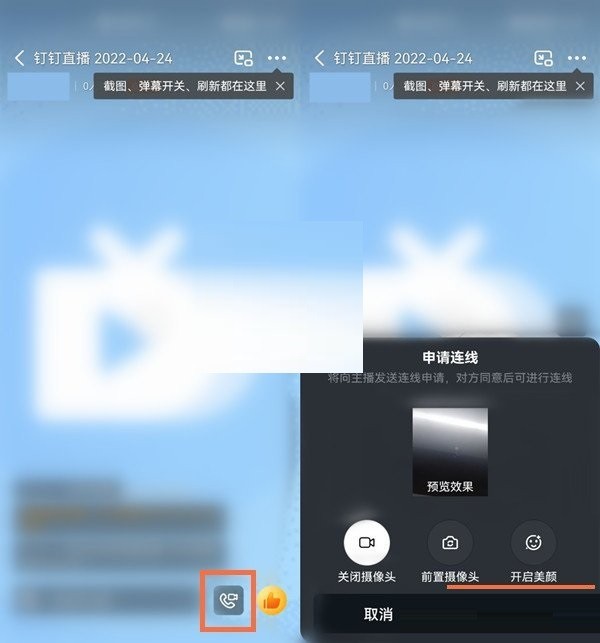
The above is the detailed content of How to set up 'DingTalk' group live broadcast to allow continuous wheathering_'DingTalk' tutorial to set up group live broadcast to allow continuous wheathering. For more information, please follow other related articles on the PHP Chinese website!




