
How to configure DingTalk cloud printing to make printing your documents easier? PHP editor Xiaoxin brings you a detailed DingTalk cloud printing setup guide, teaching you step by step how to connect your device to DingTalk cloud printing service, allowing you to print important documents anytime and anywhere.
1. Open the DingTalk software, click the [Work] option on the left, and find the [Approval] option in the pop-up work interface.
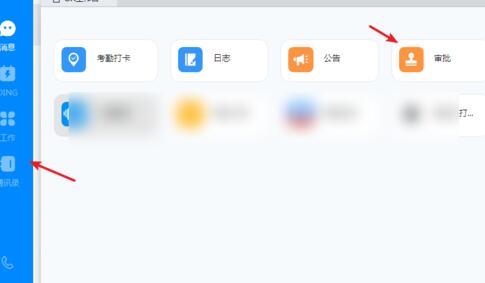
2. In the approval interface, click the [Initiated by me] option above and select an approval form to be printed.
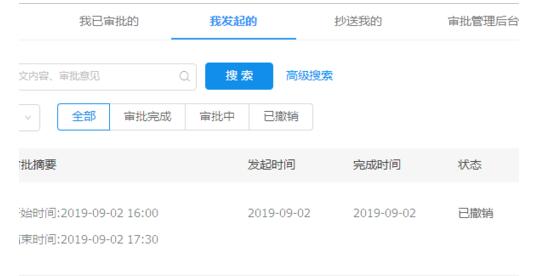
3. In the approval form interface, click the [Cloud Print] option in the upper right corner.
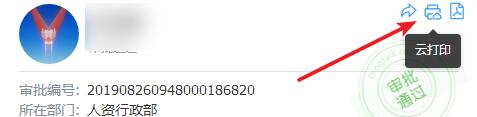
4. Click the [Start Installation] option to automatically download the print service.
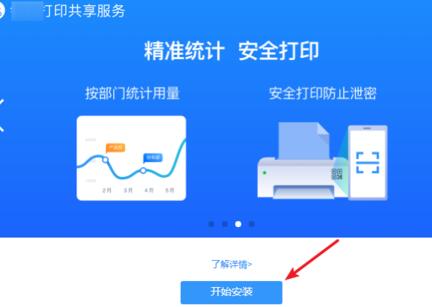
5. After the installation is completed, the software will automatically scan the printer, select the printer device to be used for cloud printing, and click the [Confirm Add] option.
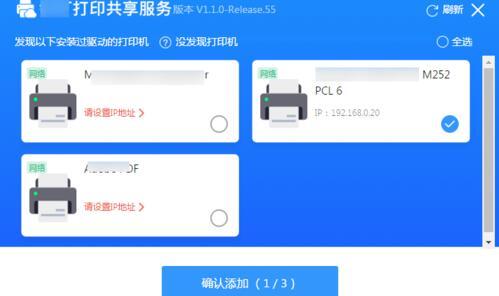
6. Open the mobile app and scan the QR code to bind the team.
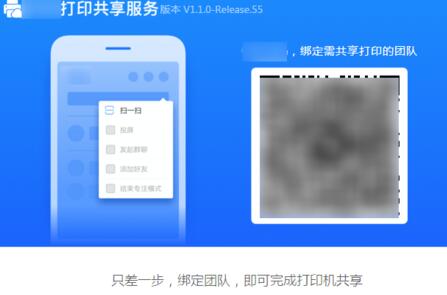
7. Select your corporate team and click the [Complete Printer Sharing] option at the bottom of the interface.
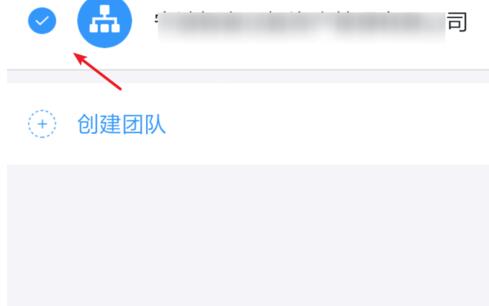
8. After the sharing is completed, the cloud printer can be found automatically on the computer or on the printer.
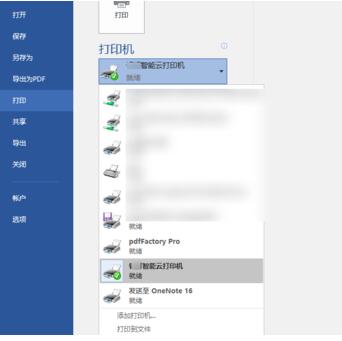
The above is the detailed content of Description of DingTalk Cloud Print Settings Method. For more information, please follow other related articles on the PHP Chinese website!




