
How to customize the homepage background of Microsoft Edge browser? Want to change the default homepage background of Microsoft Edge browser but don’t know where to start? PHP editor Youzi has compiled this tutorial to guide you in detail to complete this setting in Windows systems. This article will introduce the setting location and operation steps one by one, allowing you to easily customize the browser homepage and improve the user experience.
How to modify the background of edge browser homepage:
1. First, you need to open the edge browser on your mobile phone. After entering the main page, you need to click the gear icon in the upper right corner.
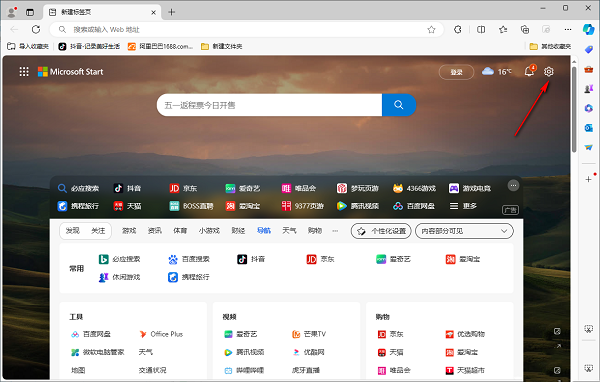
2. Then an option box will pop up below. Scroll the page and click the "Edit Background" option.
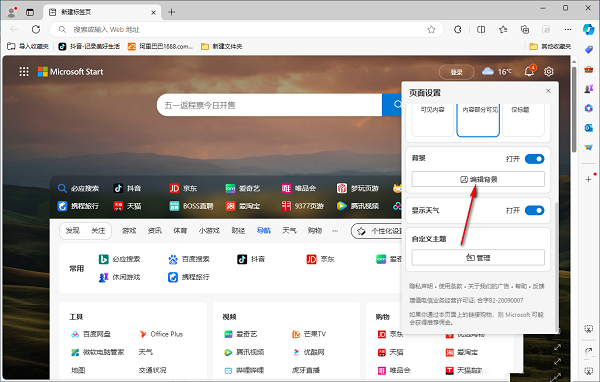
3. Then in the window that opens, select a background image you like, or click "Upload Image".
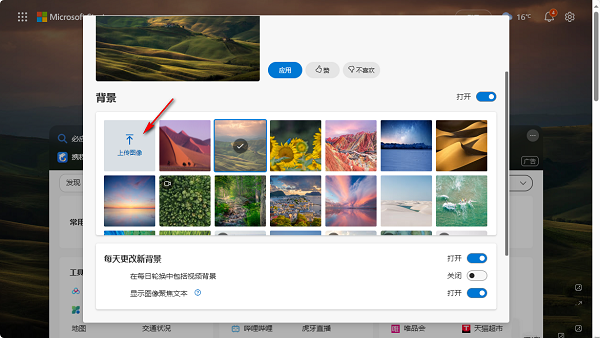
4. After adding the local images, click the "Apply" button above.
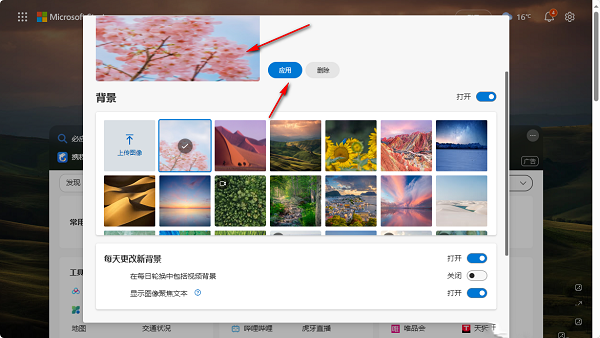
The above is the detailed content of How to change the homepage background of edge browser? How to modify the background of edge browser home page. For more information, please follow other related articles on the PHP Chinese website!




