
In video editing, the setting of key frames is crucial to the video effect. PHP editor Zimo will take you to understand what key frames are and how to add, delete and set key frames in the clip, thereby helping you easily control the key actions and effects of the video. Please continue reading the following detailed tutorial to master the keyframe operation techniques and improve your video editing skills.
Open the clipping, click [Start Creation] to import videos or pictures
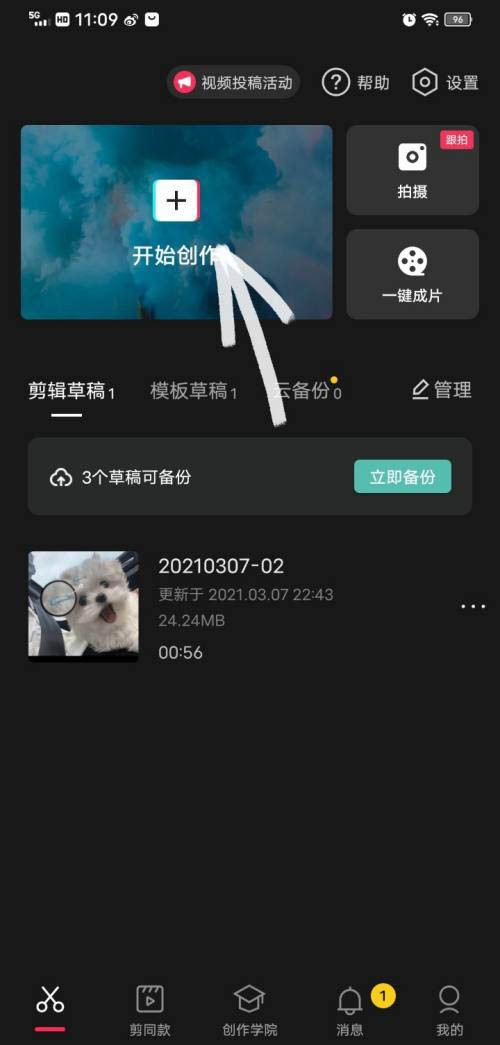
Select the video material, the [diamond mark] above is the key frame, click it to form a Key frames
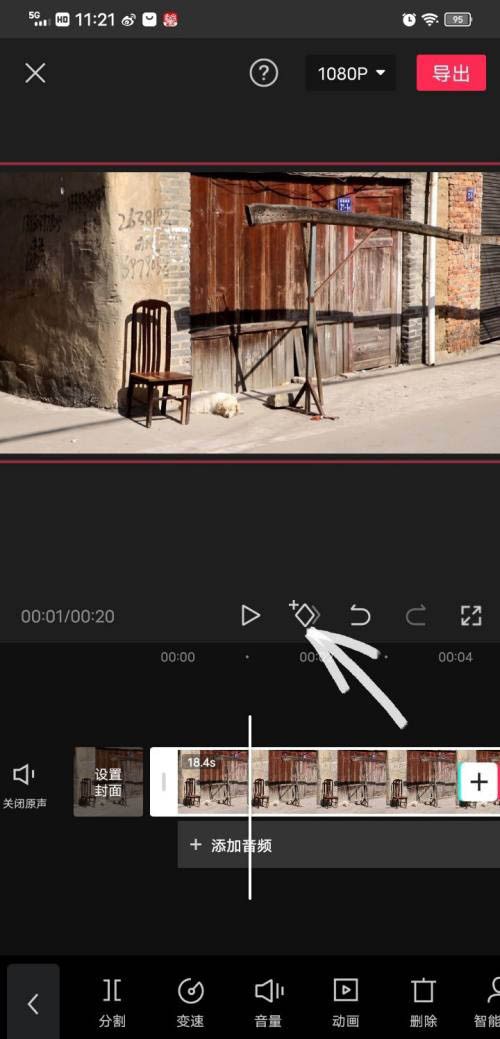
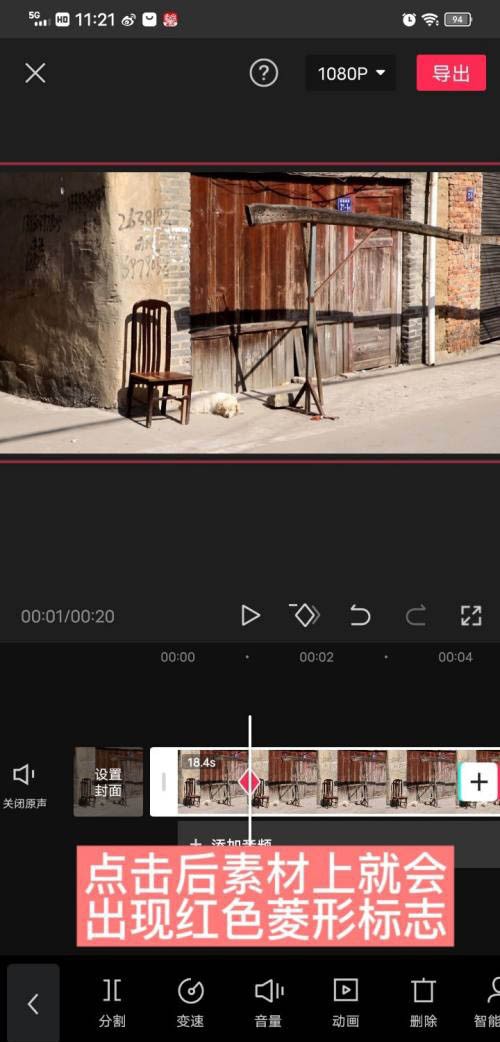
#Enlargement, reduction and position changes all require process and time, so we slide the video material and move the timeline backward
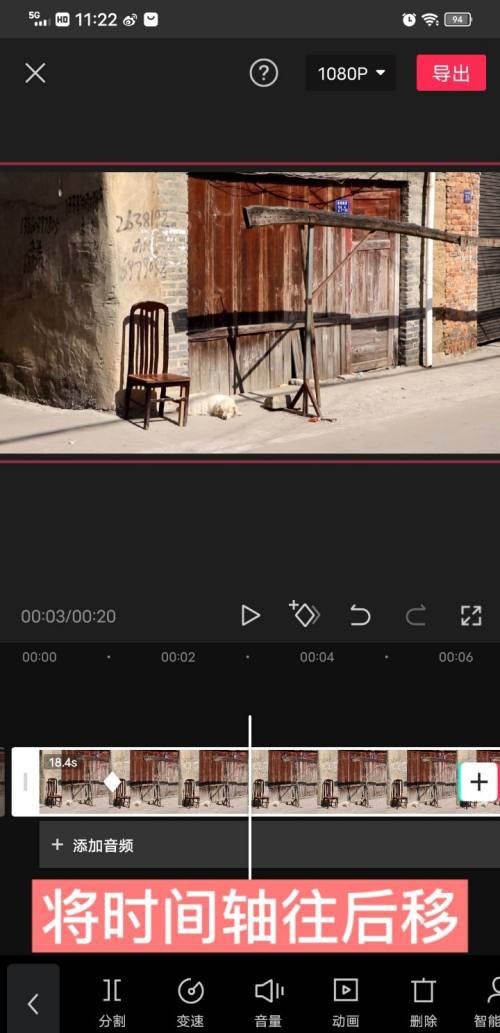
Adjust the size and position of the video or picture in the preview screen, and the system will automatically form a key frame
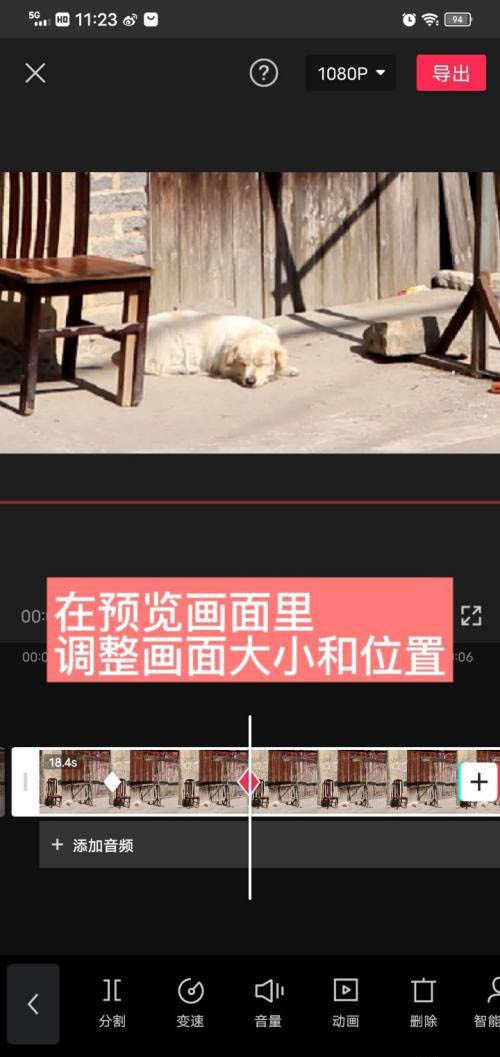
If you want to cancel the key frame, stop the timeline at Set the position of the keyframe and click the [-diamond mark], and the keyframe will disappear.
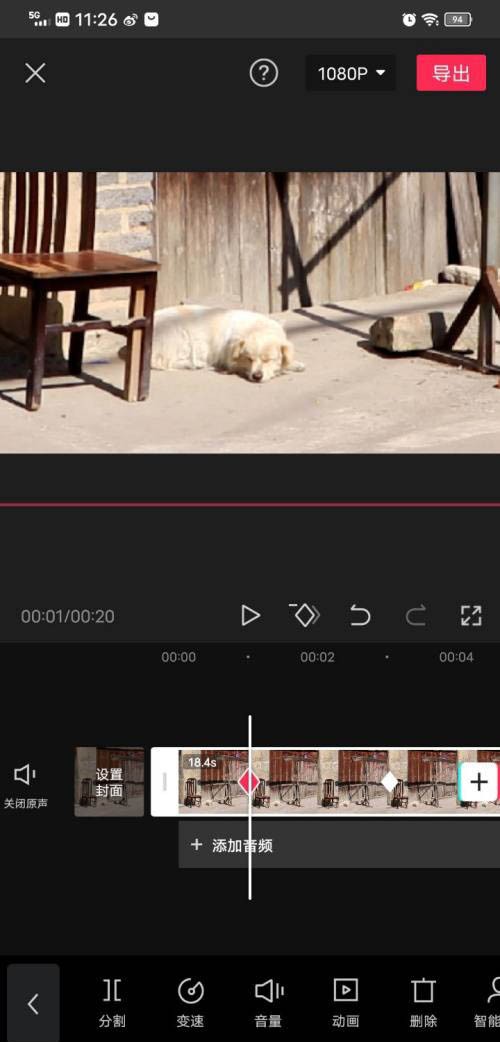
The above is the detailed content of How to set key frames for video clipping_Tutorial on adding and deleting key frames for video clipping. For more information, please follow other related articles on the PHP Chinese website!




