
Want to add your favorite background music to the video to make it more beautiful? PHP editor Xiaoxin will introduce you to the detailed steps of adding background music to videos in Format Factory. With this tutorial, you will learn step-by-step how to easily add background music to your videos to make your videos more attractive and impactful. Read on to learn more about how.
Open Format Factory and select the [Video] option on the page.
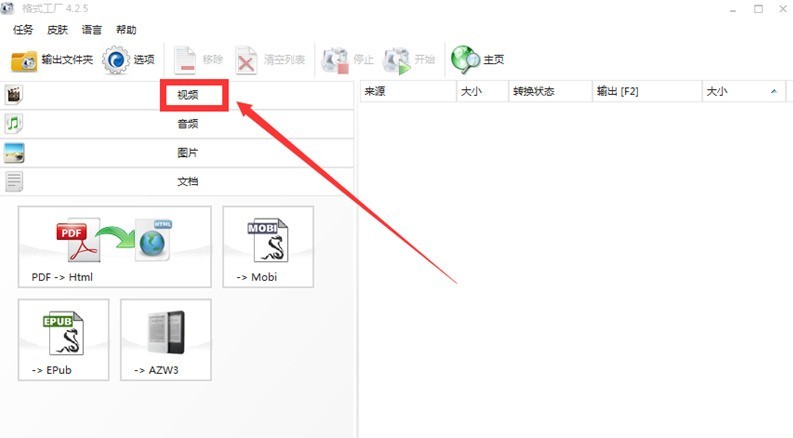
Click [Mixing] in the video options,
Click [Add File] on the right side of the mixing page to add video files and audio files respectively.
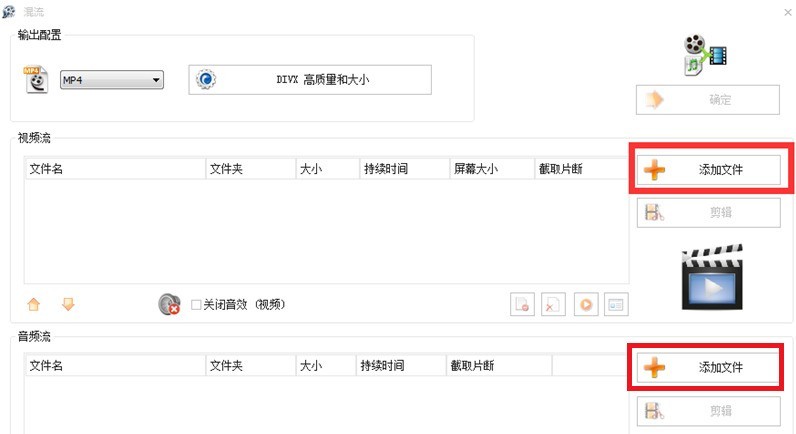
In the drop-down menu of [Output Settings], select the video format and video quality to be output.
Click [Clip] on the right side of the mixing page to edit the audio and video to the same length.
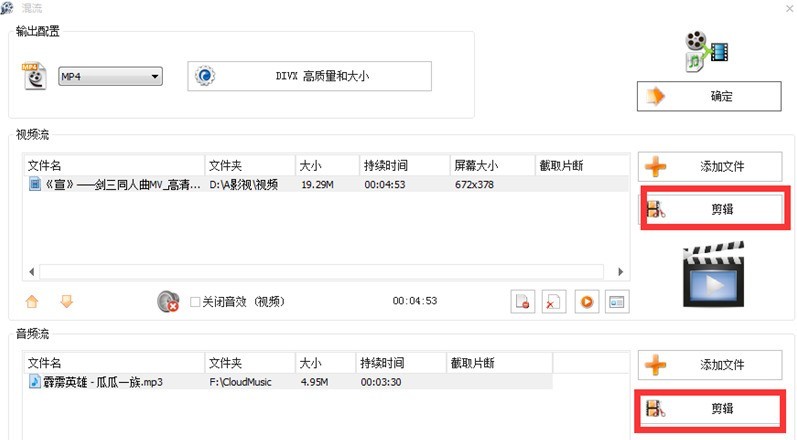
Then click below the [Video Stream] file name and uncheck [Turn off sound effects (video)]. Of course, you can also choose not to turn it off.
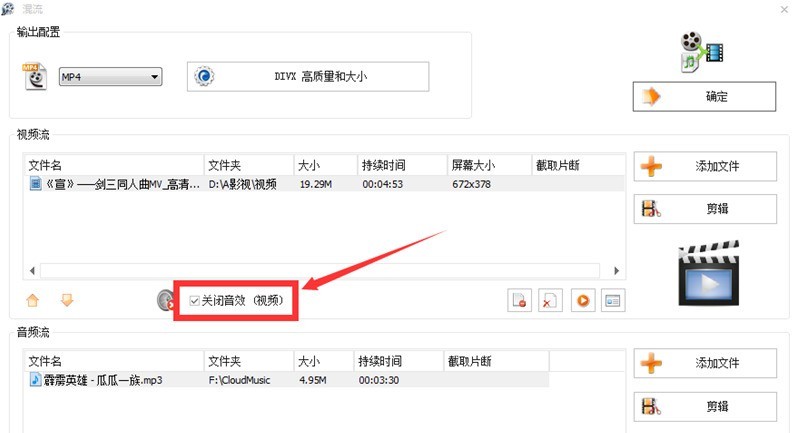
Click OK in the upper right corner of the mixed flow page, as shown in the figure.
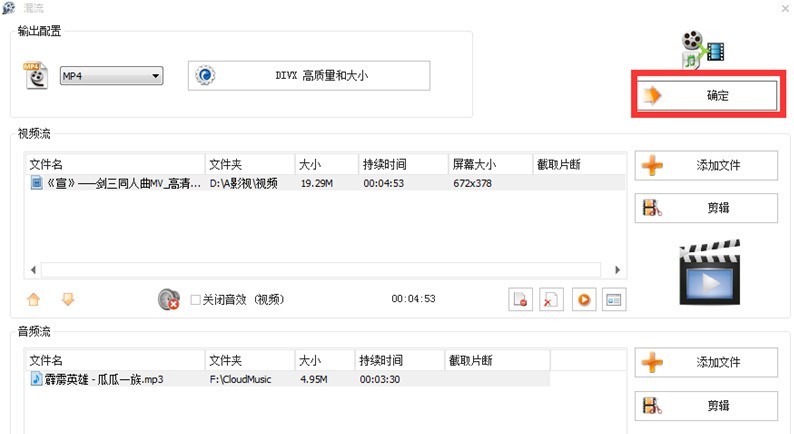
Finally, return to the Format Factory homepage, click [Start] on the right, and wait for the mixed stream output to be completed.
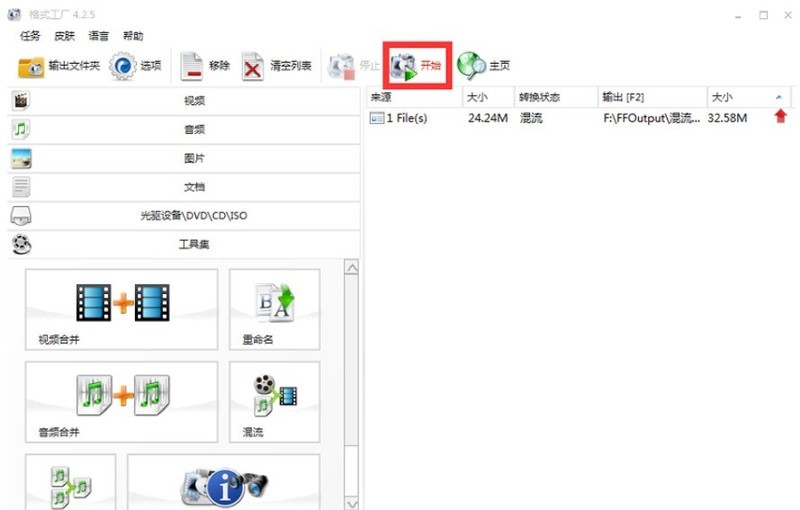
The above is the detailed content of Steps for adding background music to video using Format Factory. For more information, please follow other related articles on the PHP Chinese website!




