
How to set page numbering to start from any page in Word 2003? This problem has troubled many users. In order to solve this problem, PHP editor Youzi provides you with a detailed tutorial to guide you to easily set the page number starting from any page. Next, let us take a look at the specific setting method:
First we open word2003, and on the page where we want to add the starting page number, move the mouse cursor to the top of the page.
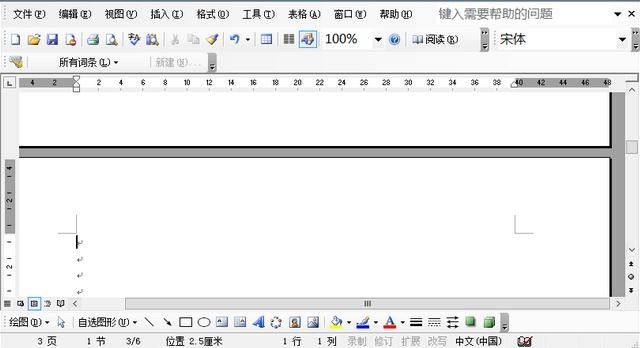
Then we click Insert in the options bar, find the separator in the drop-down bar, and click it.
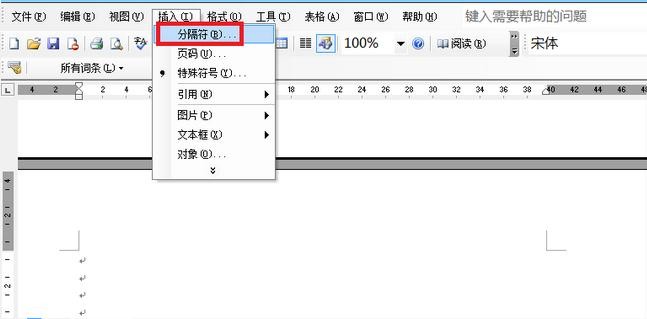
In the delimiter dialog box that pops up, select [Next Page] in the delimiter type, and then click OK.
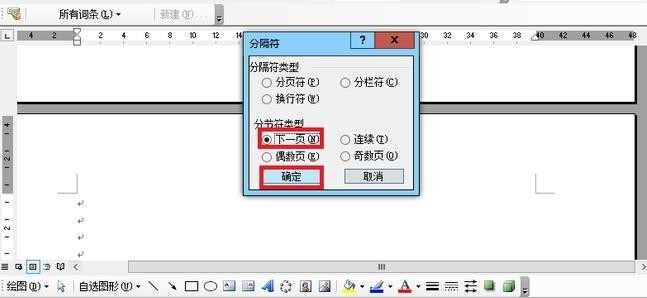
Next we find the view in the options bar and click the [Header and Footer] option in the drop-down menu bar.
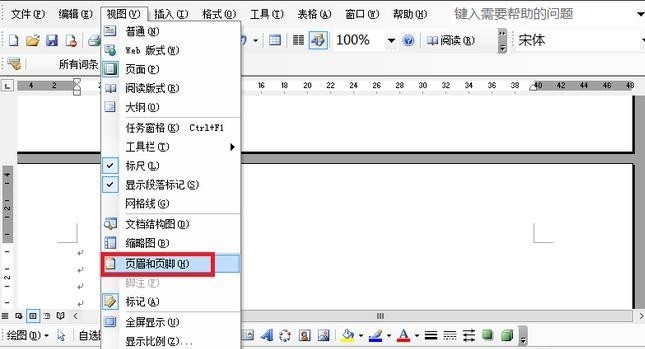
Move the mouse to the footer and click the [Connect to Previous] option in the header and footer toolbars.
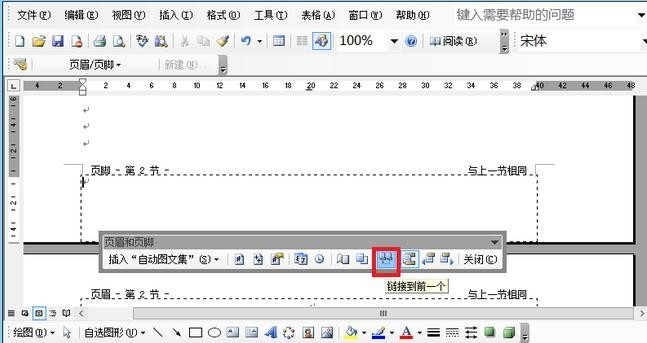
Next we click Insert in the options bar, and select [Page Number] in the drop-down bar and click it.
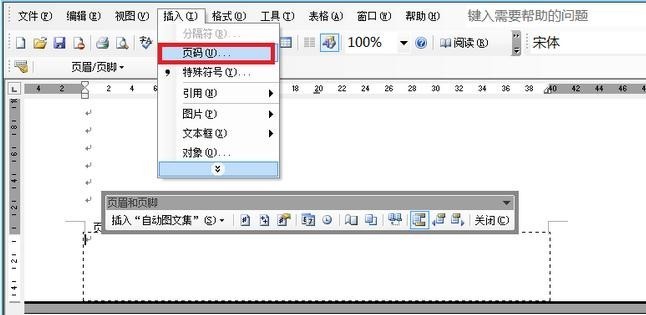
Then we click the [Format] option in the pop-up dialog box, then set the starting page number to 1 in the format dialog box, and click OK.
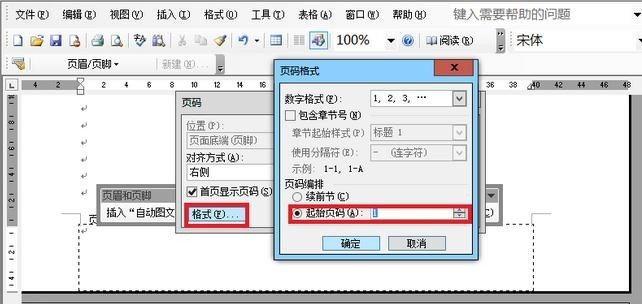
Finally we successfully set the starting page number on any page of the document.
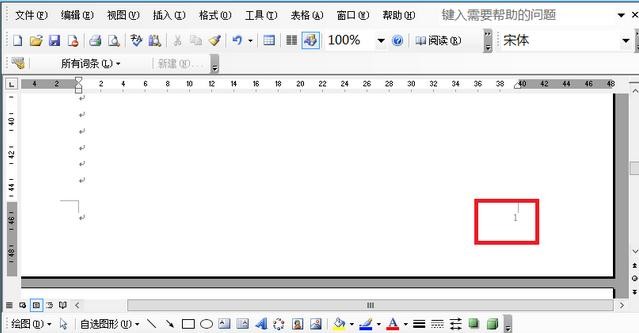
After everyone has finished reading, hurry up and try it.
The above is the detailed content of How to set page numbers to start from any page in Word 2003. For more information, please follow other related articles on the PHP Chinese website!
 How to light up Douyin close friends moment
How to light up Douyin close friends moment
 microsoft project
microsoft project
 What is phased array radar
What is phased array radar
 How to use fusioncharts.js
How to use fusioncharts.js
 Yiou trading software download
Yiou trading software download
 The latest ranking of the top ten exchanges in the currency circle
The latest ranking of the top ten exchanges in the currency circle
 What to do if win8wifi connection is not available
What to do if win8wifi connection is not available
 How to recover files emptied from Recycle Bin
How to recover files emptied from Recycle Bin




