
When there are a large number of pictures in PPT, how to arrange them pleasingly has become a headache for many people. PHP editor Apple brings you a magical tool - SmartArt, which can easily solve image layout problems. Whether it's creative arrangement or neat and beautiful grouping, SmartArt can meet your various needs. Come and learn more with the editor and let your PPT pictures look brand new instantly!
First we insert pictures into PPT, taking the following cute dog photos as examples.

Based on your request, the following is the adjusted content: Please click us to select all pictures, or select the picture you want to layout, click the [Picture Tool Format] menu above, click [Picture Layout], and then you can select the appropriate automatic picture layout in the menu, this It’s the SmartArt function that comes with PowerPoint.
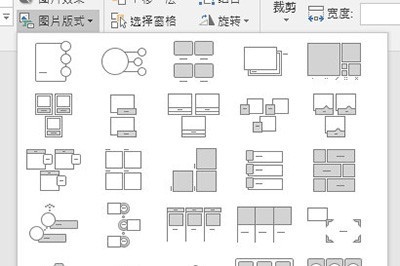
If you focus on displaying pictures here, it is recommended to use [picture caption theme] or [snake-shaped picture translucent text].
After use, just enter text in the text box, it is very simple.
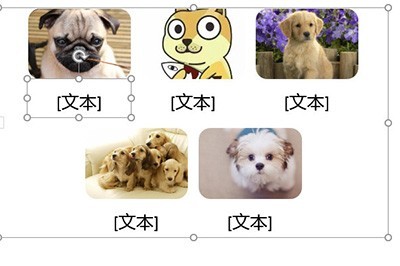
Friends, have you learned it? With this method, you don’t have to be afraid of any pictures in the future. Just leave it to PPT for automatic layout. Other picture layout effects Please go and try it yourself.
The above is the detailed content of How to arrange multiple pictures in PPT to look good_SmartArt can help you. For more information, please follow other related articles on the PHP Chinese website!




