
Confused about how to easily convert PowerPoint presentations to PDF format? Don’t worry, there are simple and efficient solutions available in wps2019. This article is carefully organized by php editor Banana, and will introduce in detail the step-by-step guide to convert PPT to PDF. By reading this guide, you can easily complete the conversion and ensure the accuracy and fidelity of your document content.
Open wps2019, select [New]-[Demo]
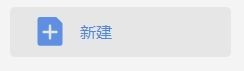
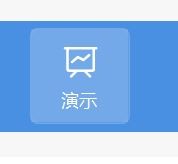
Select a template
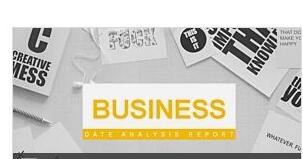
Apply this template After that, you can enter the corresponding content
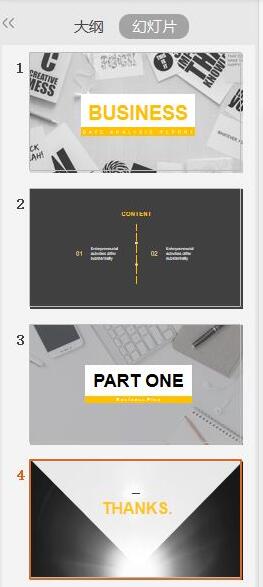
and then select, select the output as PDF
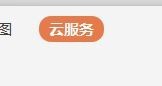
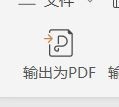
In the pop-up dialog box, select the save file address , click OK below and wait for the output to be completed.
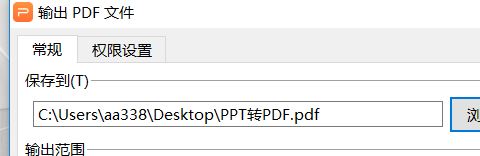
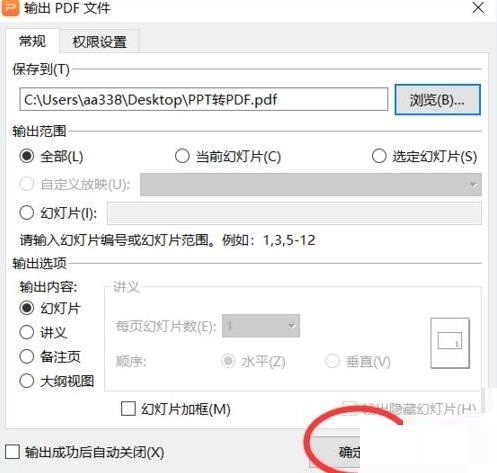
Then you can open the file to preview the effect
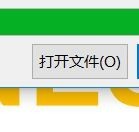
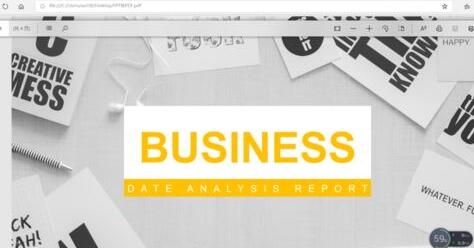
The above is the detailed content of How to convert PPT to PDF in wps2019. For more information, please follow other related articles on the PHP Chinese website!




