
PPT’s polling feature can help you collect feedback on your presentations, but do you know how to set it up? Today, PHP editor Xinyi will introduce you in detail how to set up the PPT voting function, including the steps of creating a poll, configuring voting options, setting the voting time, and viewing the results, so that you can easily master this practical function and help your presentations be more Wonderful.
First we insert a rectangle into the page to serve as a voting point. Of course, you can also use other shapes instead.
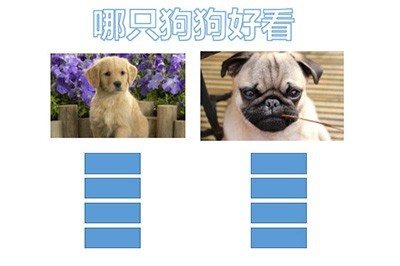
Then we add the animation [Appear] to the rectangle, and then use the [Animation Brush] function to add the same animation to other rectangles.
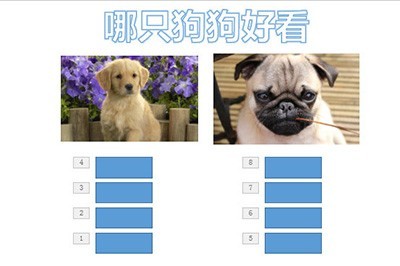
The final point is here, we select the rectangle on the left, select [Trigger] at the top, the picture on the left, similarly select the rectangle on the right, and select the right trigger side picture.
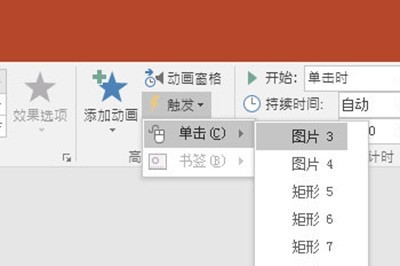
After the above operations, the voting effect is completed. Click on the picture during the demonstration to display the number of votes.
How about friends, have you already learned that such a voting effect is applicable to many teaching coursewares? Hurry up and follow the above steps to do it yourself.
The above is the detailed content of How to set up the PPT voting function_Learn about this animation effect. For more information, please follow other related articles on the PHP Chinese website!




