
How to easily convert Word tables to Excel? This problem bothers many people. PHP editor Youzi will provide you with a detailed step-by-step guide to guide you through the seamless conversion process from Word tables to Excel tables. Read on to learn how to efficiently process your tabular data.
As shown in the picture, you need to copy this table to Excel. If you choose to copy and paste directly, the table style will become very messy. Let’s start adjusting it.
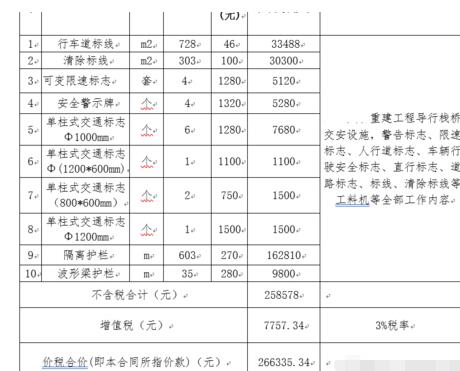
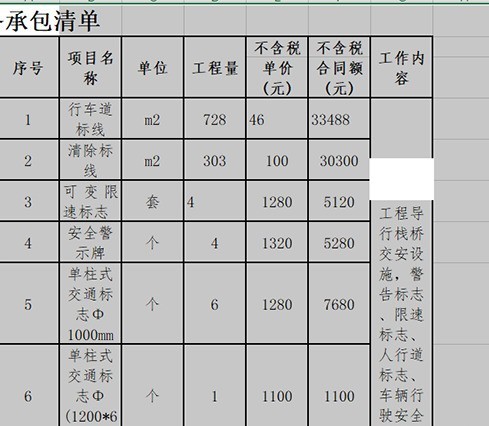
Open the word document, click File on the menu bar - Save as option, choose to save as web page format, as shown in the picture,
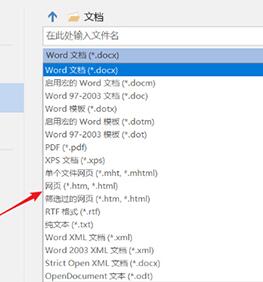
Right-click on the web page file you just saved, and select Excel as the open method, as shown in the picture,
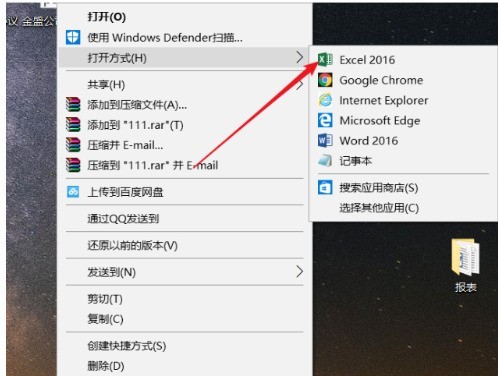
You can see that the table style has basically not changed. At this time, you only need to slightly adjust the line spacing, which is very simple. of.
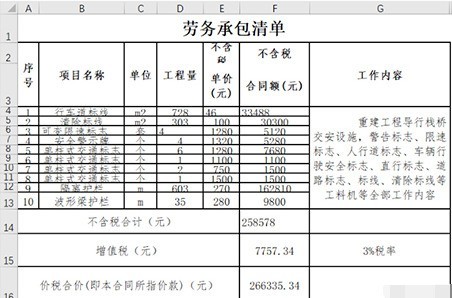
The above is the detailed content of Steps to convert word table to excel. For more information, please follow other related articles on the PHP Chinese website!




