
Is inserting endnotes in
word complicated? How to do it? PHP editor Xiaoxin brings you a tutorial on inserting endnotes into documents in Word. This article introduces in detail the concept of endnotes, the steps to insert endnotes, and the setting of endnote formats, allowing you to easily master the use of endnotes in word documents.
1. First, we set the cursor to the position in the document where we want to insert the endnote.
2. Then click [Quote]-[Insert Endnote] above.
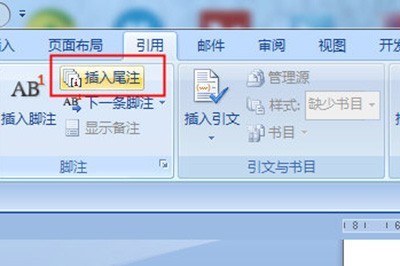
3. In this way, the endnote is inserted into it, and you can add the content of your endnote inside.
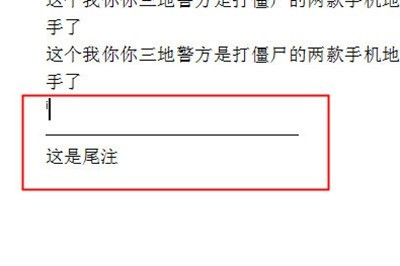
If you want to remove the lines above the endnotes, you can do this:
1. First, click [View]-[Outline View] above, and then click Click [Citation]-[Show Notes].
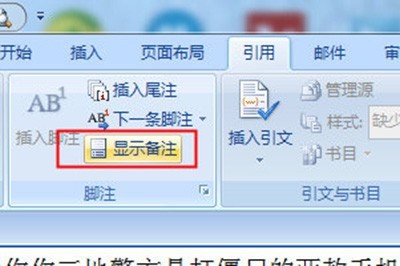
2. In this way, the endnotes can be displayed in the outline view.
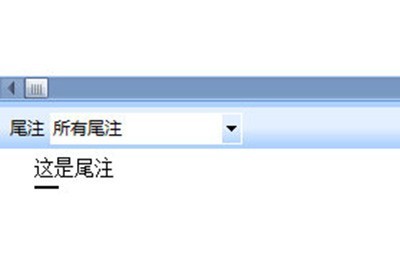
3. Then select [Endnote Separator] in the endnote and delete the underline. It is very simple.
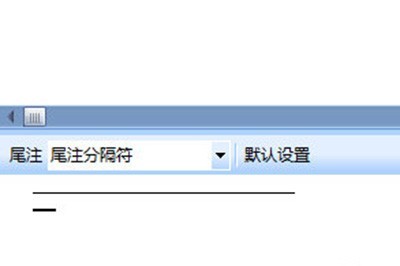
If you want to delete the endnote, you need to notice that there is a small i icon where the endnote was previously inserted. Delete this icon and the endnote will be deleted. La.
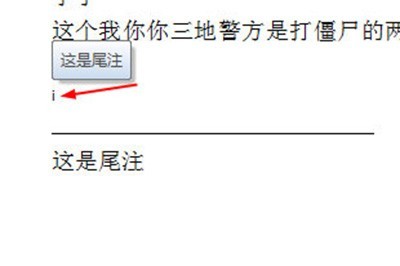
The above is the detailed content of Tutorial on how to insert endnotes into a document in Word. For more information, please follow other related articles on the PHP Chinese website!




