
How to solve the "compatibility mode" problem that occurs when creating a new document in Word 2010? Have you ever encountered a "Compatibility Mode" prompt when creating a new document in Word 2010? This may be caused by file format or settings. Fixing this problem requires some adjustments to Word settings. The following content will detail how to deal with this problem and help you create a new Word document easily.
For users who upgraded and installed Office2010 from Office2007, or installed Office2010 after uninstalling Office2007, if the default Word document saving format has been set in word2007 to word2003 document format (.doc), when creating a new document in word2010 [Compatibility Mode] Word document will be created by default,
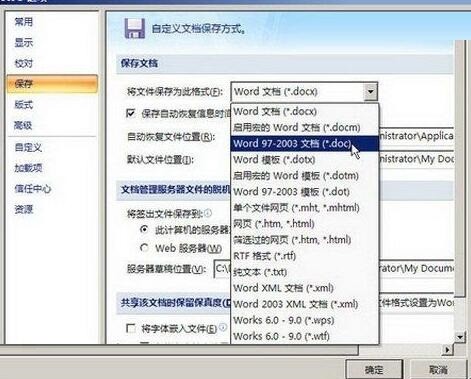
At this time, even if the default saving format is set to .docx format in word2010, the problem still cannot be solved,
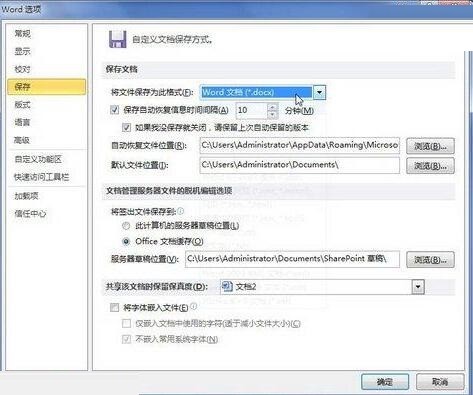
You can try to solve the problem by deleting the word2010 default template file. Taking the Windows 7 system as an example, the specific operations are as follows:
Step 1, close the word2010 software, open the current system user folder window, and click [ Organize] → [Folder and Search Options] command,
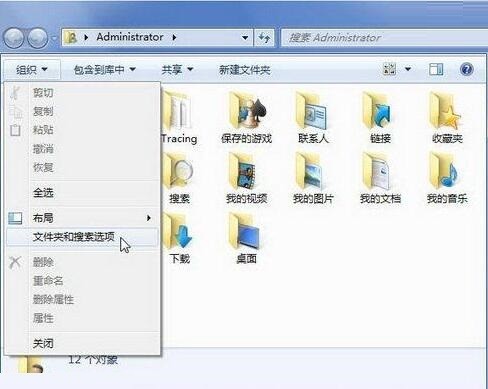
Step 2, switch to the [View] tab in the [Folder Options] dialog box that opens, click [Advanced] Select the [Show hidden files, folders, and drives] radio button in the Settings list, and click [OK].
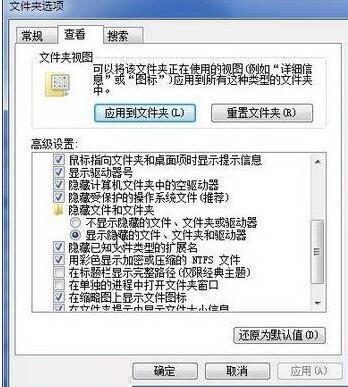
Step 3, in the user folder window Expand the [AppDataRoamingMicrosoftTemplates] folder, find and delete the Normal.dotm file.
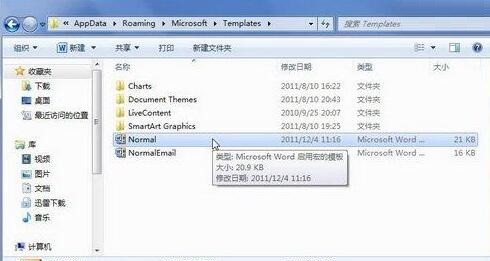
Step 4, open the word2010 window, Normal.dotm will be automatically created, and users can see that [Compatibility Mode] is no longer displayed for new documents by default.
The above is the detailed content of How to handle 'Compatibility Mode' displayed when creating a new document in Word 2010. For more information, please follow other related articles on the PHP Chinese website!




