
Step 1, open the word2010 document window and switch to the [Mail] ribbon. Click the [Start Mail Merge] button in the [Start Mail Merge] group, and select the [Envelope] command in the open menu,

Step 2, in the open [Envelope] Options] dialog box, users can click the [Envelope Size] drop-down triangle button to select standard envelope size or custom size in the envelope size list. At the same time, you can set the font of [Recipient Address] and [Sender Address], as well as the distance between [Recipient Address] and [Sender Address] and the left and top of the envelope,
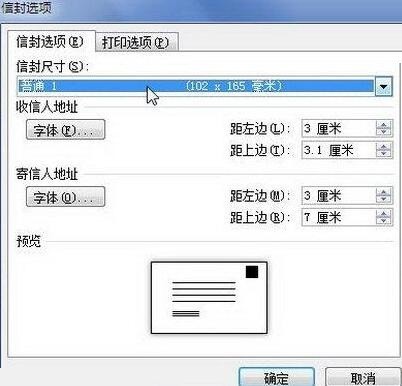
Step 3: Switch to the [Print Options] tab, where the user can set the envelope delivery method. After completing the settings, click the [OK] button.
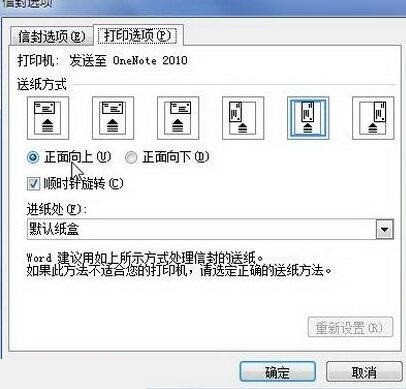
The above is the detailed content of Detailed steps to set envelope options in word2010. For more information, please follow other related articles on the PHP Chinese website!




