
When processing documents, it is often necessary to add graphics to enrich the content. In Microsoft Word, inserting graphics is a straightforward process. PHP editor Strawberry hereby brings a detailed operation process for inserting graphics, covering all steps from selecting graphics to adjusting size and position. By reading this article, you can easily master the skills of inserting graphics in Word and make your documents more vivid.
Open the Word document, as shown in the figure. The layout in the document needs to be re-edited. The geometry, in particular, felt unsatisfactory and needed to be redrawn.

Open the geometric sketchpad and draw the corresponding geometric figures without adding letter marks, as shown in the picture. Select all the pictures, use the shortcut keys [Ctrl] [C] to copy, and save the graphics to the clipboard.
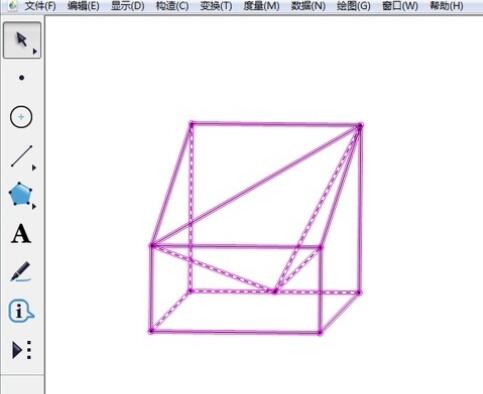
Create a new Word document and create a canvas, click [Insert] - [Shape] in the upper menu bar, and click [New Drawing Canvas] in the drop-down menu, as shown in the figure.
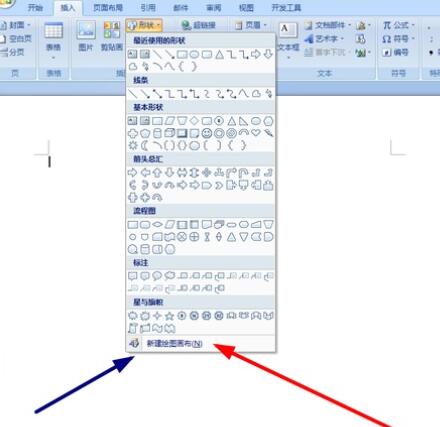
Click inside the canvas, and then use the shortcut keys [Ctrl] [V] to paste the image just now into the canvas.
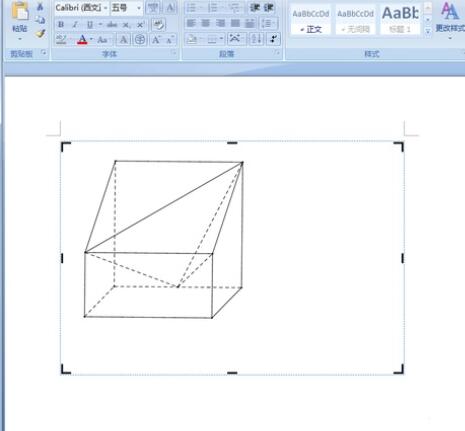
Insert letters on the picture inside the canvas: click on the blank space outside the canvas, then [Insert] - [Text Box], click [Draw Text Box]. Set the text box to [no fill] or [no border] style. This will allow you to enter letters in the text box. After writing the letters, copy and paste them into the canvas and drag them to the corresponding position. The final image is shown in the figure.
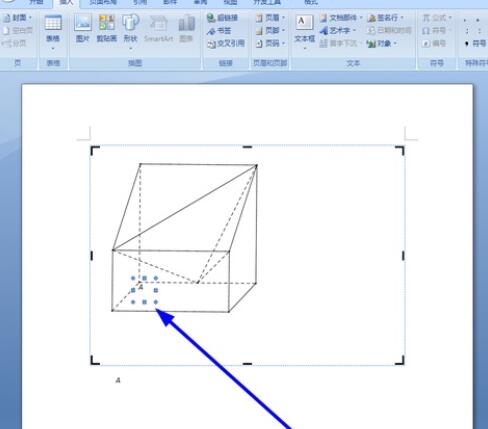
Tip: Click on the blank space outside the canvas to see the effect. Be sure to check the effect at any time. If it does not meet the requirements, you can make corrections in time.
The above is the detailed content of The operation process of inserting graphics in Word. For more information, please follow other related articles on the PHP Chinese website!
 How to deal with garbled Chinese characters in Linux
How to deal with garbled Chinese characters in Linux
 What does wifi deactivated mean?
What does wifi deactivated mean?
 What is the command to delete a column in sql
What is the command to delete a column in sql
 What does mobile phone hd mean?
What does mobile phone hd mean?
 What does it mean to use a printer offline
What does it mean to use a printer offline
 Ripple purchase process
Ripple purchase process
 How to open TIF format in windows
How to open TIF format in windows
 What are the java workflow engines?
What are the java workflow engines?




