
When using Revit, it is frustrating to encounter the problem that elements are still not displayed after setting filters. PHP editor Yuzi understands your dilemma and has brought a clear and easy-to-understand tutorial that will help you solve this problem. This article will dive into common causes of filter settings and provide a step-by-step guide to resolve the issue quickly and efficiently. Read on to learn how to get Revit to correctly display the elements you need.
Filter The graphics elements that appear when setting filtering rules are not displayed? As shown in the picture, the editor has set up filters to display different colors for the wire pipes of different loops. The WP1 loop filter rule: the loop number contains [WP1]; at the same time, there is another loop [WP1-1] in the project, and the filter rules are: The loop number includes [WP1-1].
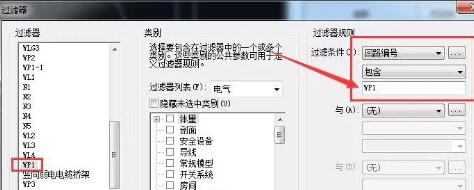
When adding these two filters, the wire conduit of the [WP1-1] loop is not displayed.
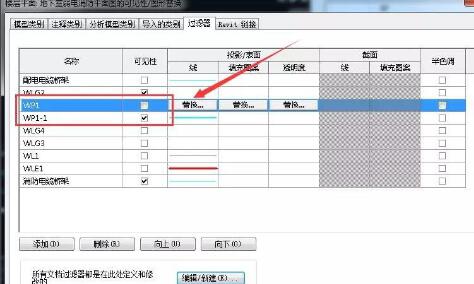
Summary: In fact, the filter rules of loops [WP1] and [WP1-1] overlap. When you turn off the display of the [WP1] loop, WP1- Circuit 1 is no longer displayed because it contains the [WP1] field; but if the [WP1] circuit is checked, all the wire tubes of these two circuits will be displayed, without filtering effect, so other conditions must be considered. Just filter it.
The above is the detailed content of Tutorial on how to set a filter and check it in Revit but the elements are not displayed. For more information, please follow other related articles on the PHP Chinese website!
 How to return to the homepage from an html subpage
How to return to the homepage from an html subpage
 The role of pycharm
The role of pycharm
 How to solve error1
How to solve error1
 Introduction to shortcut keys for minimizing windows windows
Introduction to shortcut keys for minimizing windows windows
 Detailed explanation of oracle substr function usage
Detailed explanation of oracle substr function usage
 What platform is Kuai Tuan Tuan?
What platform is Kuai Tuan Tuan?
 WiFi is connected but there is an exclamation mark
WiFi is connected but there is an exclamation mark
 How to open mdf file
How to open mdf file




