
Faced with the large amount of data and cumbersome content in Excel tables, how to quickly and effectively distinguish the data with different colors to facilitate quick browsing and positioning? PHP editor Xigua specially brings you a detailed tutorial on changing the color of alternate rows in Excel. This tutorial will guide you step by step on how to set up interlaced color changing rules to make your Excel table clearer and improve work efficiency.
1. Use the Apply Table Format function
Excel 2010 has a [Apply Table Format] function that can change the color of alternate rows, and the operation is very convenient. Just select the area that needs to be formatted and select the style in [Start -> Format Table] to achieve it. as the picture shows.
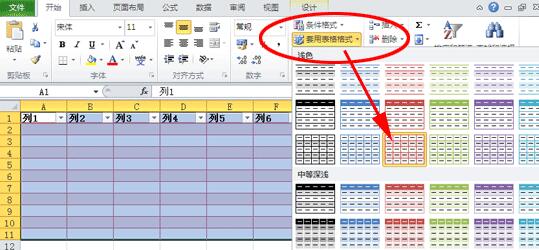
2. Use conditional formatting and function functions
This method can be perfectly implemented in Excel 2003 or higher versions of Excel 2010. First, select the style area.
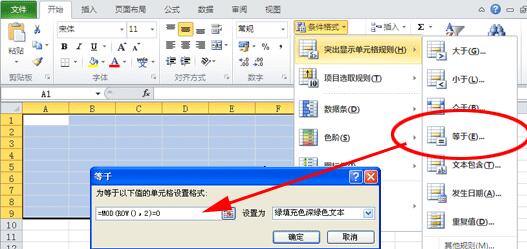
Operation under Execl 2010:
Start-> Conditional Formatting-> Highlight Cell Rule-> Equal to (E)... - > Enter [=MOD(ROW(),2)=0] in the input box to change the color of every other row.
Operation under Excel 2003
Format-> Conditional Formatting-> In the pop-up [Conditional Formatting] dialog box, click [Condition 1] -> Select [Formula] -> Enter [=MOD(ROW(),2)=0] in the input box; click the [Format] button, select [Pattern] in the pop-up dialog box, and then select the color of the [Cell Shading] area You can change the color of alternate lines by selecting a color as the mark.
The above is the detailed content of Detailed tutorial on implementing interlaced color changing in Excel. For more information, please follow other related articles on the PHP Chinese website!




