
How to add an edge effect to text in a Word 2010 document? Creating a beveled text is one way to improve the visual appeal of your Word document. PHP editor Xigua will introduce in detail the steps to set an edge effect for text in Word 2010 to help you achieve this goal easily. Read on for details below to learn how to beautify your documents with this effect.
Open the word2010 document window, click on the WordArt object to be set with the edge effect, and put it in the editing state.
In the [Drawing Tools/Format] ribbon, click the [Shape Effect] button in the [Shape Style] group.
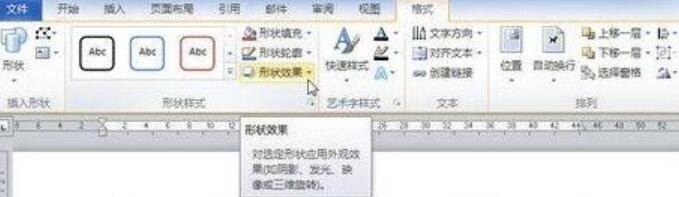
Open the shape effect menu and point to the [Prism] option. In the prism list, point the mouse to any prism effect, and the word art in the word2010 document will display the final effect in real time. Click the effect after confirming to use it.

If you want to make more detailed settings for the WordArt prism effect, you can select the [3D Options] command in the prism list.

Open the [Format Shape] dialog box. In the [3D Format] tab, the user can set the height and width of the top and bottom of the prism, and also set the prism. Depth and outline color. In addition, the material and lighting settings for the surface effect of the prism can significantly change the prism effect of the word art. After completing the settings, click the [Close] button.
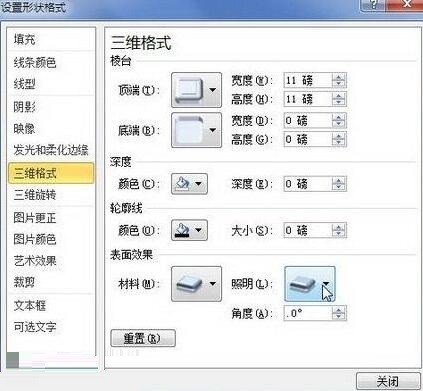
The above is the detailed content of A simple way to set the fringe effect of word art in word2010 documents. For more information, please follow other related articles on the PHP Chinese website!




