
Troubled with making PPT navigation bar? PHP editor Banana will answer your questions! There are many techniques for making PPT navigation bars, which can be a headache. PHP editor Banana has carefully prepared a detailed tutorial for this, from basic operations to advanced applications, taking you step by step to master the skills of making PPT navigation bars. Click the link below now and follow the tutorial to get started easily, create a personalized navigation bar, and improve the PPT display effect!
1. After opening the interface, find the insert menu at the top of the page and select the rectangle button under the shape column
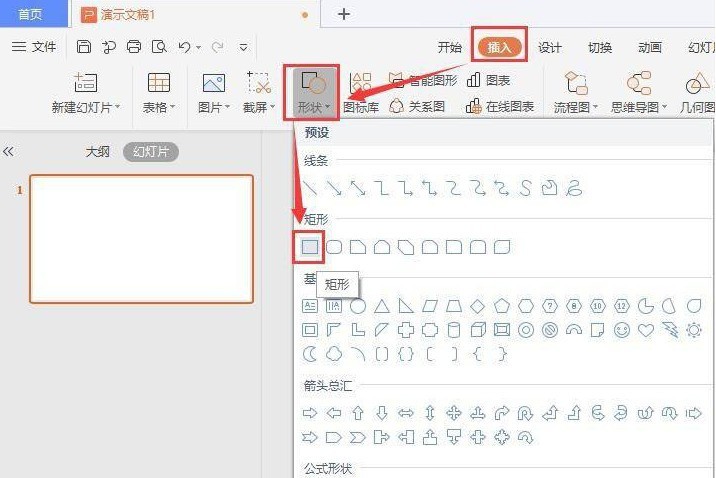
2. Draw a rectangular shape and color it blue Fill
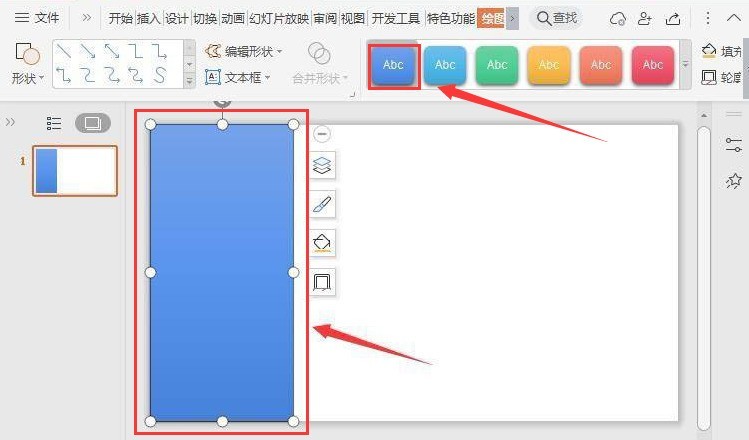
3. Then follow the same steps to draw a small rectangle as shown below, select orange to fill
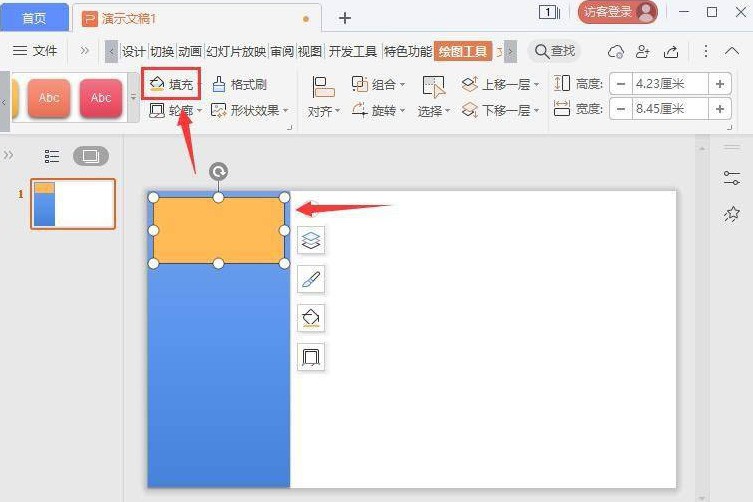
4. Click the Insert menu In the text box option, enter the Chinese and English table of contents text
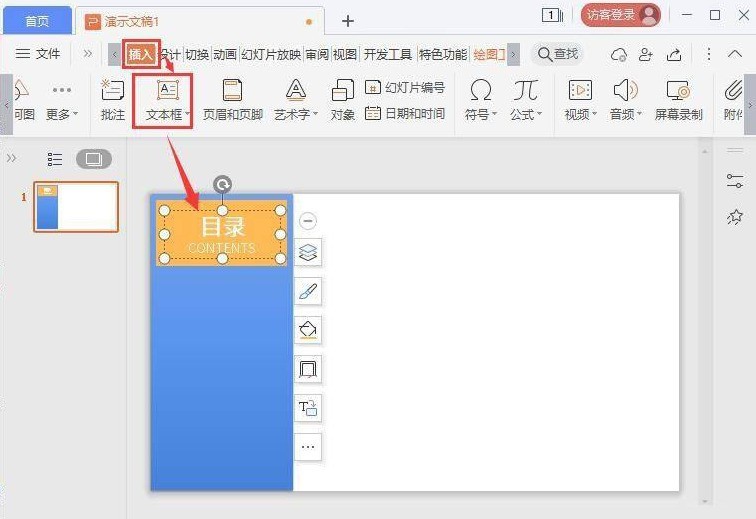
5. Use the copy and paste function to create titles from 1 to 5
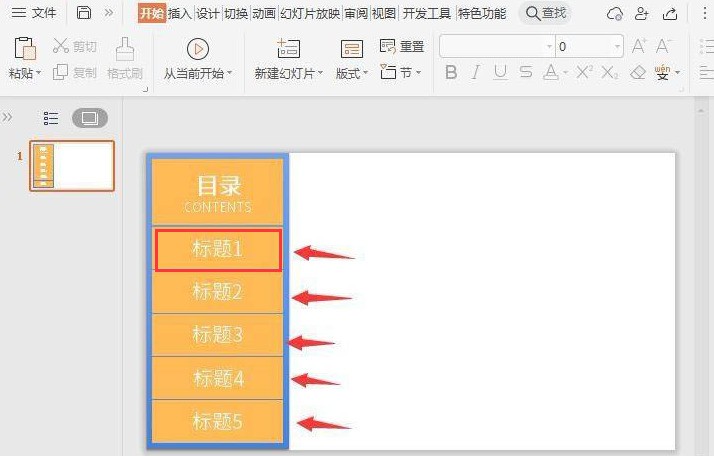
6 .Click the slide browsing function in the View menu to add navigation bars to all slides
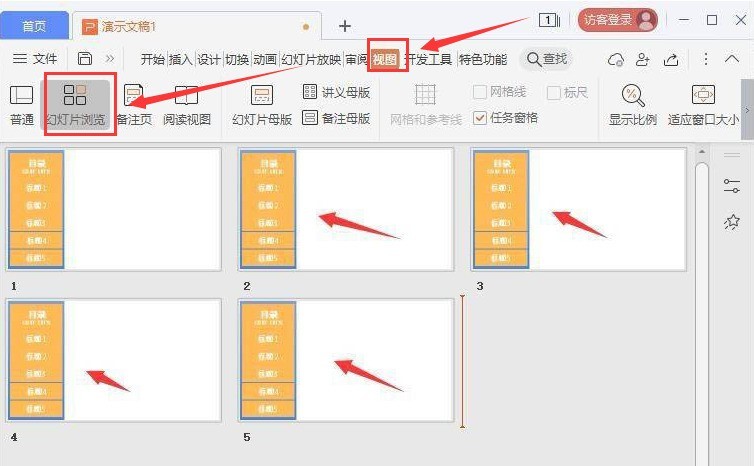
7. Finally, set other titles in the corresponding slides to light blue background and light gray Just use the font
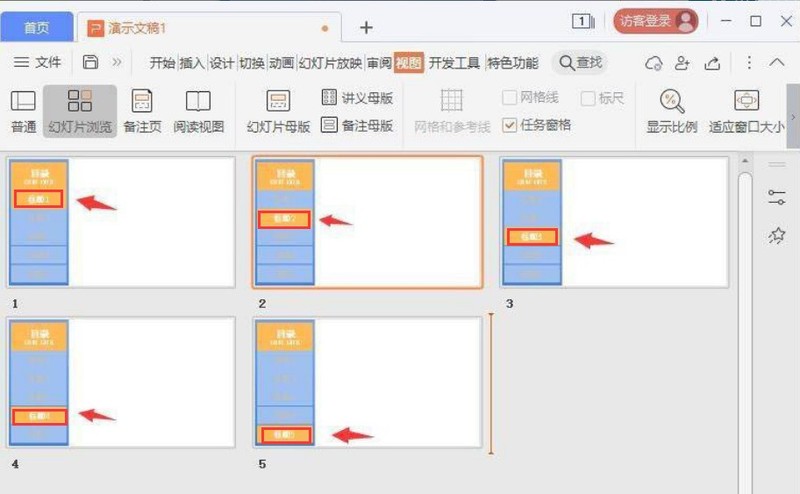
The above is the detailed content of How to use ppt navigation bar making_ppt navigation bar making tutorial sharing. For more information, please follow other related articles on the PHP Chinese website!




