
Are you troubled by unwanted format modifications that always appear inexplicably when editing documents? PHP editor Banana brings you a detailed introduction to the intelligent paragraph selection function of Word 2010. This function can help you quickly select the entire paragraph content, but sometimes it can cause misoperation. Don't worry, the editor will guide you step by step on how to turn this feature on or off, allowing you to easily control document editing. Come and find out, and make your Word editing experience smoother and more efficient!
Step 1, open the word2010 document window, click [File]→[Options] command,
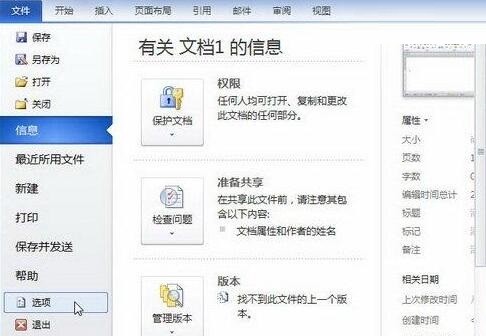
Step 2, open the [Word Options] dialog box , switch to the [Advanced] tab. Select or clear the [Intelligent Paragraph Selection] checkbox in the [Editing Options] area, and click [OK].
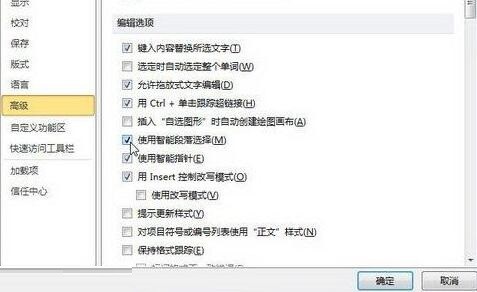
The above is the detailed content of Steps to enable or disable smart paragraph selection function in word 2010. For more information, please follow other related articles on the PHP Chinese website!




