
How to achieve the PPT magnifying glass effect that has troubled you for a long time? PHP editor Xiaoxin learned that this problem has become a problem for many people. Fret no more, we bring you a simple and easy trick to help you solve this dilemma easily. Come and read below to get the answers you need!
First we insert a picture into the PPT and adjust the position and size.

Press Ctrl C, then Ctrl V to copy and paste another picture, then enlarge it and then enlarge it, then click [Picture Tool Format] above and select [Correction]-[Brightness and Contrast], choose according to the actual picture.
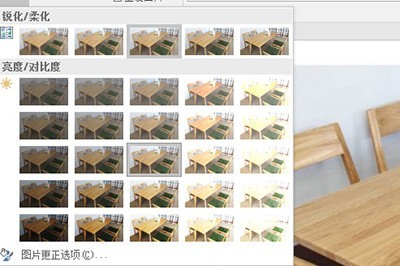
Then insert a circle where you want to show the details.
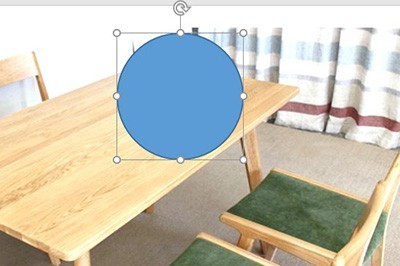
Finally, select the enlarged picture and then press CTRL to select the circle, and click [Drawing Tool Format] - [Merge Shapes] - [Intersect] above.
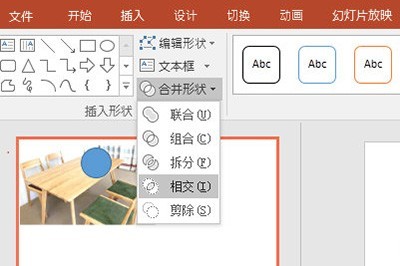
In this way, the effect of a picture magnifying glass is created. We add a border to the circle and it will be perfect.

The above is the detailed content of How to make a magnifying glass effect in PPT_This skill is left to you. For more information, please follow other related articles on the PHP Chinese website!




