
In the daily use of computers, the need to burn discs may appear from time to time, especially when backing up important data or creating distributable software or media. However, for many users, especially those who are new to the WIN10 system, the process of burning a disc may be confusing. In this article, PHP editor Apple will introduce you in detail how to burn a disc in WIN10, from preparation to completion of burning, and guide you step by step to easily complete this task.
Open the folder to be burned, select all the files to be burned, and click the [Burn] button on the Robbin toolbar.

The burning and driver interface will automatically open, click the [Burn to Disc] button at the top.
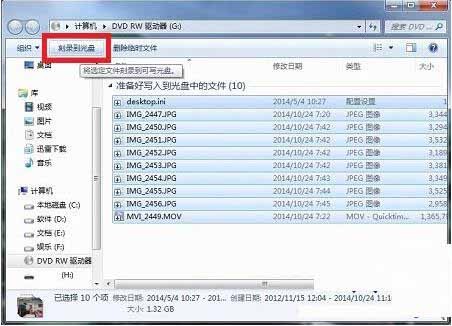
After entering the burning and closing interface, give the disc a nice name. The default is time. Try to choose English characters. Select the default burning speed. Of course, you are afraid of Chuhuai disk. You can Select the burning speed of the first temple and click Next.
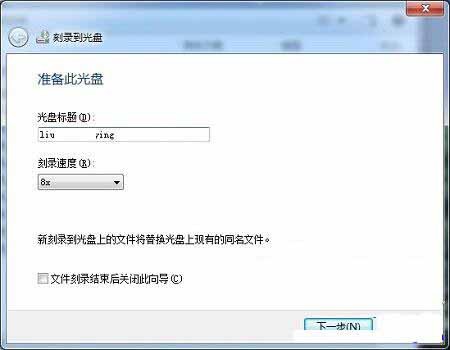
The burning progress interface will then appear. We need to wait patiently. It takes about 3 minutes for 1.32G of data.
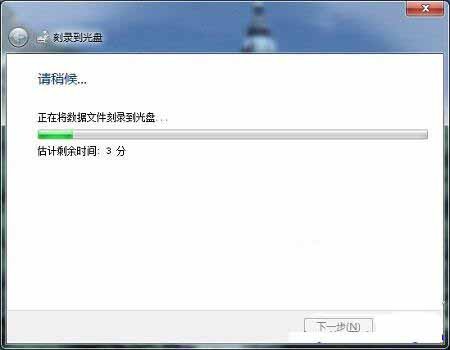
Then a prompt interface will appear [You have burned the file to the disc]. Click [Finish], and the CD-ROM drive will automatically eject the burned disc. If you are afraid of errors, you can turn off Insert the disk into the CD-ROM drive, double-click to open it and check it out!
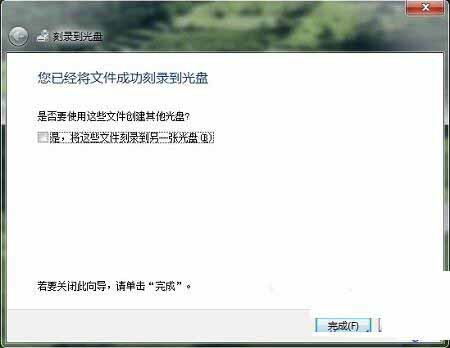
The above is the detailed content of Detailed method of burning disc in WIN10. For more information, please follow other related articles on the PHP Chinese website!
 win10 bluetooth switch is missing
win10 bluetooth switch is missing
 Why do all the icons in the lower right corner of win10 show up?
Why do all the icons in the lower right corner of win10 show up?
 The difference between win10 sleep and hibernation
The difference between win10 sleep and hibernation
 Win10 pauses updates
Win10 pauses updates
 What to do if the Bluetooth switch is missing in Windows 10
What to do if the Bluetooth switch is missing in Windows 10
 win10 connect to shared printer
win10 connect to shared printer
 Clean up junk in win10
Clean up junk in win10
 How to share printer in win10
How to share printer in win10




