
There are always some annoying special formatting symbols in Word documents, which will affect our reading and editing of documents. Among them, paragraph mark is a common symbol. How to show or hide paragraph marks? PHP editor Xigua brings you this article to introduce in detail the method of displaying paragraph marks in Word2010 to help you easily solve this problem.
First open word2010, enter a few names, as shown
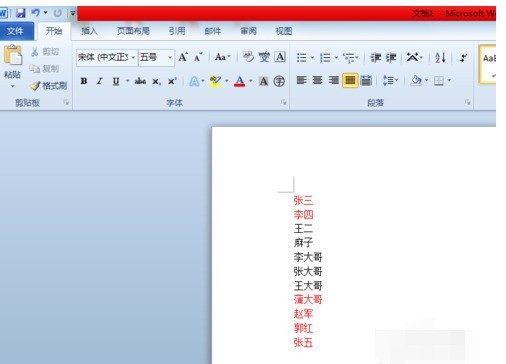
Find the file button in the upper left corner of the interface.
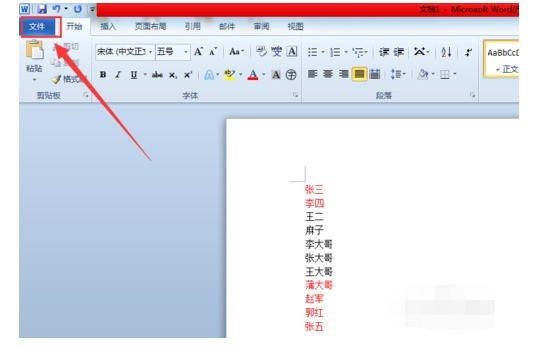
Click the File button and find the Options button, as shown in the picture
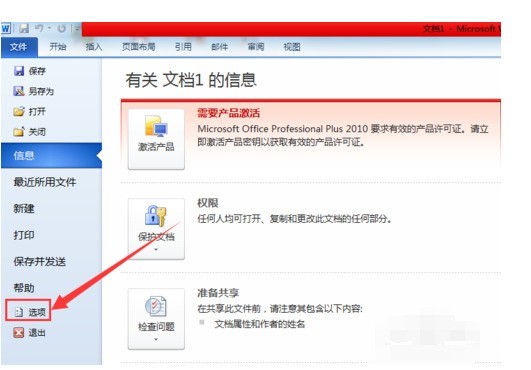
Click the Options button, and find the Display button, as shown in the picture
Enter the display interface, tick the paragraph mark, and then click OK.
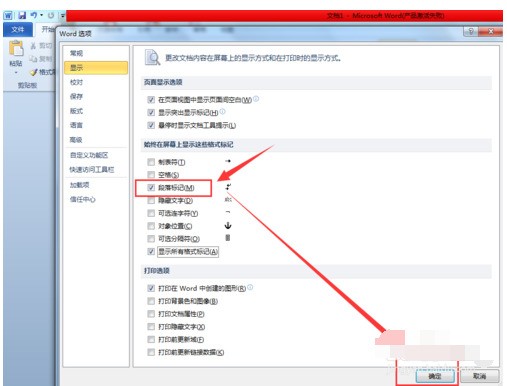
At this time we will see the paragraph mark, as shown in the picture.
The above is the detailed content of Tutorial on how to display paragraph marks in Word2010. For more information, please follow other related articles on the PHP Chinese website!




