Steps to view table relationships in Navicat: Connect to the database. Open the diagram window (Tools > Diagram). Select the table to display. Look at the connections between tables (indicating relationship types). Double-click the connection to view specific relationship information (foreign keys, primary keys, and constraints).
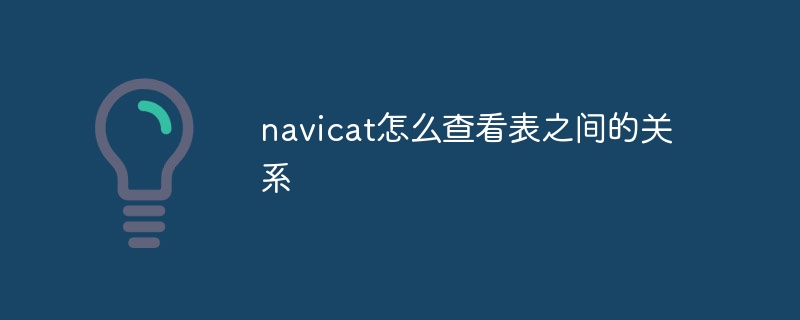
How to use Navicat to view the relationships between tables
Navicat is a powerful database management tool. Can be used to view and manage table relationships in the database. The following steps will guide you how to use Navicat to view the relationships between tables:
Step 1: Connect to the database
Step 2: Open the relationship diagram
Step 3: Select the table
Step 4: View relationships
Step 5: Details
Example:
Suppose you have a table named "Customers" and a table named "Orders". The "Customer ID" column in the Customers table is the primary key, and the "Customer ID" column in the Orders table is the foreign key. By selecting the Customers table and the Orders table in the relationship diagram, you can see the connection lines that represent the one-to-many relationship.
By using Navicat's relationship diagram feature, you can easily visualize and understand table relationships in your database, which helps you design and maintain a consistent and well-structured database.
The above is the detailed content of How to view the relationship between tables in navicat. For more information, please follow other related articles on the PHP Chinese website!




