What should I do if the connection to navicat for mysql fails?
Navicat for mysql solution to unsuccessful connection: 1. Log in to mysql; 2. Execute the command [ALTER USER 'root'@'localhost' IDENTIFIED] to skip password verification; 3. Refresh permissions.
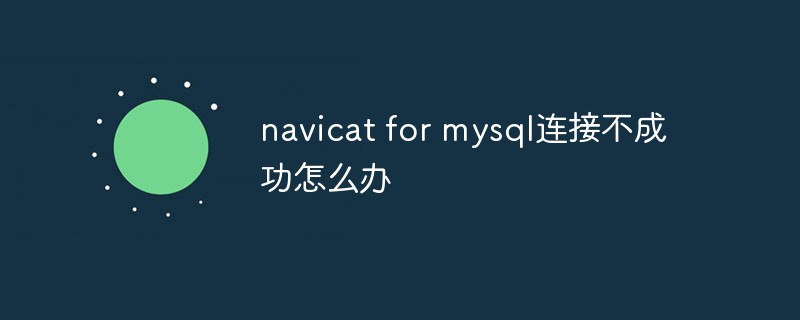
Step one: Open Command Line Client
(Learning video sharing: mysql video tutorial)
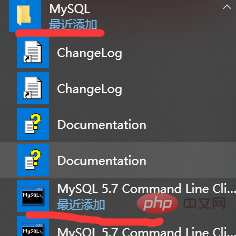
Step 2: Enter the mysql password and press Enter. It is the password set when installing mysql. Just enter the password without semicolon
Step 3: Enter ALTER USER ' root'@'localhost' IDENTIFIED WITH mysql_native_password BY 'mysql's password'; Press Enter Don't miss the semicolon behind it The password for mysql is the password set when installing mysql
Step 4: Enter FLUSH PRIVILEGES; Enter (don’t miss the semicolon at the end)
Recommended graphic tutorial: mysql tutorial
The above is the detailed content of What should I do if the connection to navicat for mysql fails?. For more information, please follow other related articles on the PHP Chinese website!

Hot AI Tools

Undress AI Tool
Undress images for free

Undresser.AI Undress
AI-powered app for creating realistic nude photos

AI Clothes Remover
Online AI tool for removing clothes from photos.

Clothoff.io
AI clothes remover

Video Face Swap
Swap faces in any video effortlessly with our completely free AI face swap tool!

Hot Article

Hot Tools

Notepad++7.3.1
Easy-to-use and free code editor

SublimeText3 Chinese version
Chinese version, very easy to use

Zend Studio 13.0.1
Powerful PHP integrated development environment

Dreamweaver CS6
Visual web development tools

SublimeText3 Mac version
God-level code editing software (SublimeText3)

Hot Topics
 1793
1793
 16
16
 1736
1736
 56
56
 1587
1587
 29
29
 267
267
 587
587
 Navicat: Does navicat store my credentials?
Jul 01, 2025 am 12:06 AM
Navicat: Does navicat store my credentials?
Jul 01, 2025 am 12:06 AM
Navicat does store your credentials. 1) Navicat saves database connection information to local files, improving work efficiency, but also causing security issues. 2) To meet security challenges, Navicat provides master password encryption and SSH/SSL/TLS encryption protection. 3) Users should change their master passwords regularly, use strong passwords, and ensure the safety of their computers.
 How to view command history in Navicat?
Jun 28, 2025 am 12:22 AM
How to view command history in Navicat?
Jun 28, 2025 am 12:22 AM
Although Navicat does not have an independent command history panel, you can view executed SQL statements in the following ways: 1. Use the "History" function to view recently executed SQL, click the "History" button in "Query" or "SQL Editor"; 2. Enable the logging function, set the log path and level through "Tools > Options > Log Files", record all operations for easy audit; 3. If automatic backup or version control (such as Git) is enabled, old SQL content can be retrieved from the backup file or submission history.
 How to use the Code Completion feature?
Jul 01, 2025 am 12:05 AM
How to use the Code Completion feature?
Jul 01, 2025 am 12:05 AM
The key to mastering the code completion function is to be familiar with the triggering method, use the context to improve accuracy, and choose the right completion engine. 1. Different editors have different triggering methods. They can be triggered by input points or shortcut keys such as Ctrl/Cmd Space, or they can rely on language plug-ins to automatically pop up suggestions; 2. Enhance context understanding through standardized naming, using type annotations, avoiding confusion of variable types, etc., making recommendations more accurate; 3. Installing advanced completion engines such as GitHubCopilot, Pylance, or using IDEs with intelligent completion such as JetBrains can greatly improve efficiency. After using these techniques well, code completion will become an indispensable tool for efficient programming.
 How to manage multiple instances of Navicat?
Jul 02, 2025 am 12:15 AM
How to manage multiple instances of Navicat?
Jul 02, 2025 am 12:15 AM
The key to managing multiple Navicat instances is to organize the connection grouping rationally, use color tags to distinguish the environment, and use batch operations to improve efficiency. 1. Classify the connections into different groups by purpose (such as development, testing, production), and adopt clear naming rules to facilitate quick positioning; 2. Set a unified color label for each group of connections (such as red represents production library and green represents development library) to prevent misoperation; 3. Use functions such as "batch opening connection", "structure synchronization" and "run SQL files" to achieve efficient batch processing, and pay attention to confirming the target database and making backups before operation.
 Navicat: What Ports Need to Be Open for a Successful Connection?
Jun 24, 2025 am 12:09 AM
Navicat: What Ports Need to Be Open for a Successful Connection?
Jun 24, 2025 am 12:09 AM
ForNavicattoworkeffectively,youneedtoopenport3306forMySQL,port5432forPostgreSQL,andport1433forSQLServer.TheseportsareessentialforNavicattocommunicatewiththerespectivedatabaseservers,andproperconfigurationinvolvescheckingfirewallsettingsandpotentially
 How to generate a database report in Navicat?
Jul 02, 2025 am 12:24 AM
How to generate a database report in Navicat?
Jul 02, 2025 am 12:24 AM
To generate a Navicat database report, you can use built-in tools and follow the following steps: 1. Use ReportWizard to select the database object and select the report type for rapid generation; 2. Export query results in the QueryEditor to PDF, CSV, or Excel formats; 3. Customize the layout, add charts and set the format through ReportDesigner; 4. Optionally, save templates or configure automation tasks to generate reports regularly. These methods are suitable for database reporting requirements in different scenarios.
 How to manage check constraints in Navicat?
Jun 30, 2025 am 12:19 AM
How to manage check constraints in Navicat?
Jun 30, 2025 am 12:19 AM
Check constraints are used to limit the range of values of columns in tables. The management of them in Navicat includes operations such as adding, modifying and deleting, and attention should be paid to the support differences of different databases and the details of expression syntax. The specific steps are: Open the table designer and switch to the "Check" tab; click "Add Row" to enter the name and expression, such as salary>3000 or genderIN ('male','female'); Navicat will generate the corresponding SQL statement to execute when saving; For existing constraints, you can directly edit the expression to modify, or click the minus button to delete it after selecting it; Note when using it: MySQL does not support CHECK syntax before 8.0.16, and the expression syntax varies from database, such as the field name reference symbols,
 How to execute a SQL query in Navicat?
Jun 25, 2025 am 12:04 AM
How to execute a SQL query in Navicat?
Jun 25, 2025 am 12:04 AM
TorunaSQLqueryinNavicat,openthequerywindow,writeorpastetheSQLcode,runthequery,andvieworexporttheresults.1.OpentheQueryWindowbyclickingthe"Query"buttonafterconnectingtoyourdatabase.2.WriteorpasteyourSQLstatementlike“SELECT*FROMusers;”whileen





