
When using MathType to edit complex mathematical formulas, you often encounter situations where you need to save the formula into a Word document. However, copying formulas directly into Word may result in formatting being messed up or lost. To this end, PHP editor Xinyi brings you two methods of saving MathType formulas to Word to help you easily deal with this problem. Both methods will be described in detail below, so please read on.
1. Open MathType in Word, you can select [Indert Display Equation] in the MathType menu in Word, or use [Insert] - [Object] - [ MathType Equation 6.0] to open.
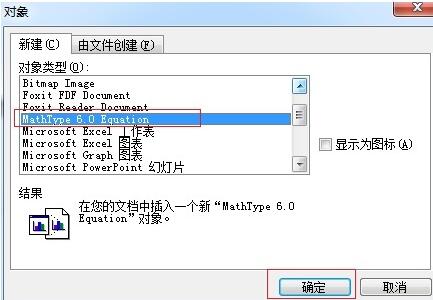
2. After opening MathType, directly in the working area of MathType, use various symbols and templates in the toolbar to edit accordingly, such as the formulas in the picture.
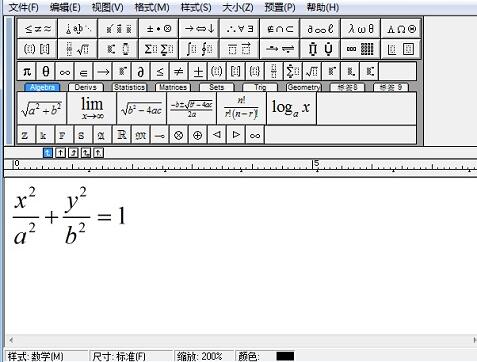
3. After editing, close the MathType window directly. A prompt box will pop up asking whether to save. Select [Yes], and the formula will be saved in Word. OK, it becomes one with the document in Word, and the font size and font are also the same. In fact, you can also directly copy the formula and paste it into Word, and the formula will be automatically inserted into Word.
Tip: If you open it directly from the MathType icon on the desktop, you cannot close the window directly, you can only copy and paste the formula into Word. In fact, no matter which way you open it, you can save the formula into Word by copying and pasting.
The above is the detailed content of How to save MathType formulas into Word. For more information, please follow other related articles on the PHP Chinese website!




