
The mosaic that has troubled everyone for many years finally has a solution! PHP editor Strawberry specially brings you a detailed tutorial on removing mosaics in Photoshop. If you're struggling with how to remove mosaics from your photos, this tutorial will give you a practical solution. This article will explain in a simple and easy-to-understand way the steps and techniques for removing mosaics using Photoshop, uncovering the secrets behind mosaics and allowing you to easily restore the original appearance of your photos.
1. First open the photoshop software and go to the homepage to open the picture with mosaic, as shown in the figure below.

2. In the layer panel on the right side of the page, the user right-clicks on the layer, and the right-click menu will pop up. The user selects the copy layer option, as shown in the figure below.
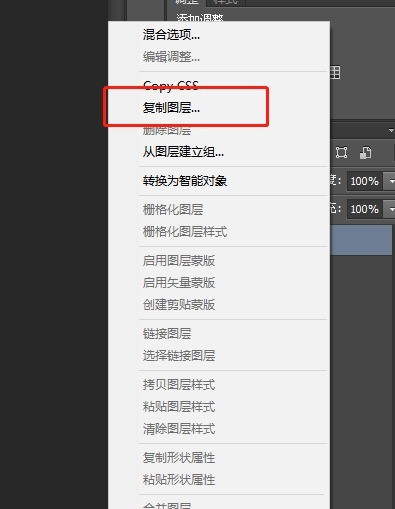
3. In the copy layer window that pops up, the user can directly press the OK button after setting the layer name, as shown in the figure below.
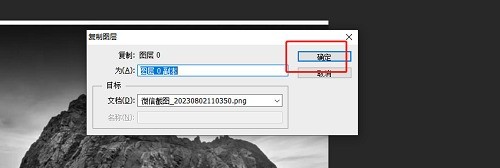
4. Then in the toolbar on the left side of the page, the user finds the imitation stamp tool, and then presses the alt key to select the part without mosaic, as shown in the figure below.
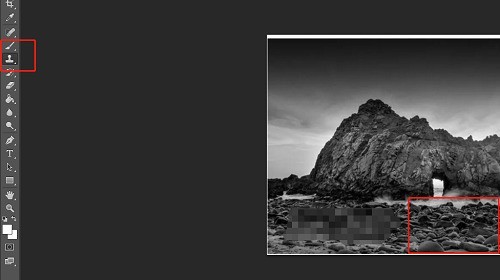
5. Then the user can directly press the left button of the mouse to remove the mosaic bit by bit, as shown in the figure below.
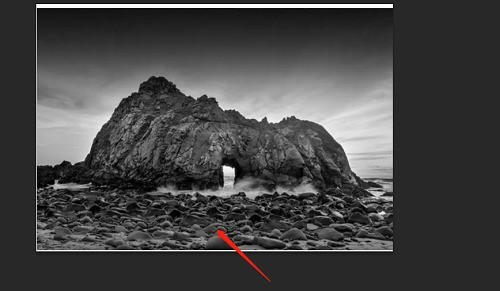
The above is the detailed content of How to remove mosaic in photoshop_How to remove mosaic in photoshop. For more information, please follow other related articles on the PHP Chinese website!




