
How to make line posters look three-dimensional? PHP editor Strawberry will reveal the secret for you! For designers, line posters are an effective tool to convey concepts. But how do you make your poster stand out and become more attractive and three-dimensional? The following step-by-step guide will provide you with the answers. By following these steps, you'll be able to create stunning three-dimensional line posters that will make your design stand out from the crowd.
Open ai, create a new drawing board, any size:
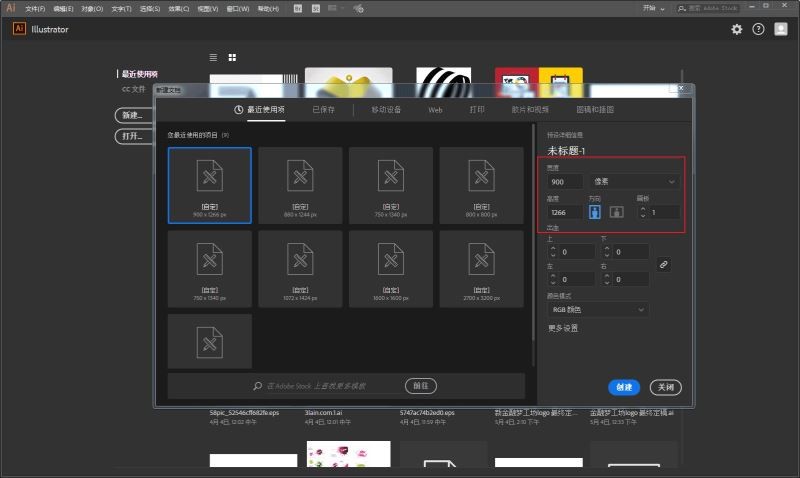
Text tool, select a suitable font, type and adjust to the appropriate size: select the number, ctrl shift o outline , no fill, stroke black, then change the stroke pixel to 0.01, use the scissors tool to click on the anchor point shown in the picture, cut the path, delete the excess line segments, and then use the Delete Anchor Point Tool to delete the anchor point pointed by the arrow. , after finishing it, it will look like this:
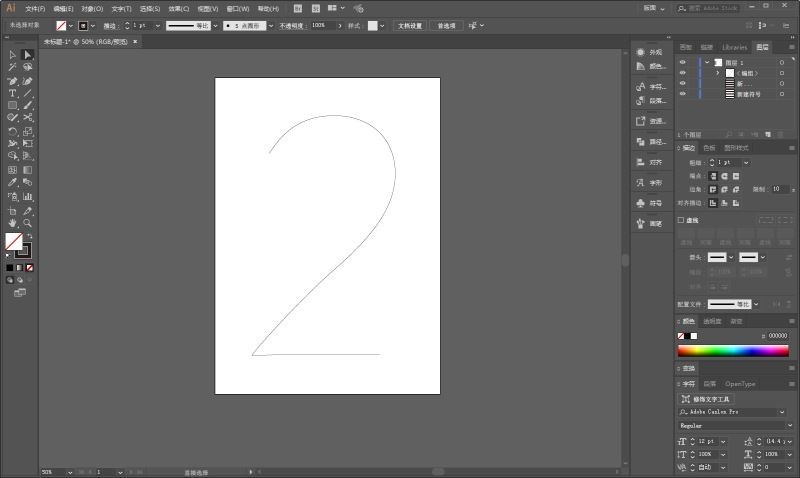
Use the rectangle tool to draw two sets of patterns next to it,
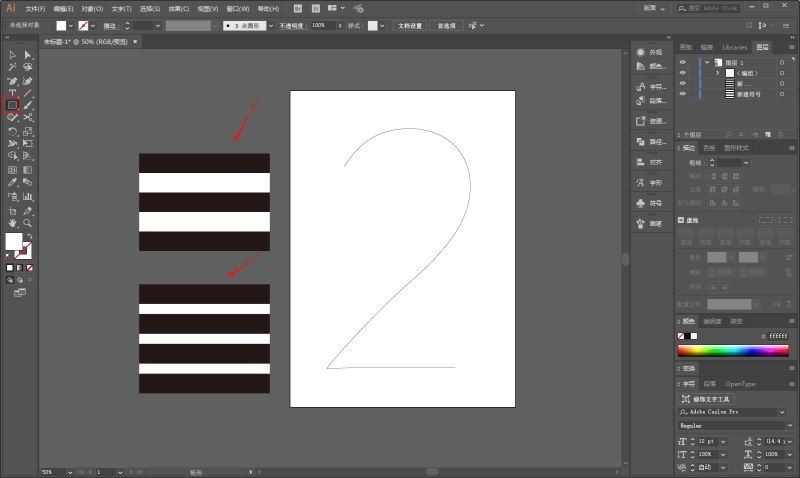
Open the symbol panel, and put the two groups Drag the pattern in, and the parameters will be the default:
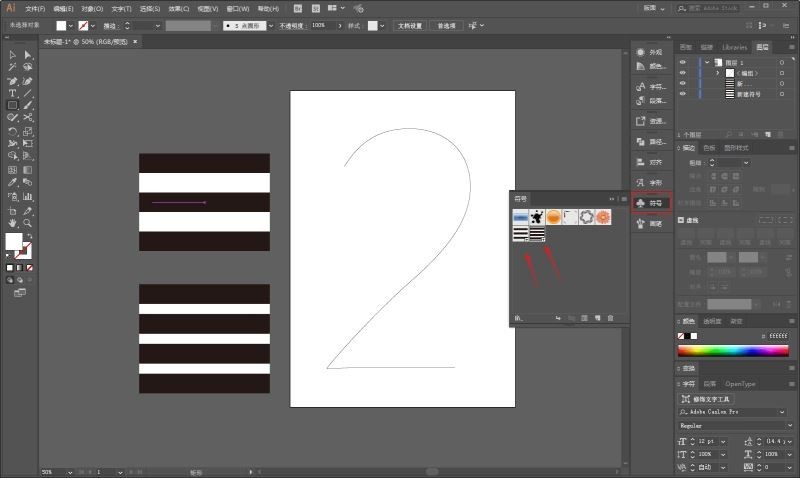
Select the number, execute Effect-3D-Extrude and Bevel, select the appropriate angle and extrusion thickness,
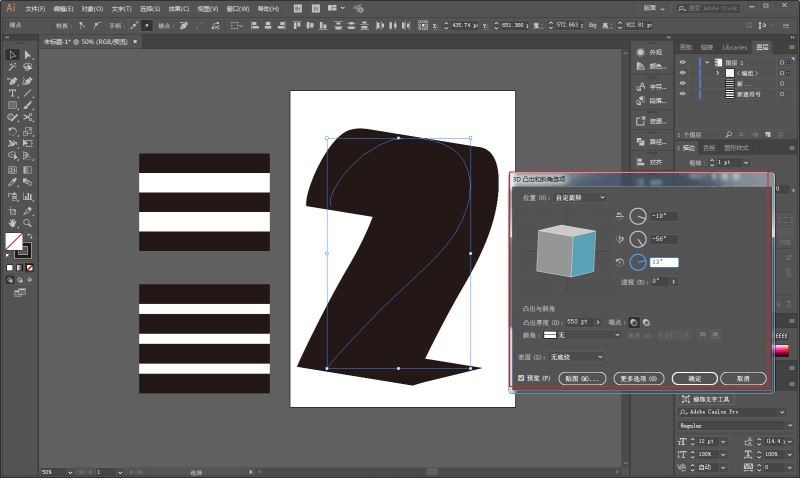
If you feel that the overall size or perspective needs to be adjusted, you can click OK and adjust it first.
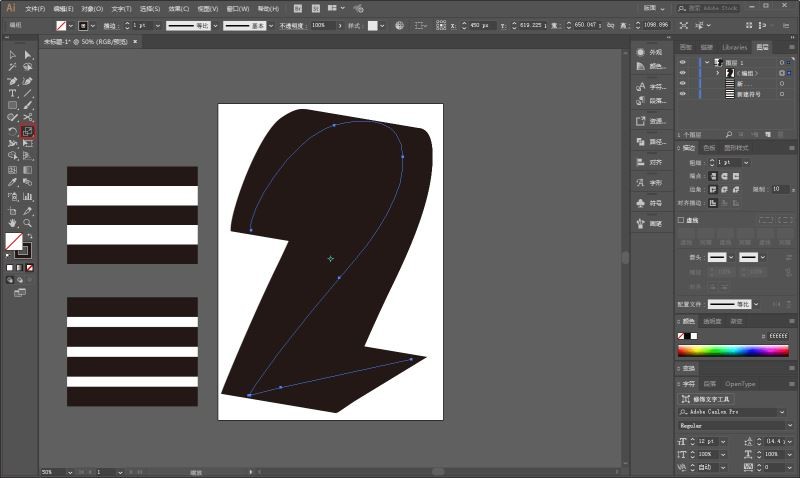
Then double-click the 3D option in the appearance panel and continue to click on settings.
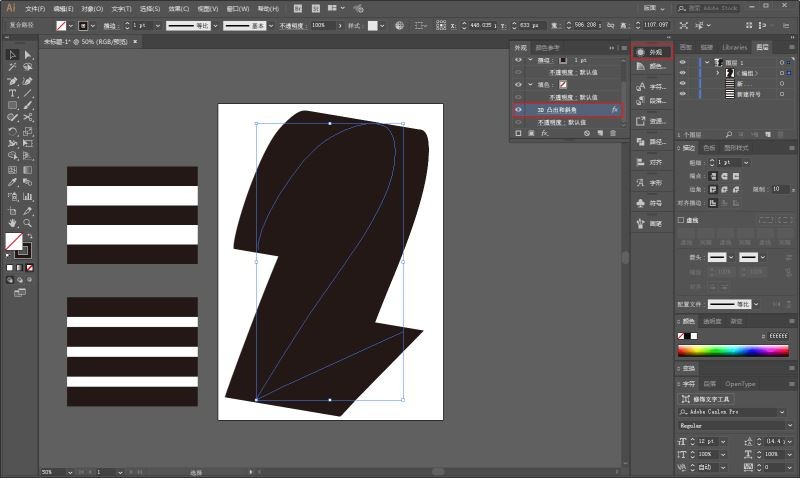
Click on the texture in the 3D option:
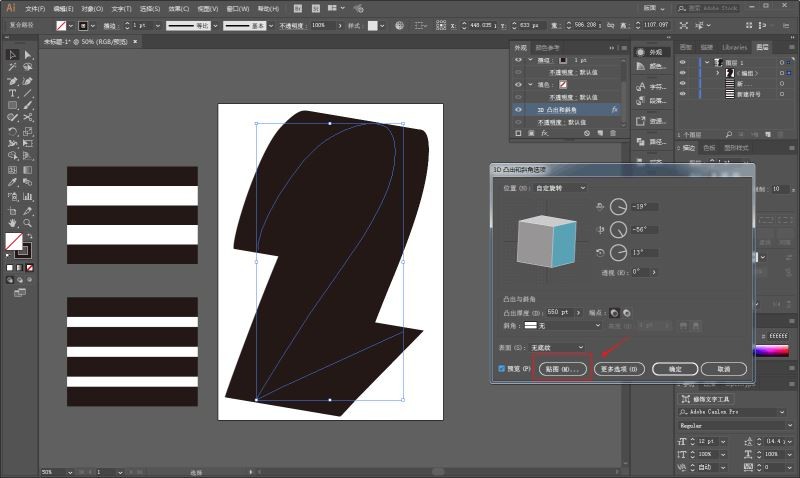
You can see here that the two newly created symbols are inside, and the red positions in the picture indicate Now the location of the map is to be mapped. So you only need to select the pattern you need, click to zoom in and out to fit it, and paste it on every side! For example, there are 10 faces here:
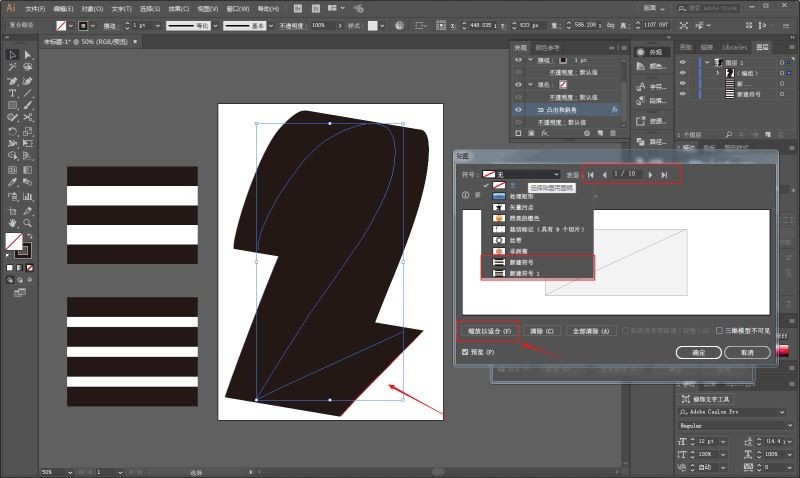
After pasting, it will look like this:
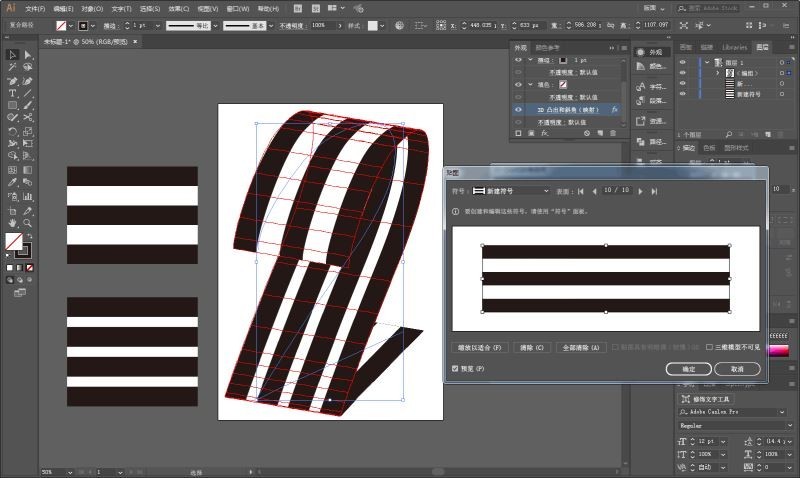
Drag the three-dimensional text into PS and add text layout:
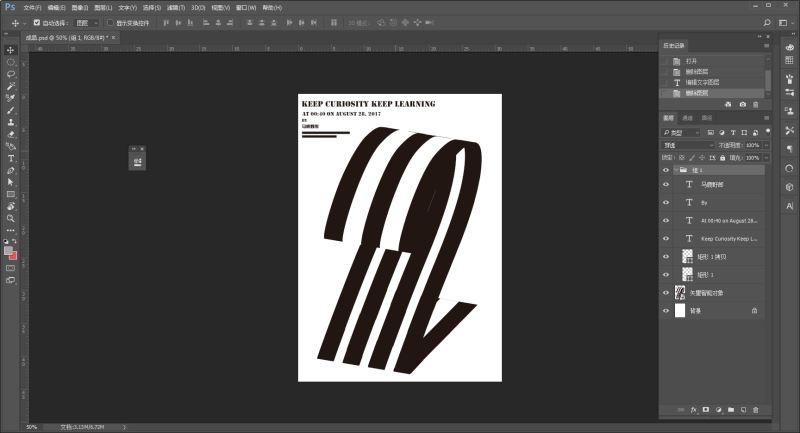
Let’s get some old-fashioned effects. Drag the prepared paper material into PS:
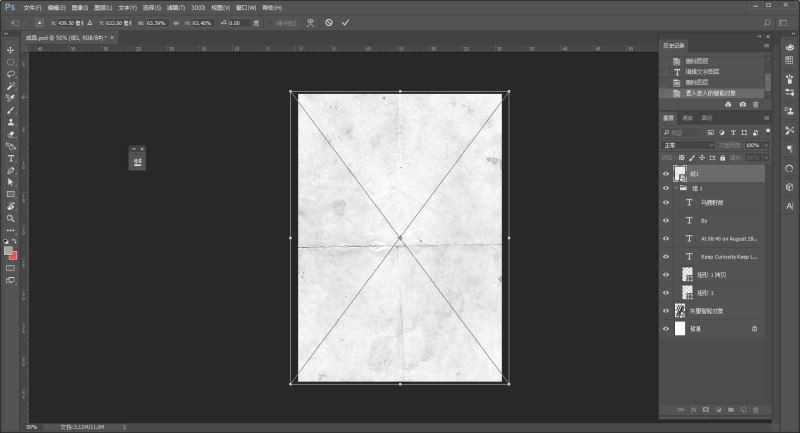
Change the blending mode to Multiply :
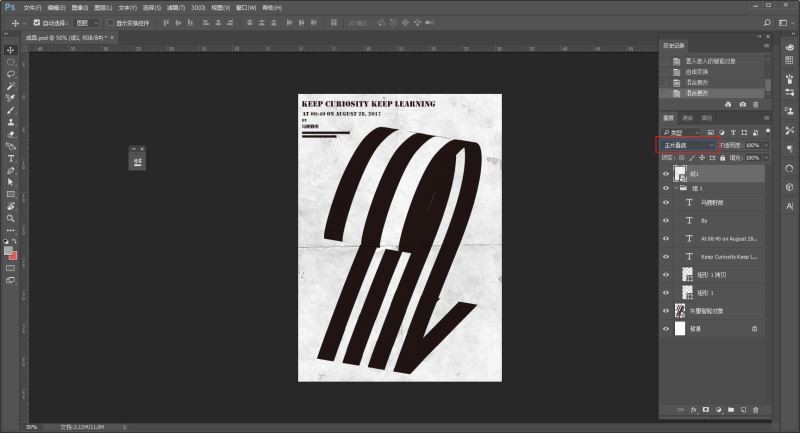
ctrl j Duplicate a layer to enhance the effect:
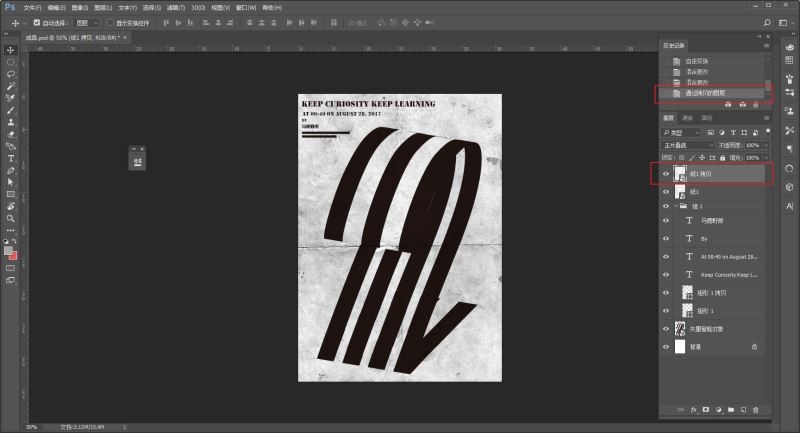
Drag in another piece of paper material, and change the blending mode to Multiply :
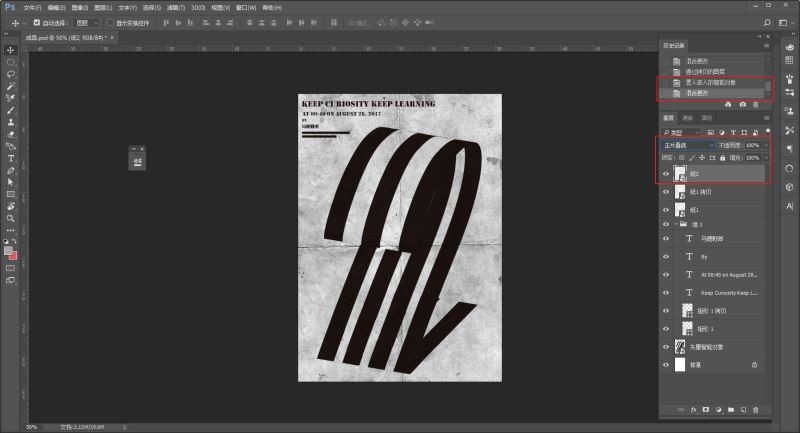
It’s basically done. Finally, export the picture and put it into the prototype to see the effect:
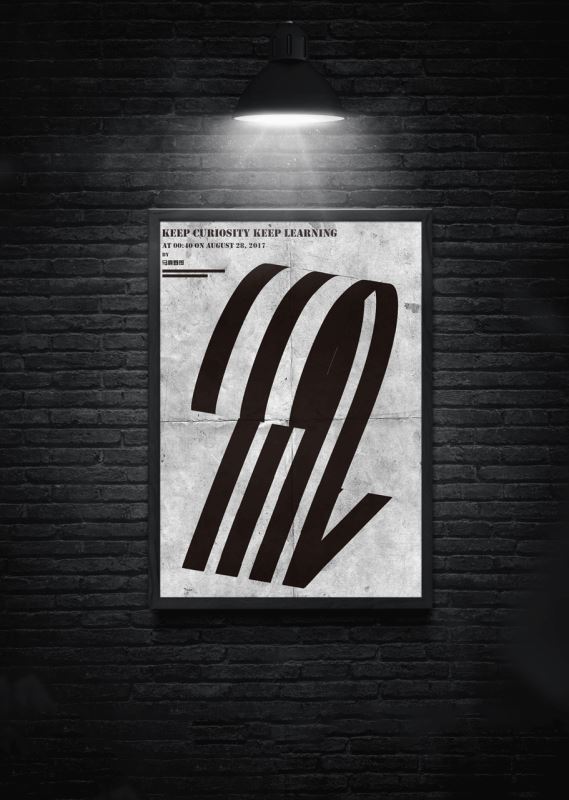
The above is the detailed content of Graphics and text steps for designing three-dimensional posters with explosive lines using AI. For more information, please follow other related articles on the PHP Chinese website!
 How to make charts and data analysis charts in PPT
How to make charts and data analysis charts in PPT
 Android voice playback function implementation method
Android voice playback function implementation method
 AC contactor use
AC contactor use
 The difference between vscode and visual studio
The difference between vscode and visual studio
 The difference between Java and Java
The difference between Java and Java
 Introduction to hard disk interface types
Introduction to hard disk interface types
 nagios configuration method
nagios configuration method
 How to delete a folder in linux
How to delete a folder in linux




