
Having trouble comparing two Word documents using Beyond Compare? don’t worry! PHP editor Strawberry brings you this guide, which details every step of comparing Word documents. This article provides clear, step-by-step instructions to help you spot differences between documents quickly and accurately. Read on to learn how to optimize your document comparison process and effectively manage your document content with Beyond Compare.
Select the two Word files to be compared, and specifically use A.word and B.word for comparison. After the software installation is completed, the Beyond Compare option will be added to the right-click menu, as pointed by the red arrow.
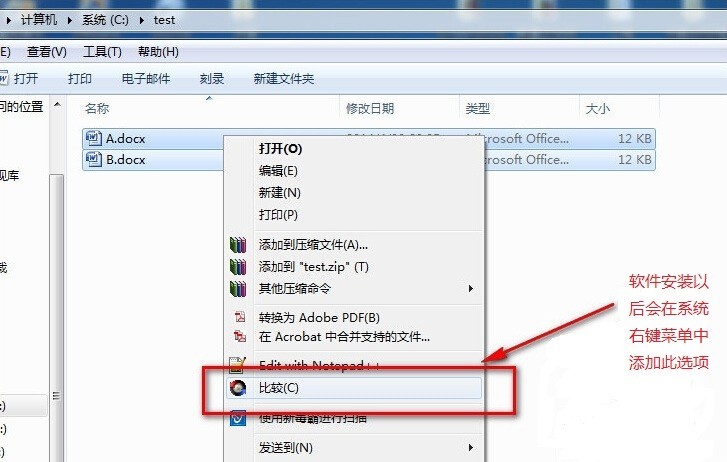
After selecting, click [Compare] to open the text comparison dialog box, as shown in the figure. The [*] sign pointed by the red arrow means: display all compared files. The unequal sign means: only the parts with differences are displayed. This function is very useful when the files are large and there are many differences.
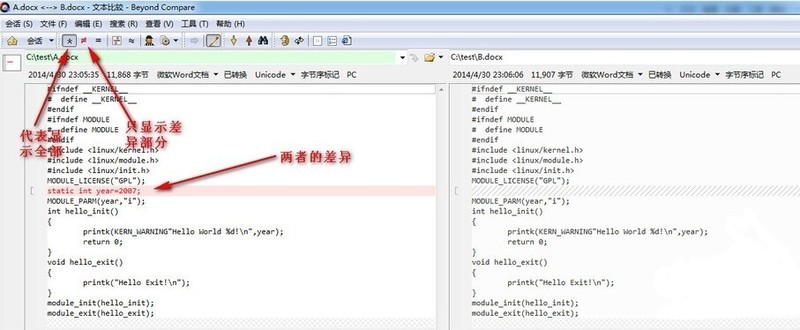
After selecting the inequality sign, only the difference will be displayed.

The above is the detailed content of How to compare two Word files with Beyond Compare. For more information, please follow other related articles on the PHP Chinese website!
 Minimum configuration requirements for win10 system
Minimum configuration requirements for win10 system
 The difference between console cable and network cable
The difference between console cable and network cable
 How to implement color fonts in css
How to implement color fonts in css
 Rename the apk software
Rename the apk software
 Windows cannot configure this wireless connection
Windows cannot configure this wireless connection
 Introduction to the difference between javascript and java
Introduction to the difference between javascript and java
 Top ten digital currency exchanges
Top ten digital currency exchanges
 What does win11 activation status activity mean?
What does win11 activation status activity mean?




