
Analysis of Windows 10 folder permission restrictions Windows 10 users may encounter folder permission restrictions during operation, resulting in the inability to access or edit files normally. PHP editor Baicao will provide you with detailed guidance to help you lift or modify folder permissions and restore access to files. This guide will provide step-by-step instructions to help you solve this problem easily.
1. First, you need to find the file on the computer that needs to be removed from the permissions, right-click and select "Properties" in the option list.
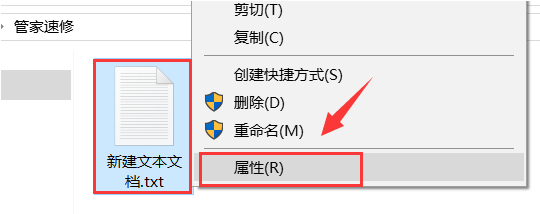
#2. In the window that opens, switch to the "Security" tab at the top and click the "Edit" button.
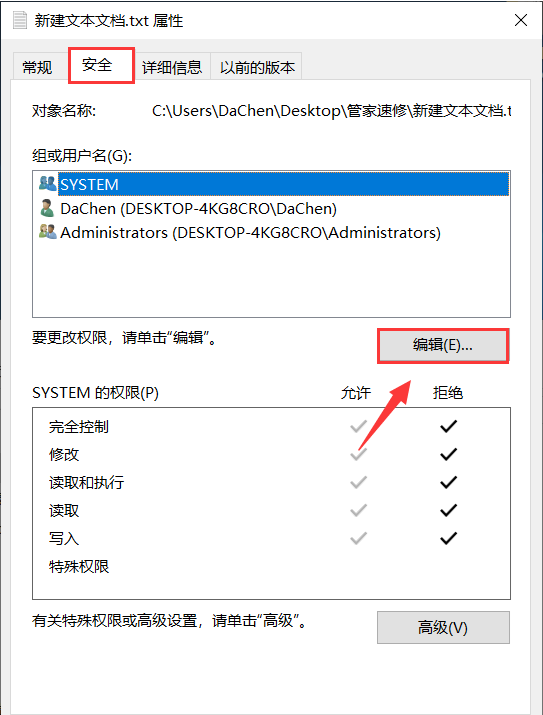
3. After entering the new window, set each permission in the "Group or User Name" and square the "Deny" column below. Uncheck all boxes.
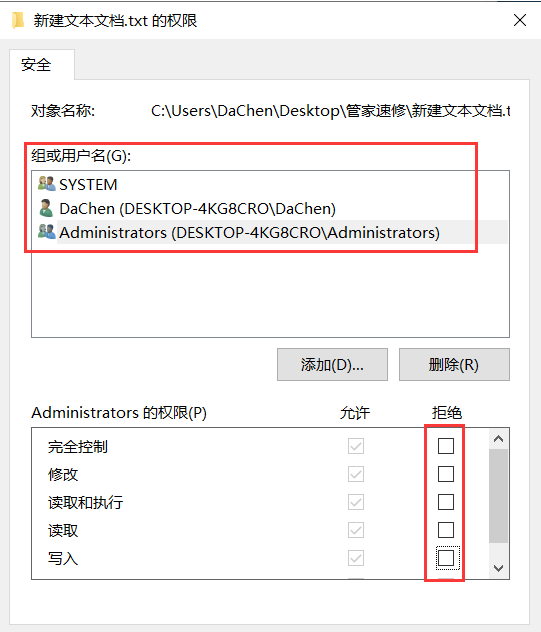
#4. After the operation is completed, click the "OK" button below to save.
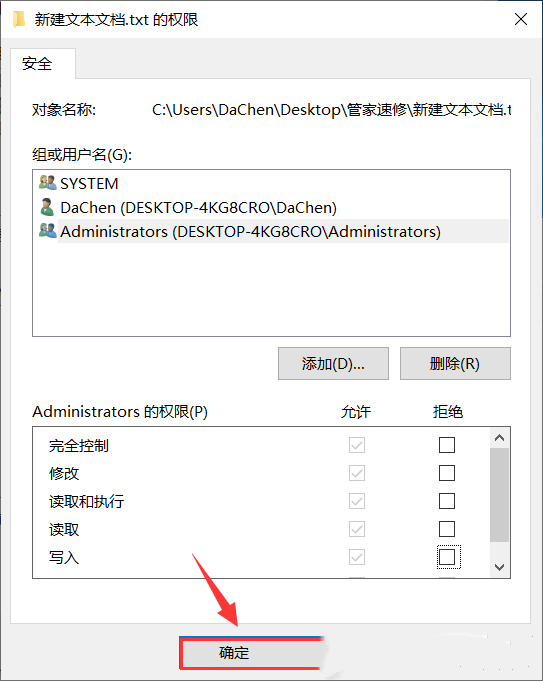
| File Management | |||
| Window folder overlap display | Cannot create new folder | rar file crashes | Disable file type discovery function |
| Cannot create on desktop New folder | Folder encryption failed | Win10 search file | Folder name display For garbled characters |
| The file manager loads slowly | txt file opening failed | The folder search function cannot be used | Batch renaming of files |
| New folders will only be displayed after refreshing | |||
The above is the detailed content of How to modify or remove folder permissions in Windows 10. For more information, please follow other related articles on the PHP Chinese website!
 win10 bluetooth switch is missing
win10 bluetooth switch is missing
 Why do all the icons in the lower right corner of win10 show up?
Why do all the icons in the lower right corner of win10 show up?
 The difference between win10 sleep and hibernation
The difference between win10 sleep and hibernation
 Win10 pauses updates
Win10 pauses updates
 What to do if the Bluetooth switch is missing in Windows 10
What to do if the Bluetooth switch is missing in Windows 10
 win10 connect to shared printer
win10 connect to shared printer
 Clean up junk in win10
Clean up junk in win10
 How to share printer in win10
How to share printer in win10




